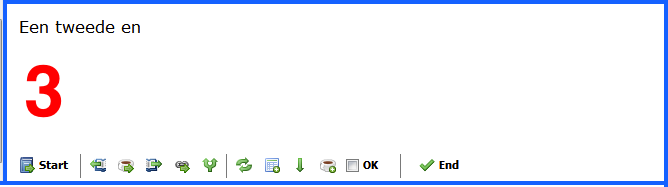
The Target segment pane is where you enter your translation of the text in the Source segment pane.
CafeTran offers many advanced features for working and navigating in the Target segment pane.
Below the Target segment pane, you will find the following buttons and one check box (from left to right):
Next: Click this button to start translating and to navigate to the next segment while adding the translation of the current segment to the Translation Memory.
Previous segment: Click this button to navigate to the previous segment of the source document.
Add current segment to memory: Click this button to add the current segment to the translation memory and proceed to the next segment of the source document.
Next segment: Click this button to navigate to the next segment of the source document.
Chain: Click this button to join the content of the current segment with the content of the next segment. Note that joining is not possible in projects that consist of files created with other CAT tools.
Fork button Place the cursor at a position in the source segment pane and click this button to let CafeTran split the source segment content at that particular position. Note that splitting is not possible in projects that consist of files created with other CAT tools.
Translate segment: (also accessible via Translation > Translate segment or Alt+Enter) When moving to the next segment, CafeTran automatically searches all connected resources for matches with your source text. ‘Translate segment’ allows you to repeat this search, but then for a selection in the source segment.
Add term to database or glossary: Click this button to open the New Glossary Entry dialog.
Green arrow down Select text in the source segment pane and click this button to transfer the selected text to the target segment pane. If no selection is active the complete content of the source segment pane will be transferred to the target segment pane.
Add term to memory: Select text in both the source and target segment pane and click this button to add the selected text to the translation memory. If no selection is active the complete content of the source and target segment pane will be added to the TM.
OK check box: Click this button to mark the current segment as checked. This can be used for filtering.
End: Click this button to end the translation process and directly export all target text documents (your translations) or start performing QA checks first.
Using the context menu of the target segment pane
xx