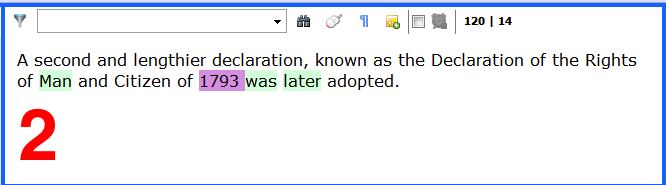
The source segment box is the screen area where the source-side content of the currently edited translation unit is displayed. In other words: in this box you can see the sentence (or fragment) of the source text that you'll have to translate.
Above the source segment box you see (from left to right):
Filter symbol Click this symbol to filter display of translation units in the grid, based on the filter set in ?? and ??.
Quick find field Insert any text you want to find and press Enter or click on the binoculars. From the target segment box you can navigate to the Quick find field by pressing the keyboard shortcut Ctrl+Tab.
Binoculars symbol Click this button to start finding the text inserted in the Quick find field, in the scope defined in the Find and Replace dialog.
Mouse symbol Word selection history. Click this button to start ??
Paragraph flag Click this button to have invisible characters (white spaces, hard returns, tabs etc.) displayed in the source and target segment boxes as well as in the Find and Replace dialog.
Yellow Post-it note Click this symbol to add a Segment note. You can also add Segment notes by pressing Alt+N.
Check box Click this check box to activate/deactivate the *segment timer.
Alarm clock symbol Click this symbol to stop the timer action or press the Esc key.
120 | 126 The numbers indicate the amount of characters in the Source and Target Segment Boxes