In cases where you want to make modifications to your glossary:
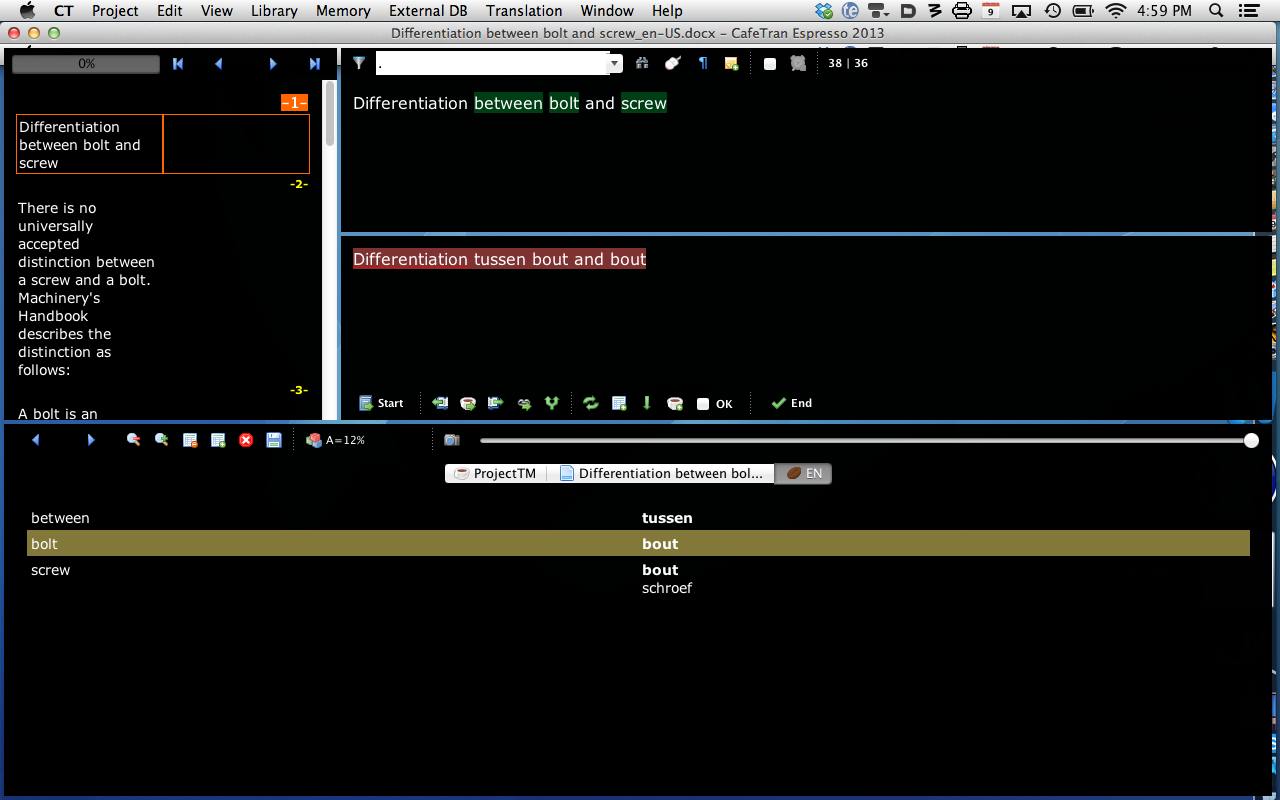
Position the mouse pointer over the glossary and open the context menu. Select Edit glossary:
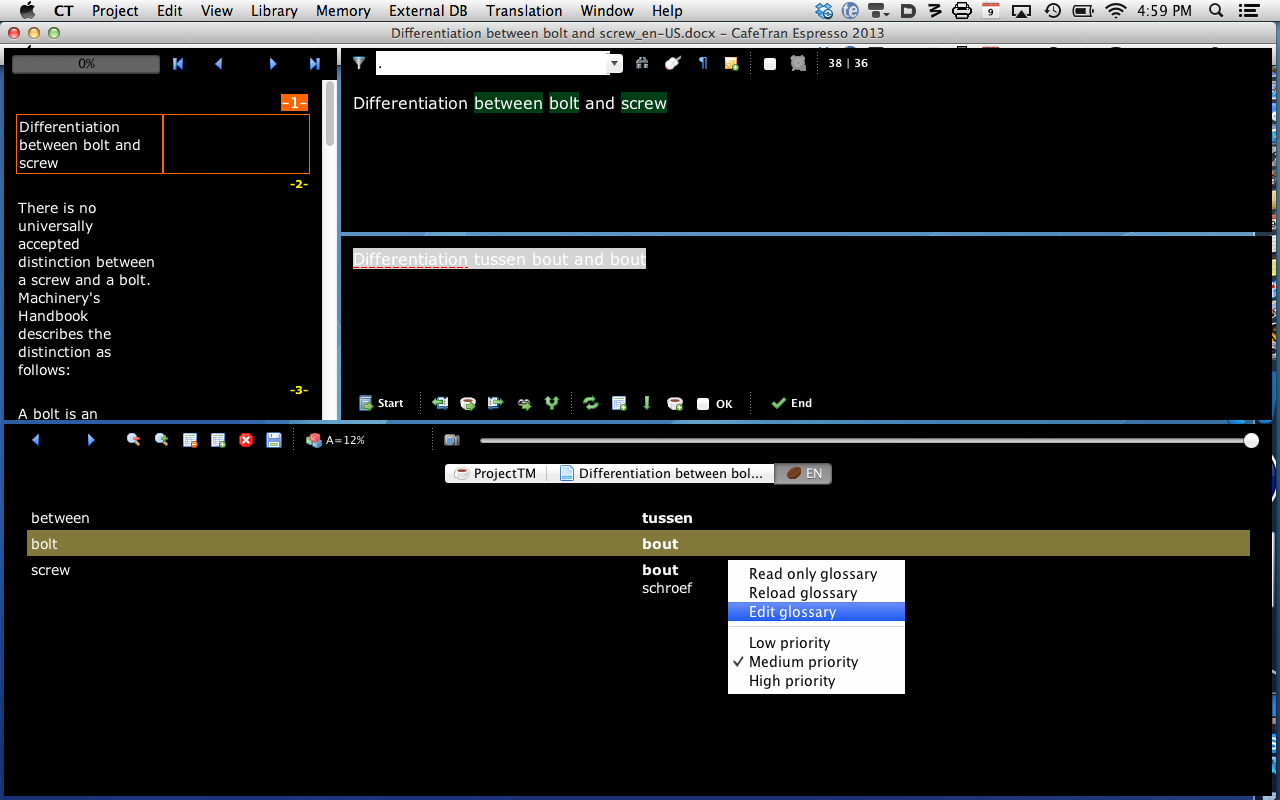
The glossary is opened in an external editor:

Make the necessary modification(s). Save and quit.
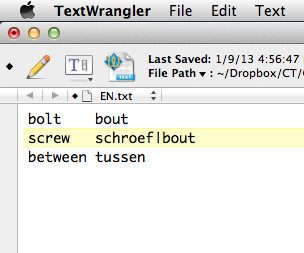
Back in CafeTran, open the context menu, reload the glossary:
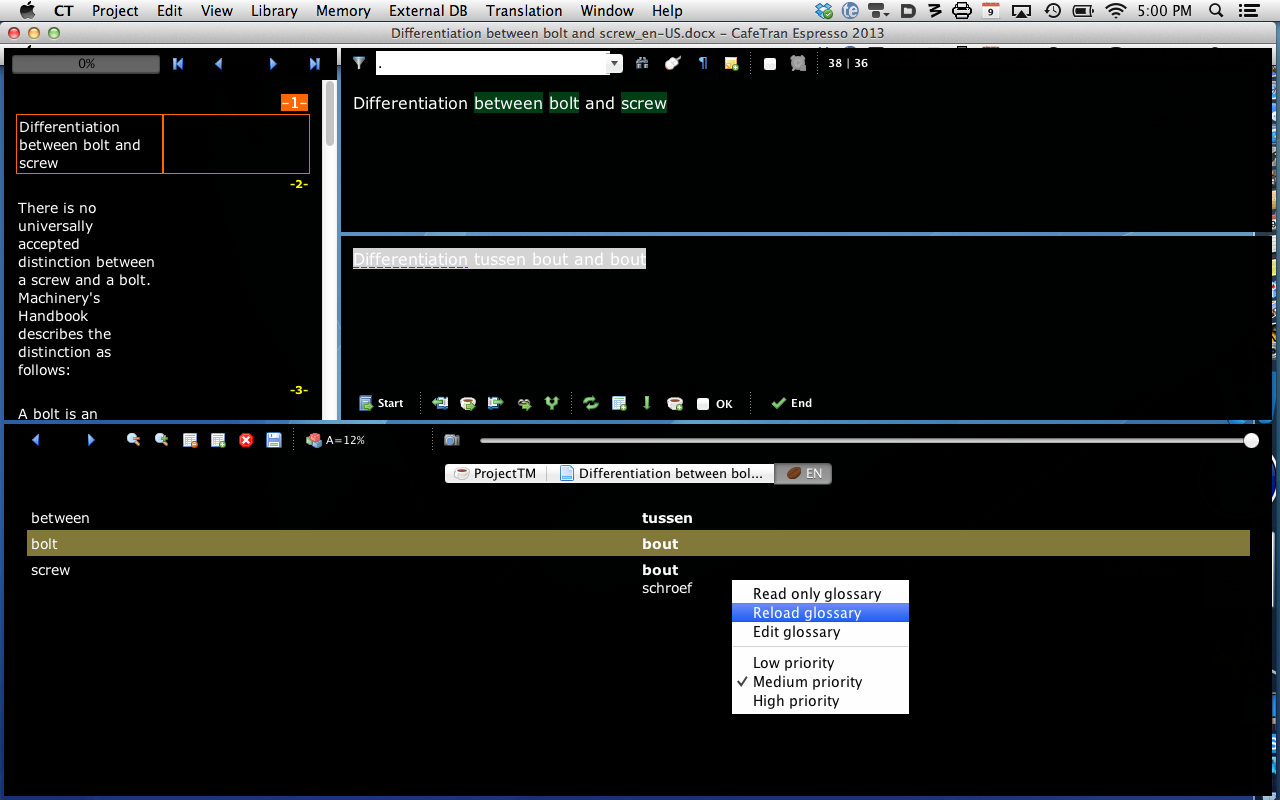
The glossary is reloaded, the modifications are visible:
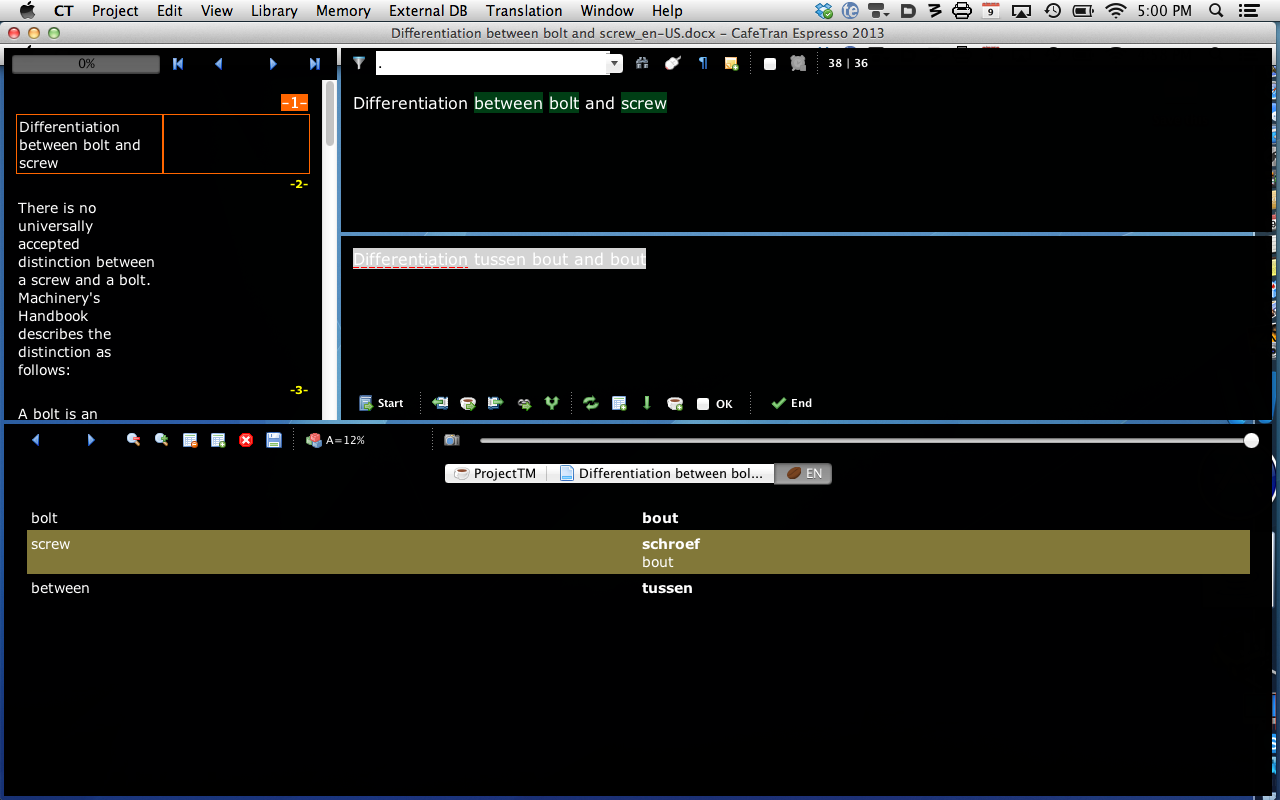
Starting at the next segments, the new target terms are used for auto-assembling:
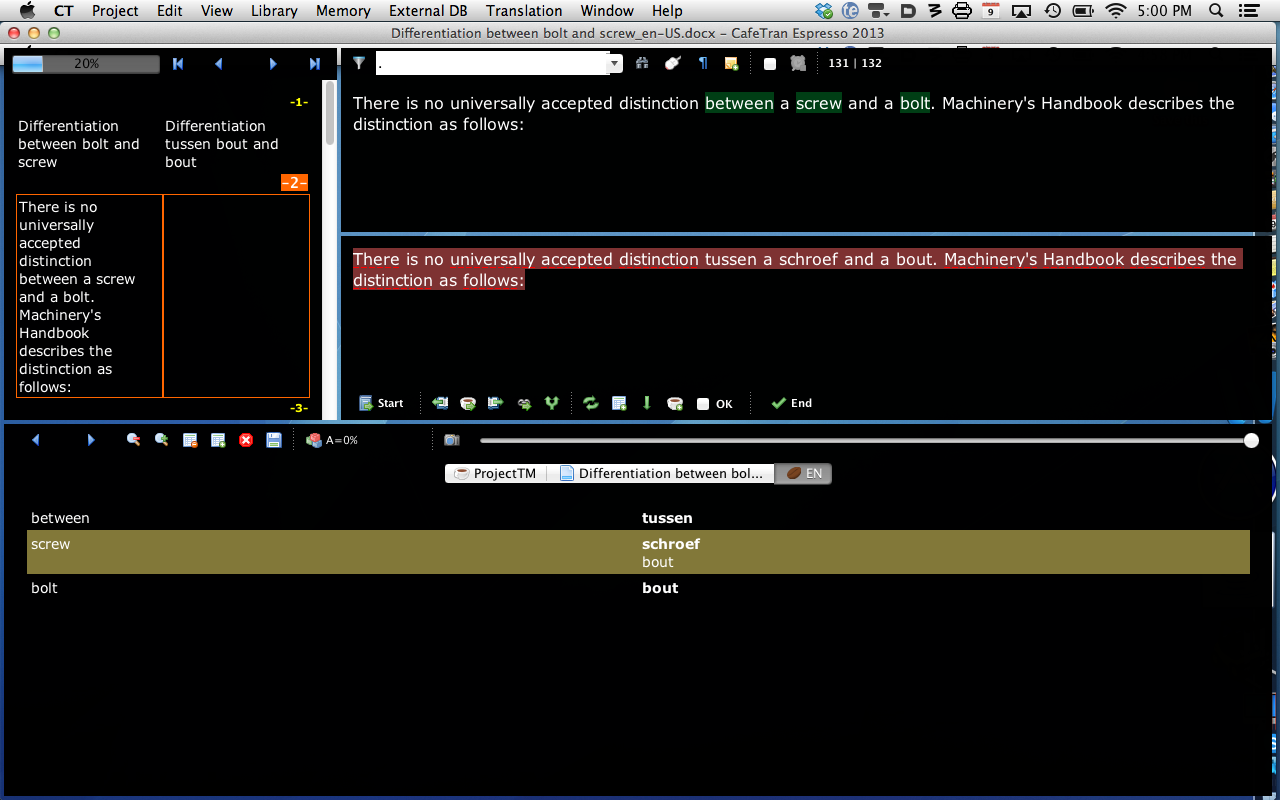
Note: If you don't want to use an external editor, you can simply add your preferred target term to the glossary, it will overrule any existing target terms and thus be used in the rest of your project.