If you don't have any glossaries at hand, you can quickly create a glossary from a list of the most frequent words for your source language, using Google Translate to translate it into your target language.
Of course, the quality of the glossary will be less than perfect. During the translation process you can improve the quality of the translations and increase the number of term pairs.
Creating the glossary
- Visit http://en.wiktionary.org/wiki/Wiktionary:Frequency_lists.
- Download a list of the most frequent words for your source language, e.g. the 5000 most frequent Spanish words: http://en.wiktionary.org/wiki/User:Matthias_Buchmeier/Spanish_frequency_list-1-5000
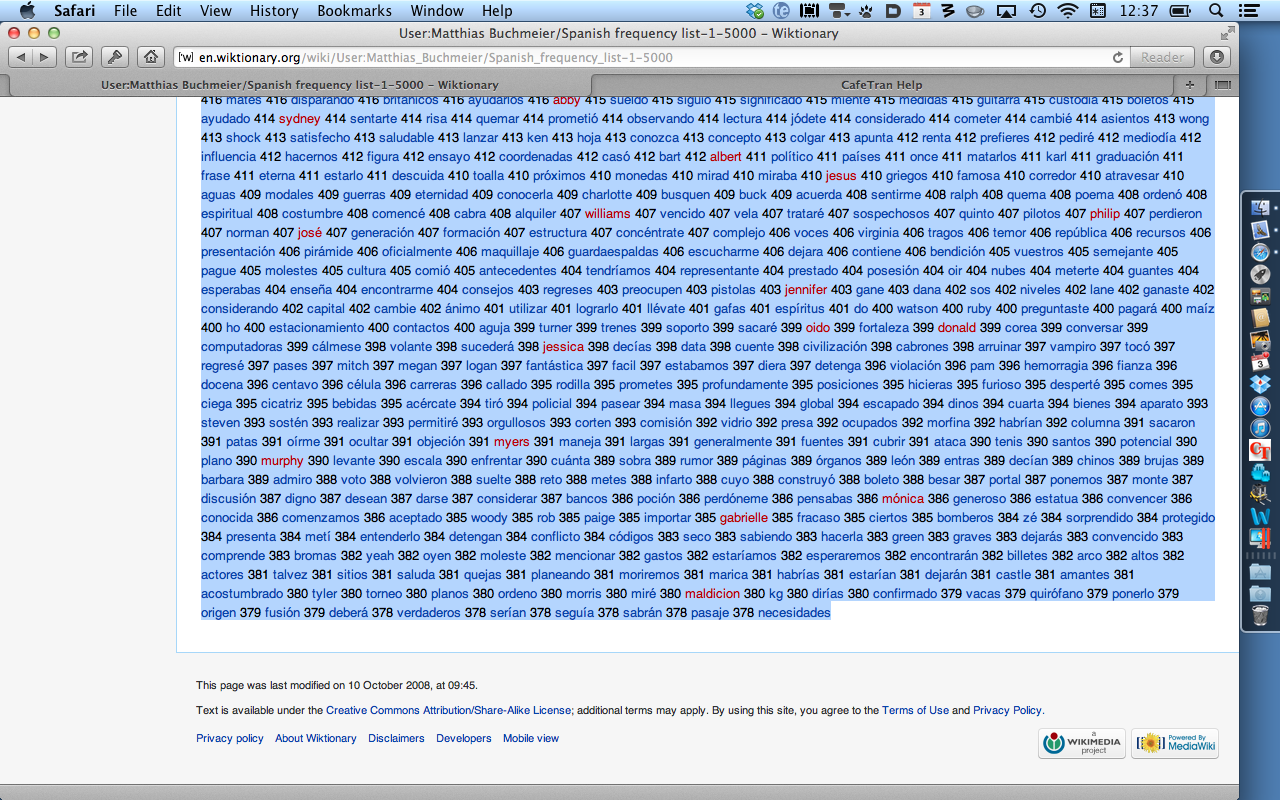
- Copy the 5000 frequent words to an empty document in a text editor:
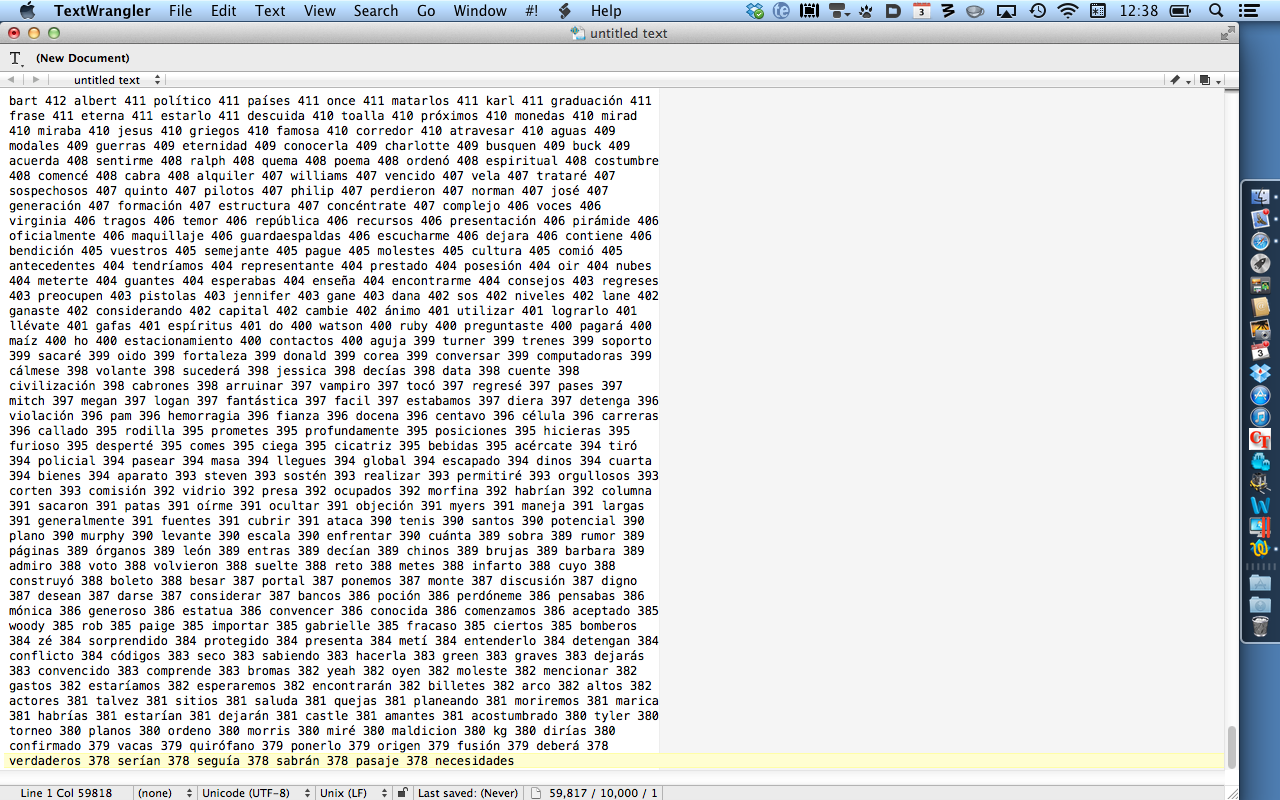
Clean up the list with frequent words if necessary.
- Replace all spaces with new lines:
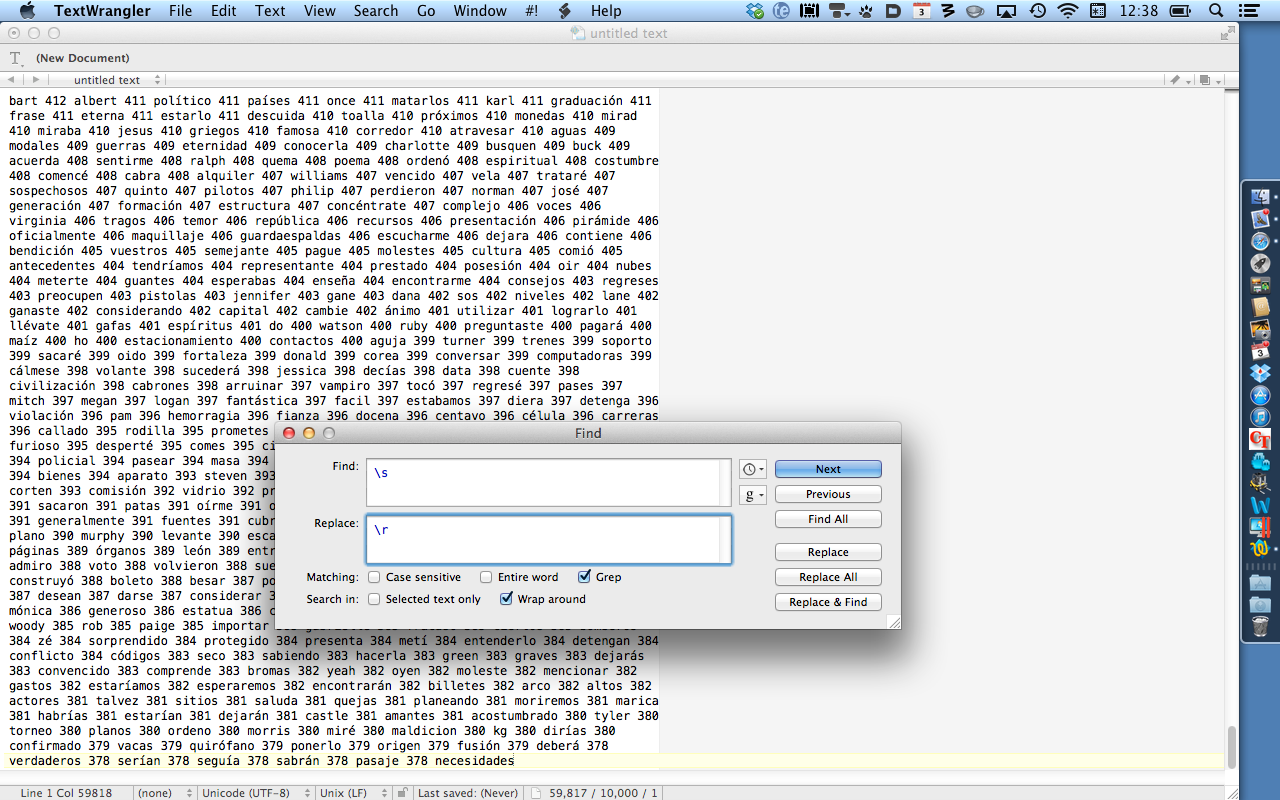
- Check if the result looks like this:
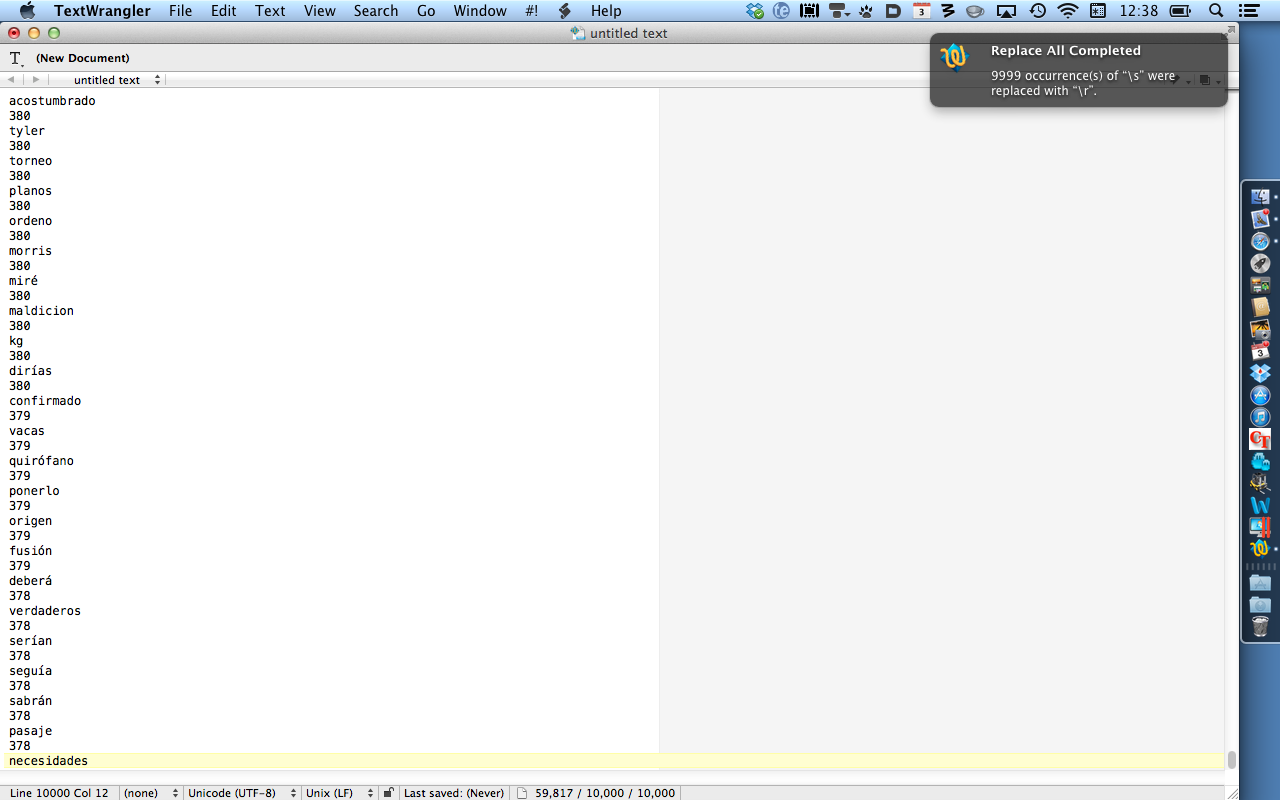
- Sort the list alphabetically.
- Remove the lines that only contain numbers:
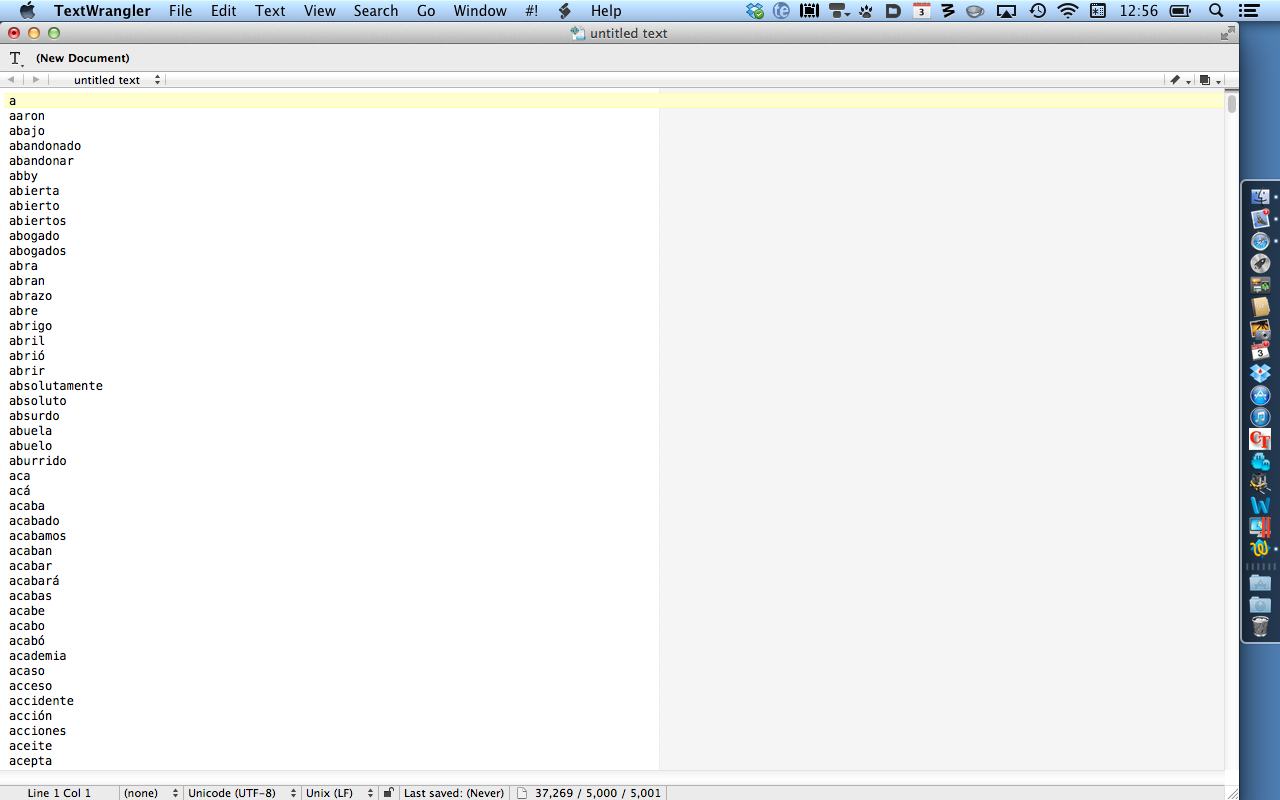
- You can delete the single-letter items if you want.
- Copy the list to the system clipboard.
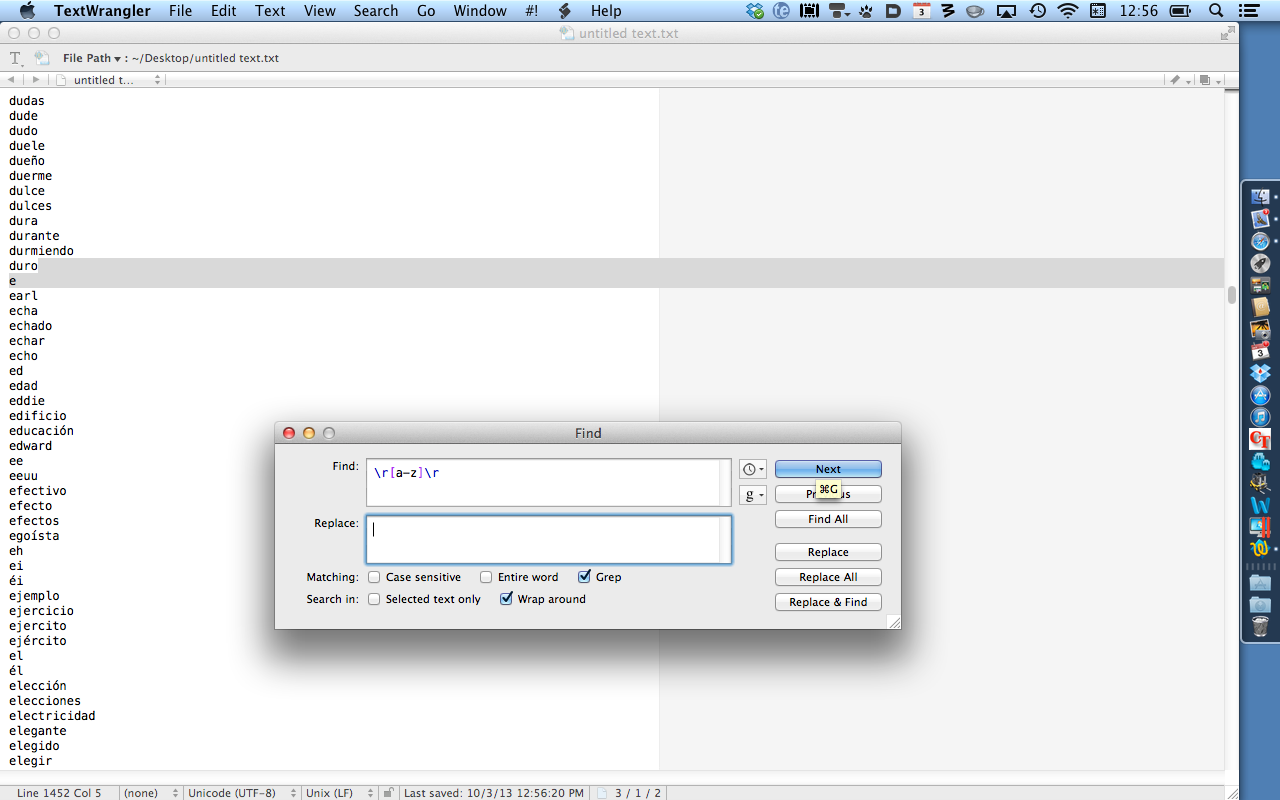
- Open Google Translate and select the correct source and target language.
- Paste the content of the system clipboard into the input box for the source language:
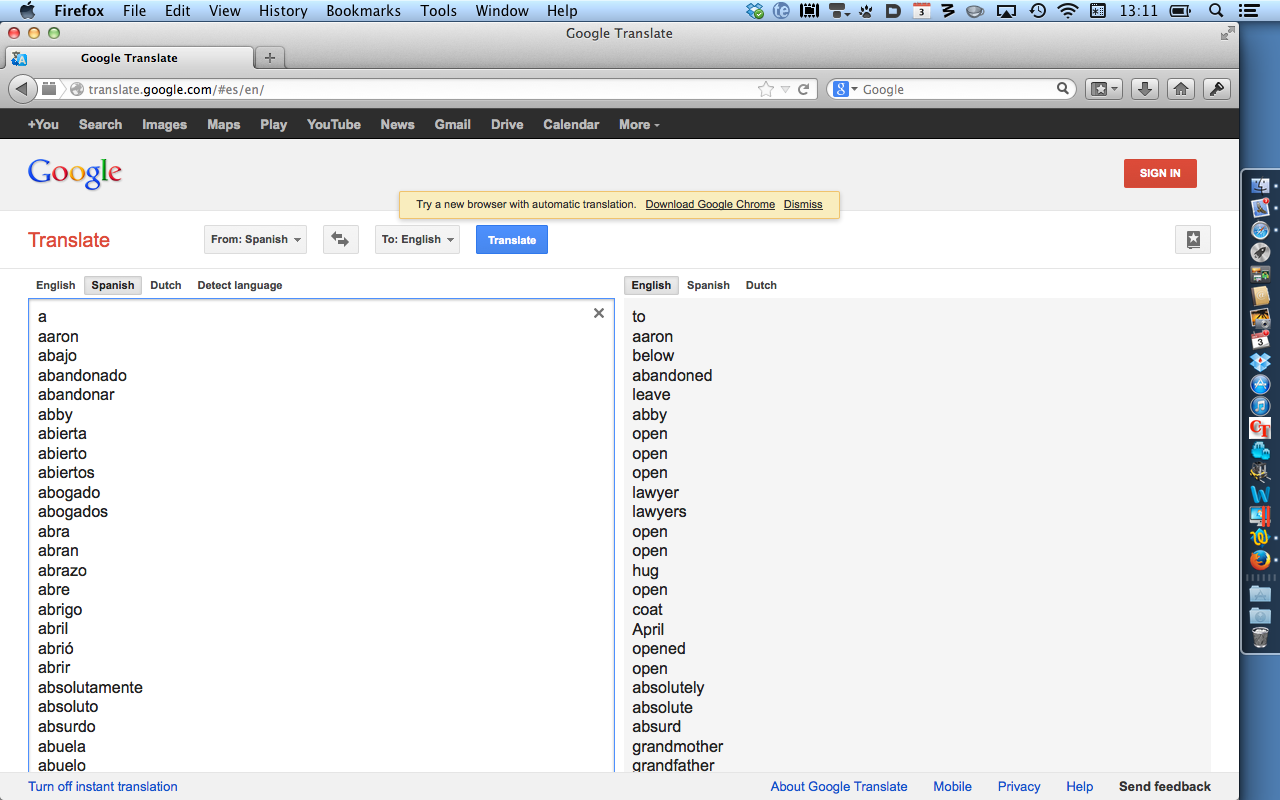
- Open a spreadsheet program.
- Paste the content of the system clipboard into the first column.
- Switch back to Google Translate.
- Copy the content of the target language input box.
- Switch back to the spreadsheet program.
- Paste the content of the system clipboard into the second column:
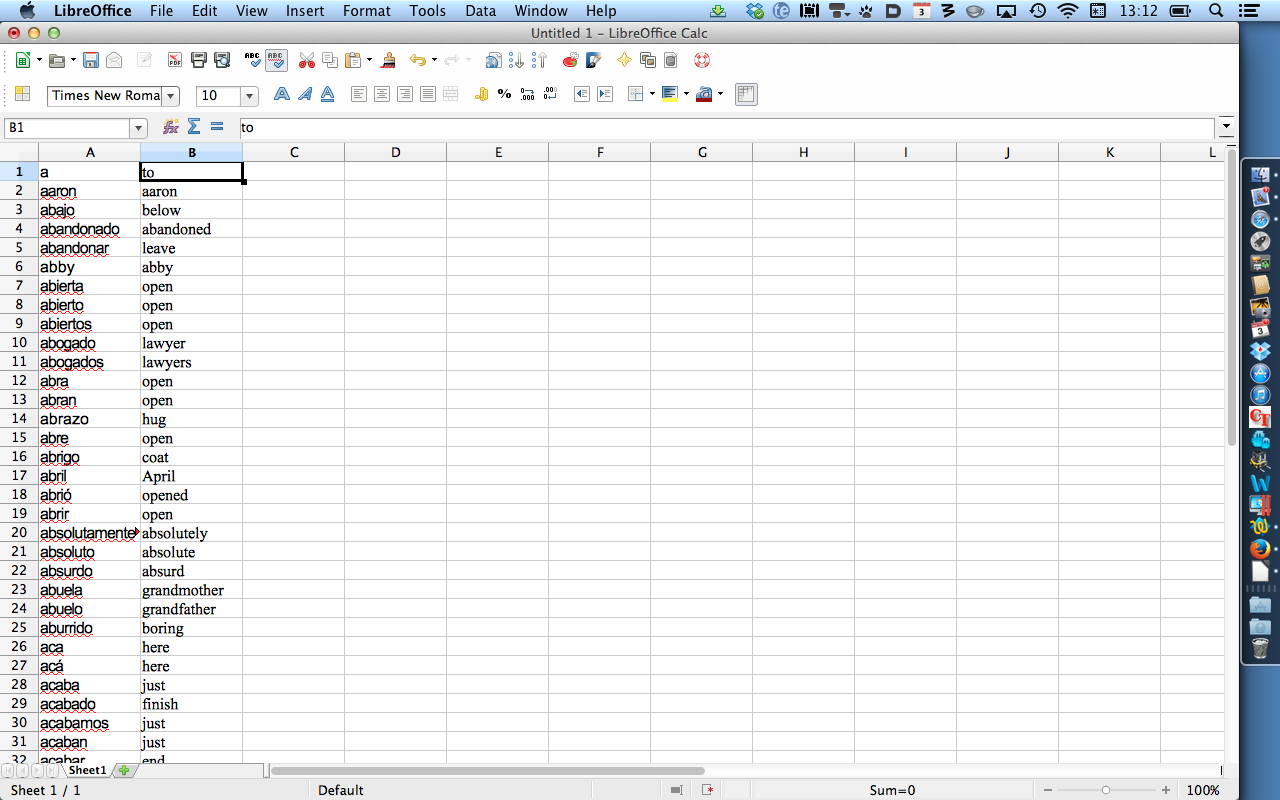
- Copy columns A and B to the system clipboard:
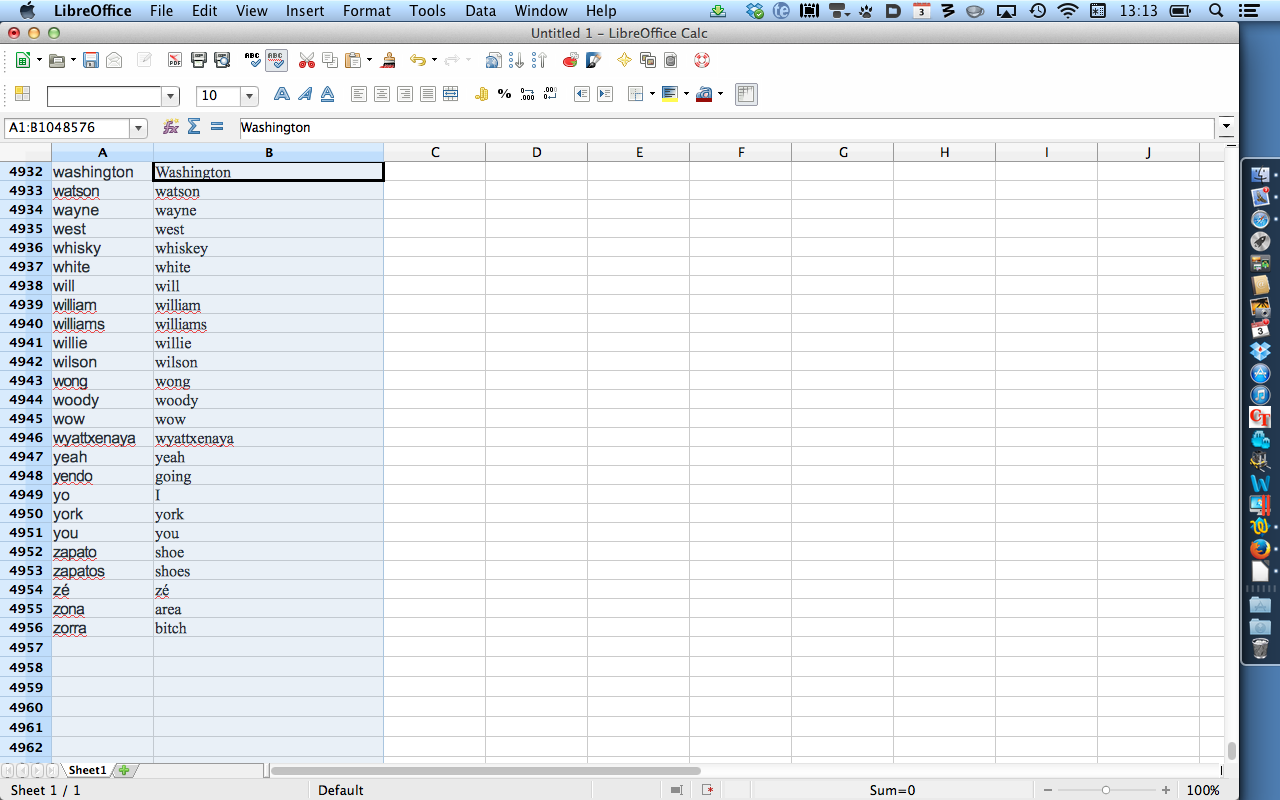
- Switch to the editor.
- Past the content of columns A and B into a new document:
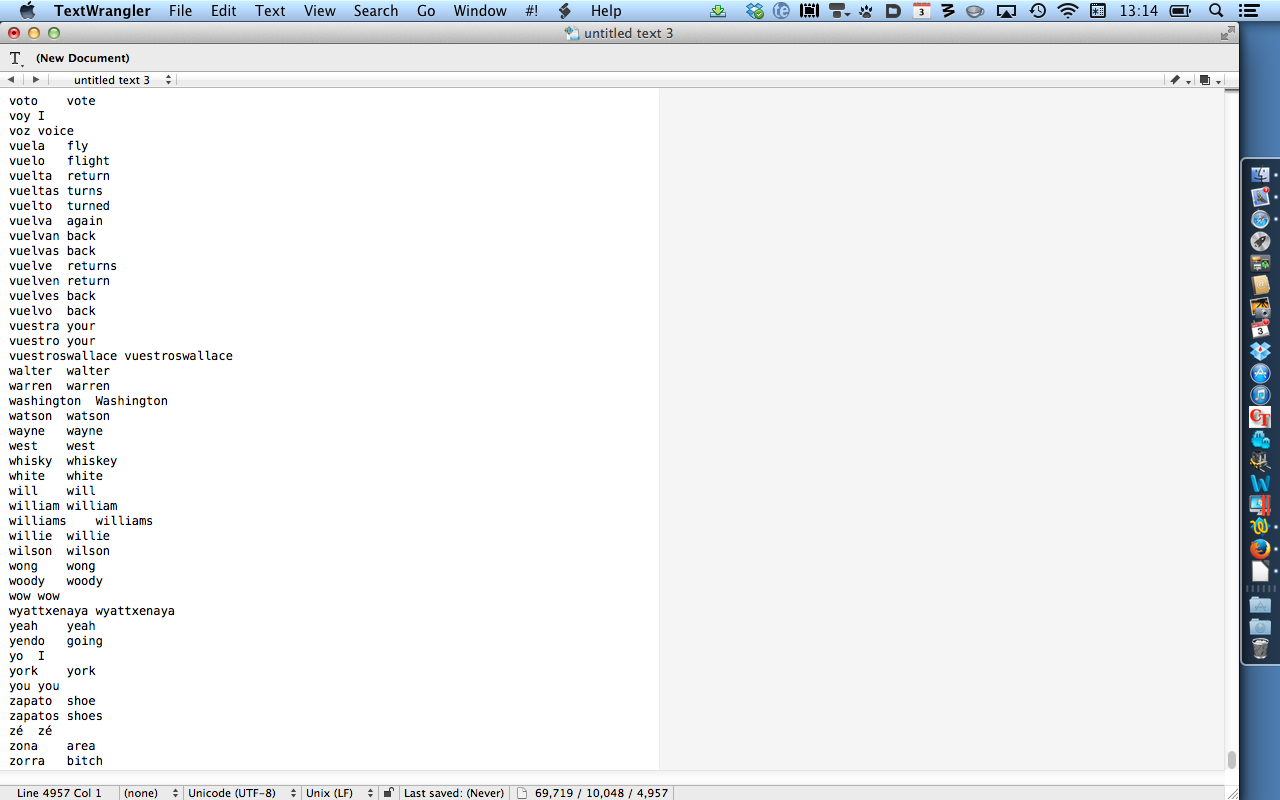
- Save the thus created basic glossary using a meaningful name:
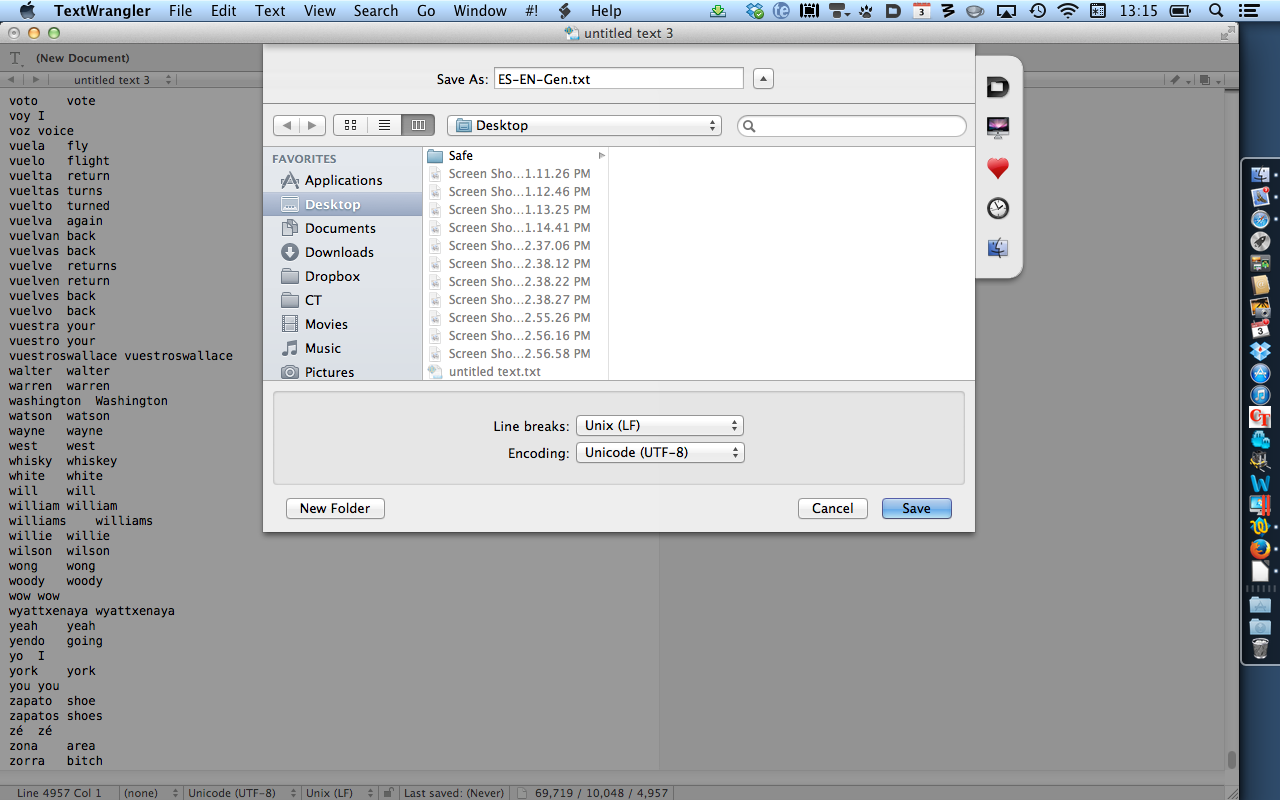
You can download the glossary created in this article here.
See here how to create a glossary resource definition so that you can load the glossary in CafeTran. The result will be like this:
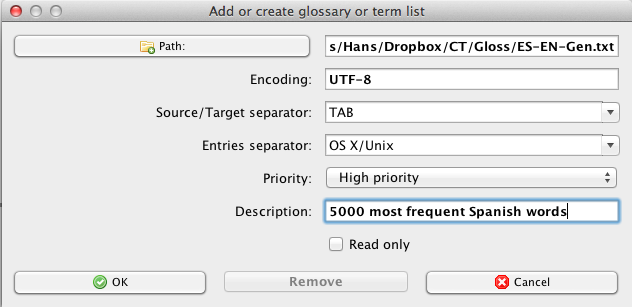
TIP: You can remove all term pairs with untranslated source terms easily, using Library > Glossary > Remove source=target.
Using the Quick Term Editor
TIP: In the tabbed pane, you can double-click on a source term to open the Quick Term Editor, in order to make corrections or additions to a term pair:
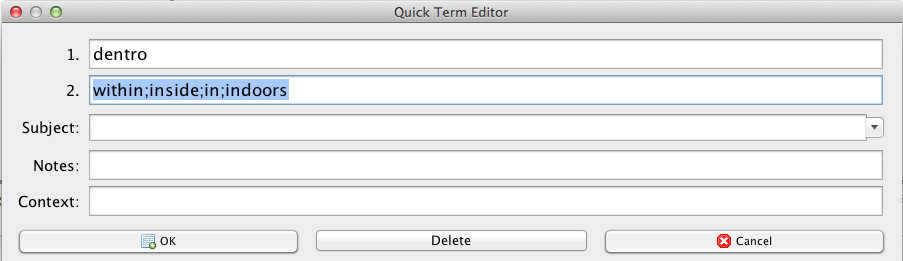
You can find the necessary information in your dictionary or in Google Translate:
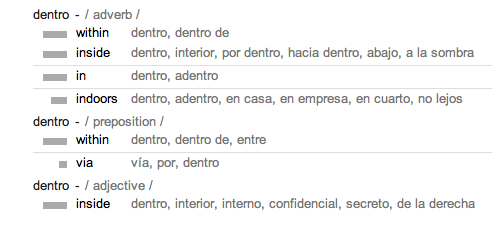
Finding free glossaries on the web
These resources contain text glossaries that you can use right away:
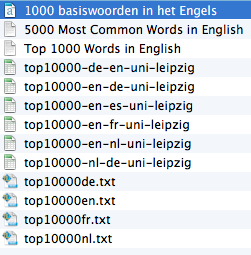
See also: http://cafetran.wikidot.com/optimising-your-glossaries