PLEASE NOTE: CafeTran now has its own solution for this task.
(The information about Rainbow was supplied by Piotr Bienkowski.)
Using Google Translate offline
In cases where you have limited access to the internet (e.g. in trains, airplanes or in rural areas) you can use a project TM that has been pre-translated by a Machine Translation engine. However, to create such a pre-translated TM you need access to the internet.
First you need to download Okapi Rainbow. Like CafeTran this is a Java app. If you are running CafeTran on Window, you can download the latest version of Rainbow. However, if you are running CafeTran on OS X, you are restricted to Java 6 and you should download version 23 of Okapi Rainbow:
okapi-apps_cocoa-macosx-x86_64_0.23.zip
Okapi default applications (Macintosh 64-bit)
Creating the XLIFF file in CafeTran
- In CafeTran create a new translation project and import your source file(s).
- Quit CafeTran.
- Open the folder that contains the XLIFF file for your translation project:

Translating the XLIFF file in Rainbow
- Install Rainbow.
- Start Rainbow.
- Drag the TMX or XLIFF file from the open CafeTran project folder to the first tab of Rainbow:

- On one of the last tabs you define the languages and encodings (very important):

- In the Utilities menu choose Edit/Execute pipeline.
- In the pipeline you need to ad the following step first: Raw document to filter event:
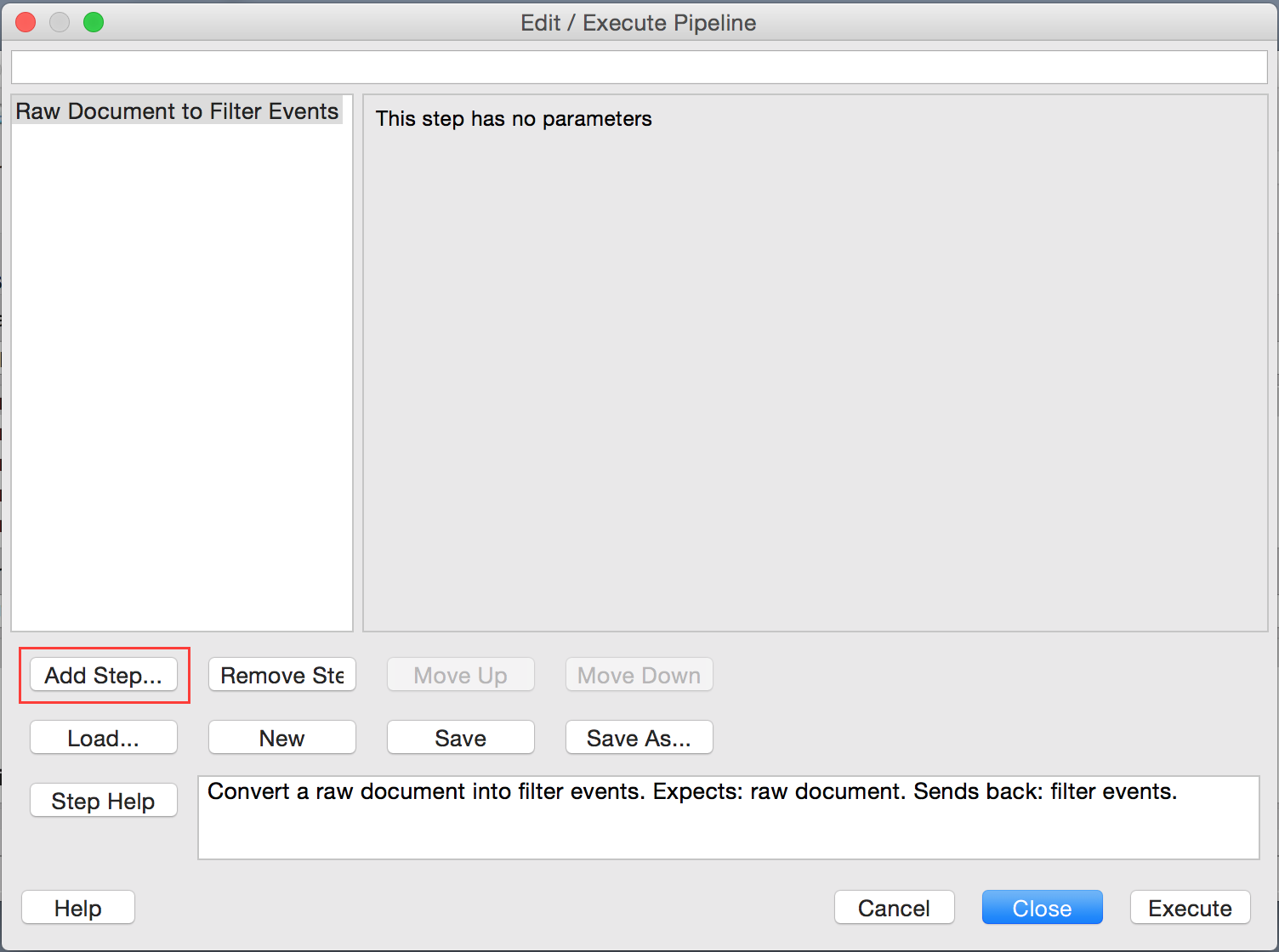
- Then ad the Leveraging step - here you define the TM or MT engine, it can be Google Translate, there are also other options:

PLEASE NOTE: If you want to use Google Translate, you will have to insert your API key under Settings.
- Towards the end of the Leveraging dialogue box there is an option to generate a TMX file:

- Now add the final step Filter events to raw document:

- Save the pipeline (that's what they call the sequence of steps in Okapi Rainbow) for future use:

- Execute the pipeline:

- To prevent automatic insertion of unchecked matches from the Google Translate TM set the Workflow integration for the TM to Manual matching:

Note that it looks like a lot of steps but that you can save this workflow. When you choose generic names for input and output (and save those in your 'pipeline'), you're ready in 2 steps, provided that Rainbow is active.
Ready? Steady … go!
1. Drag your XLIFF or word list on Rainbow.
2. Click Execute pipeline.
Et voila.