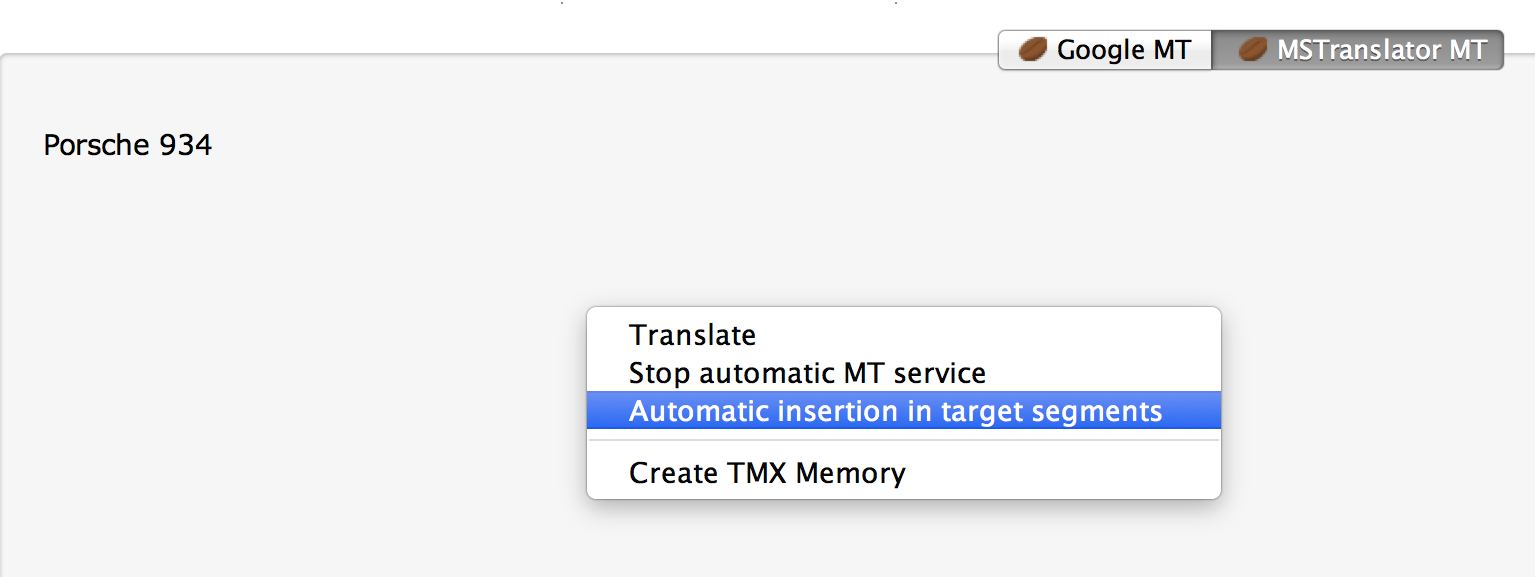CafeTran enables you to use machine translation results from Google, Microsoft and MyMemory.
Every source segment that you open, will be sent to the activated machine translation engines. Results are displayed in the tabbed pane and can be inserted via keyboard shortcut (see the Translation > Transfer menu) or by dragging over them.
Steven Marzuola:
MT is Machine Translation, and the most well-known example is Google Translate. But that is just one. I find out it's useful for certain phrases and terms: chemical compounds, medical conditions, diseases, names of international treaties and industrial standards, names of countries, regions, and cities, and a few other domains. But not others, and rarely for complete sentences or larger.
And he quotes:
Excerpt: "Here's the problem [with post-editing machine translation]. If you're a professional translator, why would you want to clean up a big mess that you didn't create? It's like asking a professional musician to take a recording that was done by a synthesizer, or by a less-skilled musician, and go back and fill in all the sour-sounding notes. It's a hacky way to produce a translation from the translator's point of view, it does not generally produce great quality, and it takes all the joy out of translation. Many translators know that they can produce a better translation from the start, so they will quite naturally refuse to do what they may rightly view as linguistic janitorial work."
The MT Services tab in Edit > Options
Using MT services offline
Here is a feature that commuters, frequent flyers and privileged translators who have a ‘dača’ in the countryside will appreciate:
When you know that you will have limited access to the internet and still want to use an MT service, you can let CafeTran create a TM that contains Machine Translations of all the segments in your project (while you still have full access to the internet). You can create up to three TMs (for Google Translate, Bing Translator and MyMemory).
How to use this feature:
- Create a new translation project or open an existing project.
- Make sure that an MT service is active in the tabbed pane.
- Right-click at the MT online service pane to create a TMX memory in one pass:
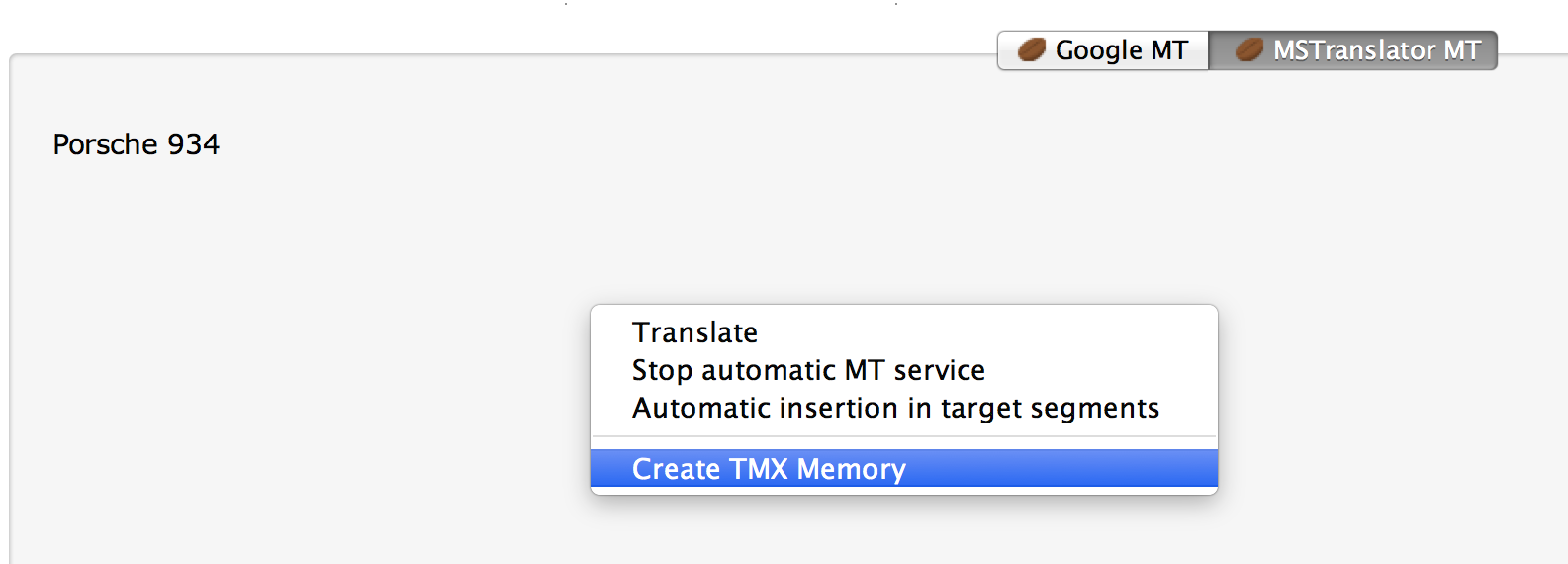
- Choose the preferred settings for the TM that will contain the machine translated segments:
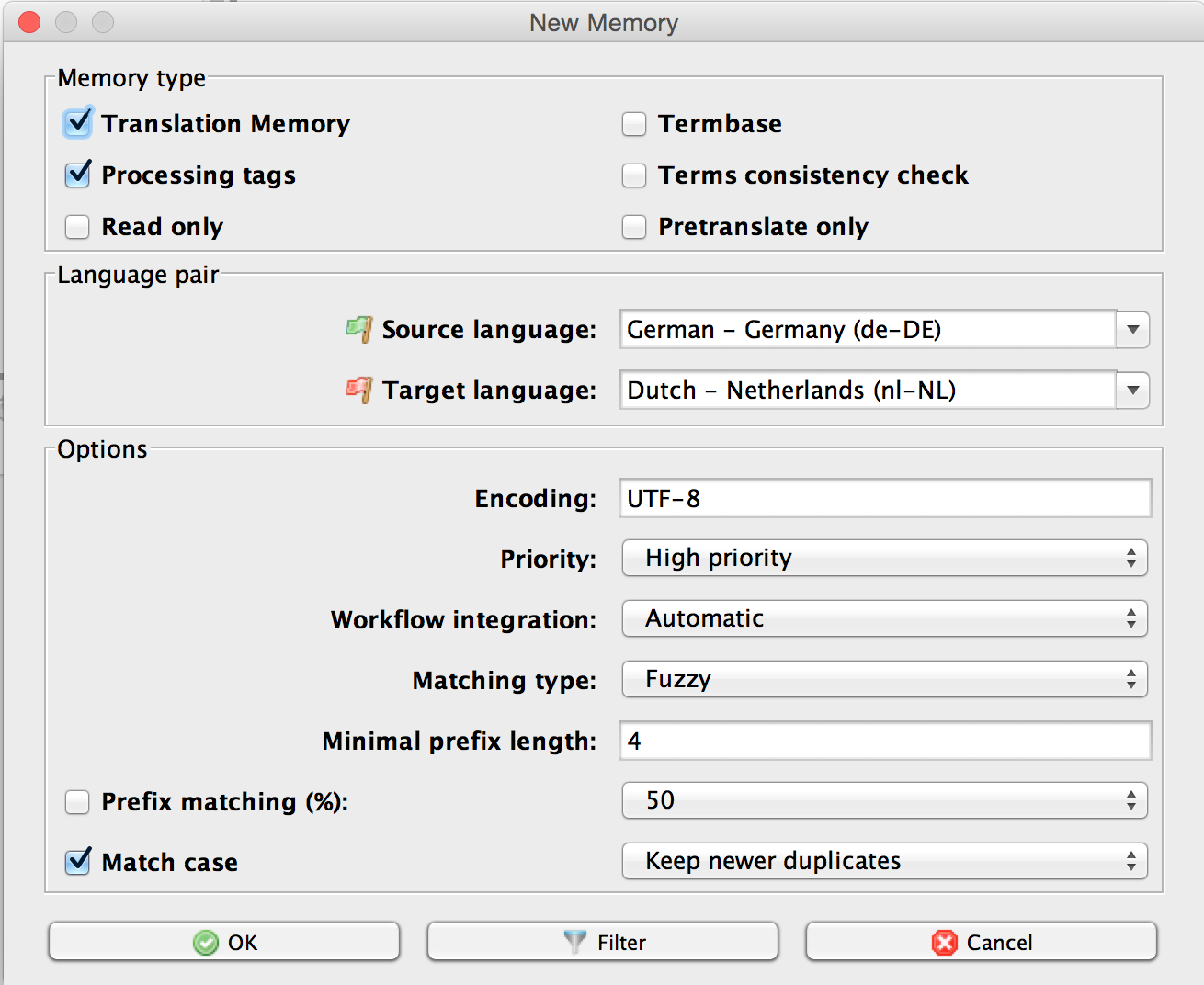
- Save the TM as you would save any other TM. Best choose a name that indicates that the TM was created by an MT service:
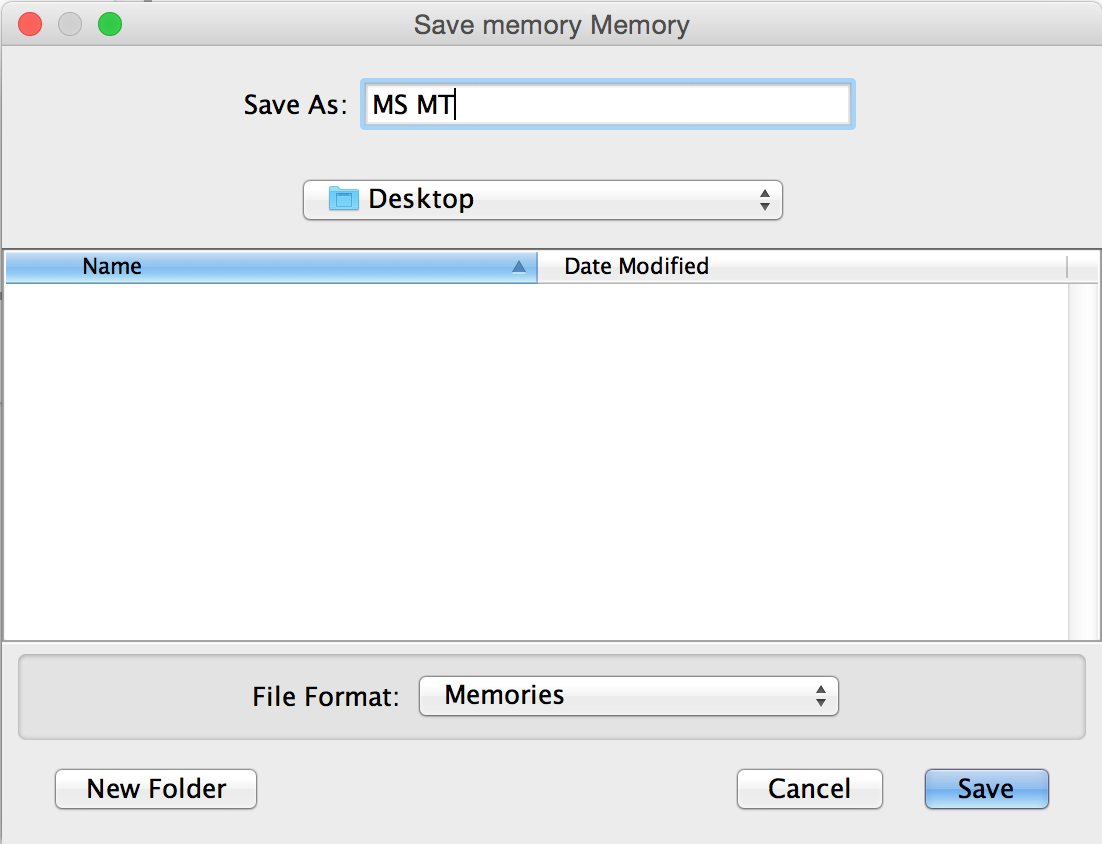
- Click the Save button and watch while all segments from your project are being sent to the MT service that you have chosen:
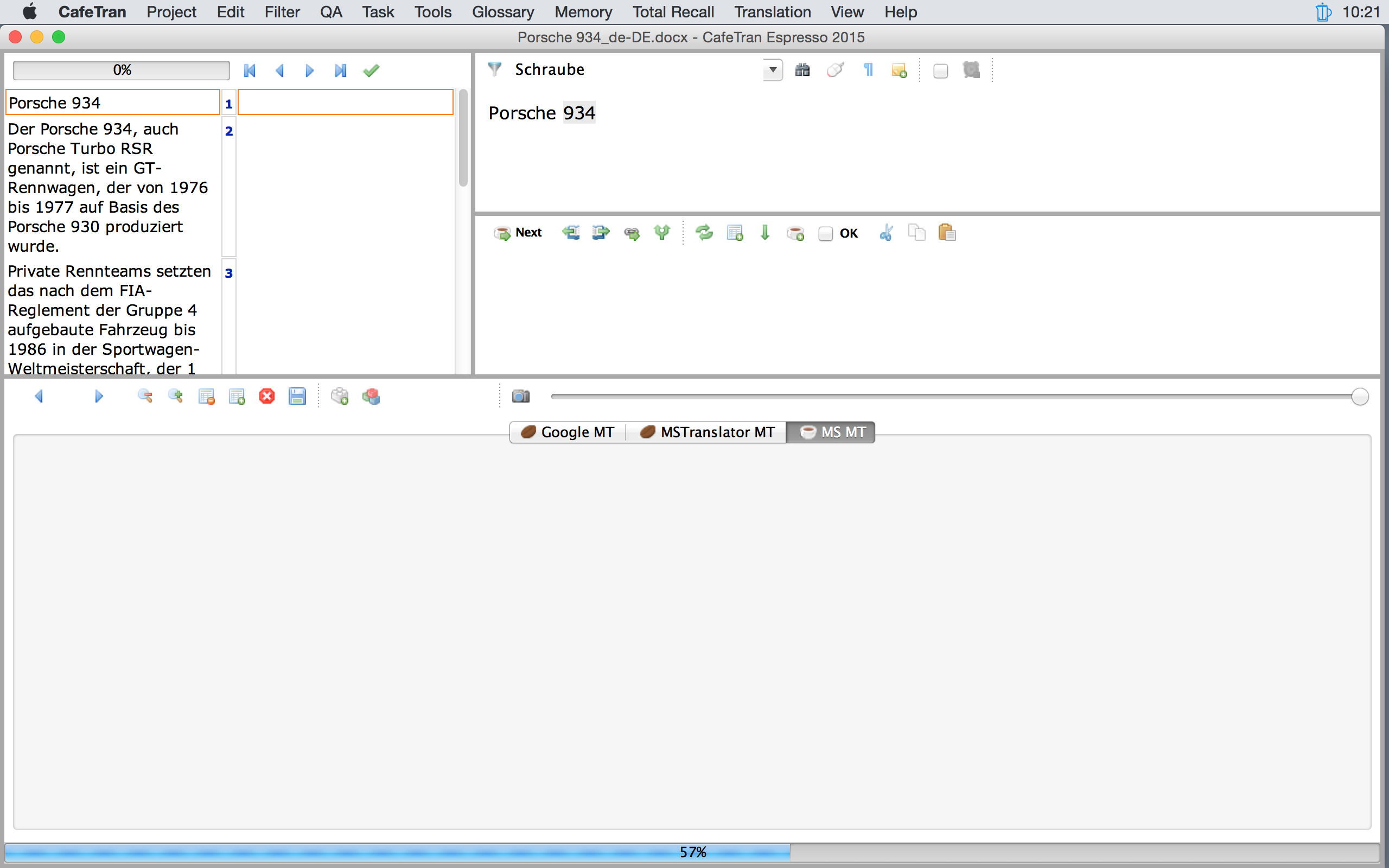
- The TM is ready. You can pack your bags.
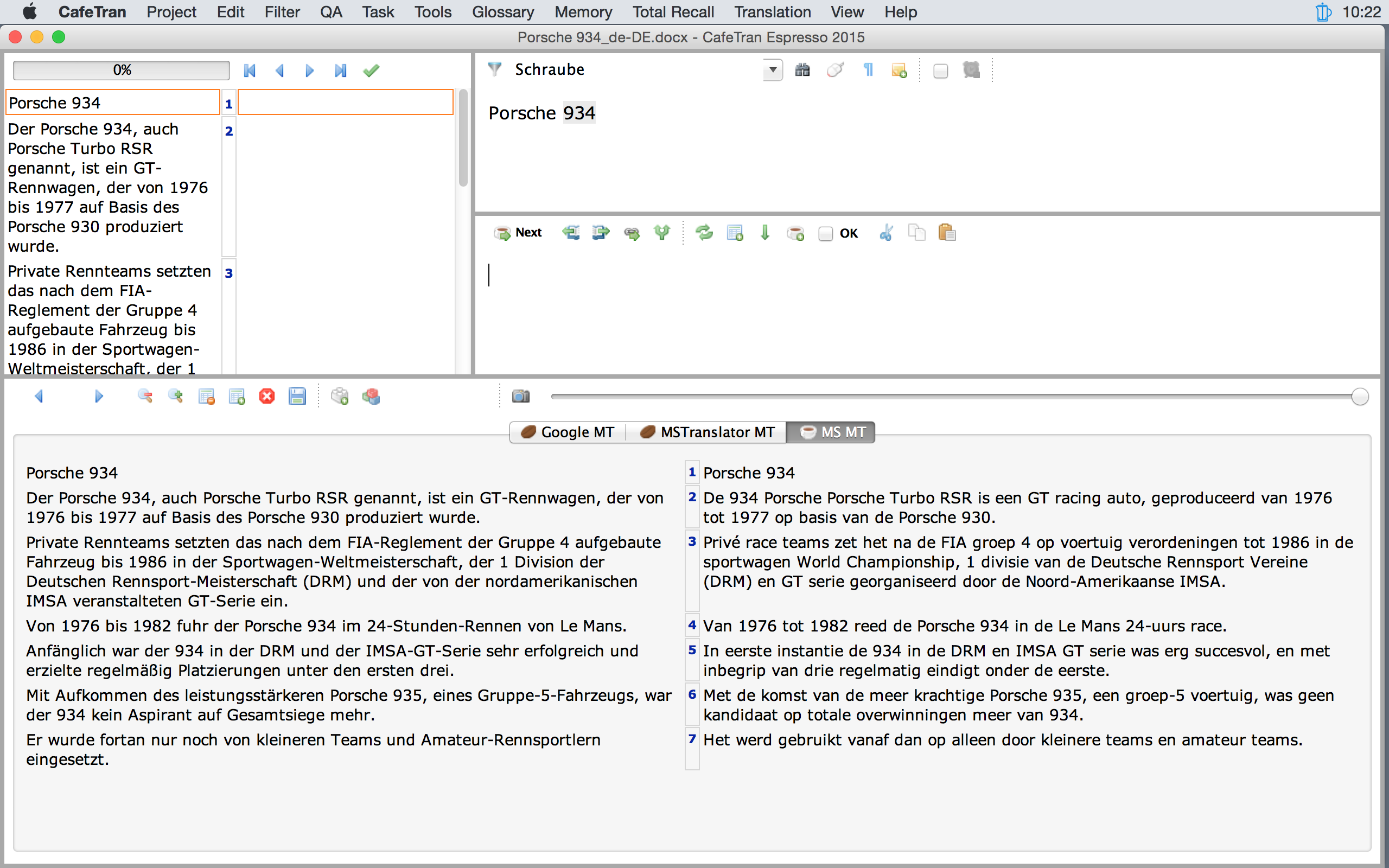
Enabling automatic insertion of MT results
You can let CafeTran automatically insert the machine translated segment of one MT service:
- Right-click at the MT online service pane to toggle automatic insertion of MT results into the TL segment pane: