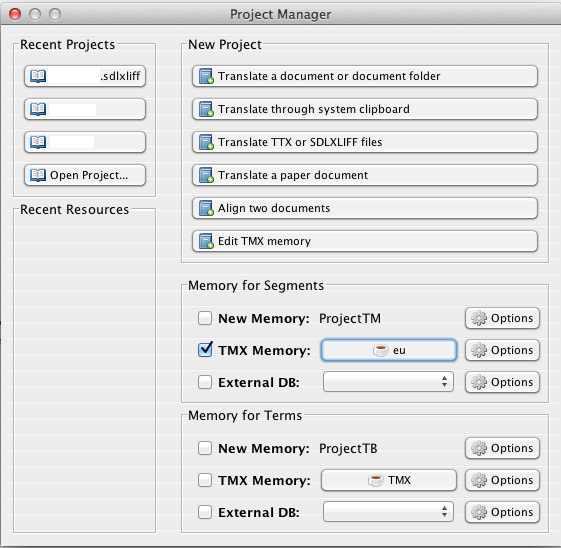Attaching an existing Translation Memory
- Open the Project Manager (e.g. by restarting CafeTran).
The Project Manager dialog is displayed
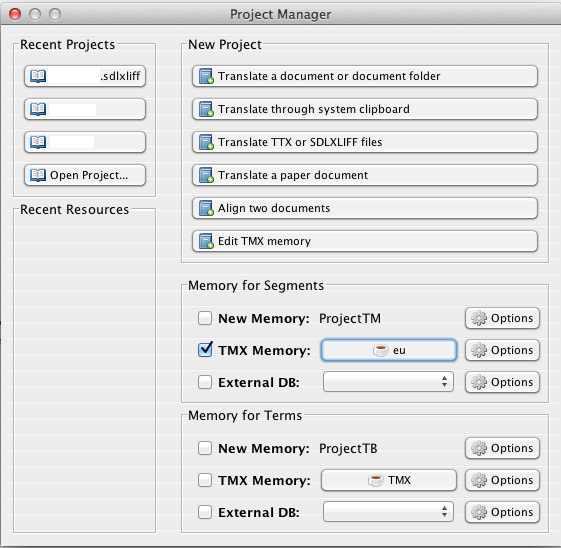
- Click on the button behind TMX Memory: in the Memory for Segments group.
The Choose a memory file or folder dialog is displayed
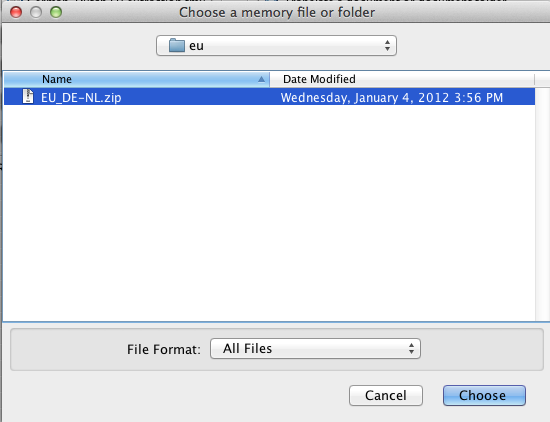
- Navigate to the TMX file you want to load.
- Choose the TM.
- Click the Choose button to confirm.
The Project Manager dialog is displayed again
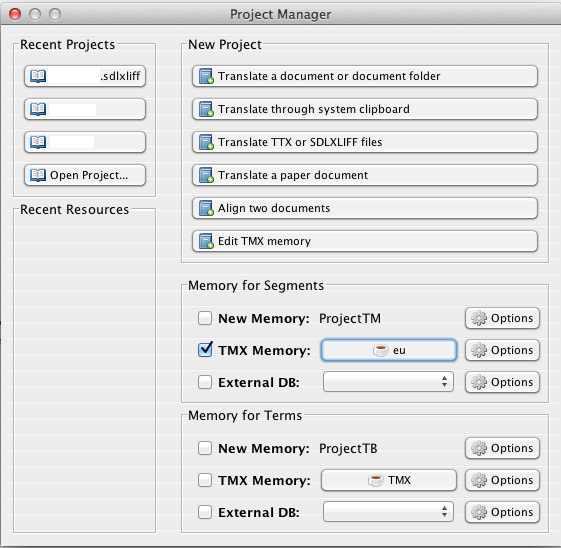
- Click on the Options button behind the TM you have loaded.
The TMX Memory dialog is displayed
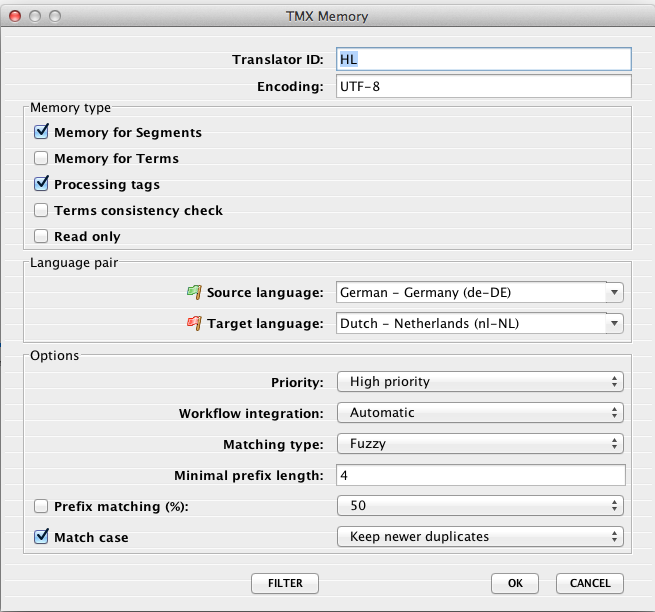
- Adjust the settings in the TMX Memory dialog, depending on your needs.
- Click the FILTER button.
The Memory Filter dialog is displayed — will be a moved to separate article

- Adjust the settings in the Memory filter dialog, depending on your needs.
- Click the OK button to accept your settings.
The TMX Memory dialog is displayed again
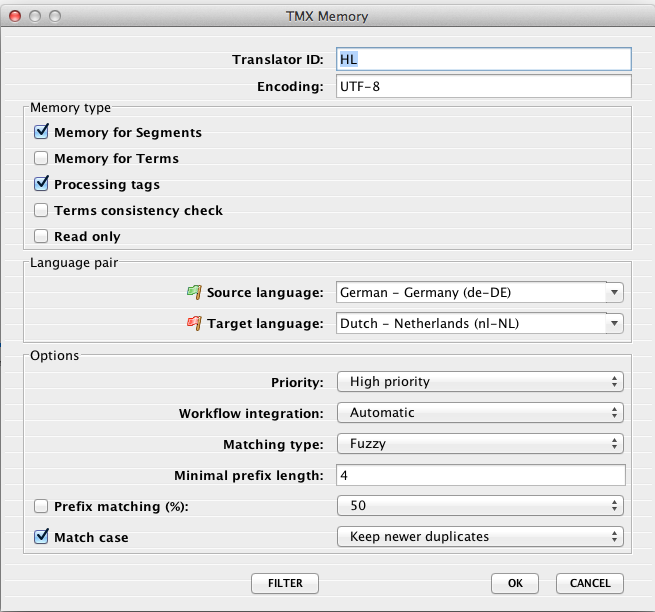
- Click the OK button to return to the Project Manager.
The Project Manager dialog is displayed again