Sometimes you want to overrule the formatting of the source segment by adding your own formatting to the target segment. Suppose you have to translate this small Word document:

CafeTran allows adding custom character formatting to Word DOCX files, OpenOffice files and Powerpoint files. The custom tag adding fits into the general CT tag insertion method:
- Press b or /b and Esc to get start and end bold formatting.
- Press i or /i and Esc to get start and end italic formatting.
- Press u or /u and Esc to get start and end underline formatting.
- Press s or /s and Esc to get start and end subscript formatting.
- Press r or /r and Esc to get start and end superscript formatting.
A segment with custom tags looks like this:

Note: The format end shortcuts (e.g. /b) also allow to cancel existing formatting if put after the numbered tag in the target segment. Closing tags are represented in the target segment box by an italicized red letter (e.g. b).
An alternative way to insert the custom text is via the context menu. First select one or more characters, then open the context menu and click the respective icons:
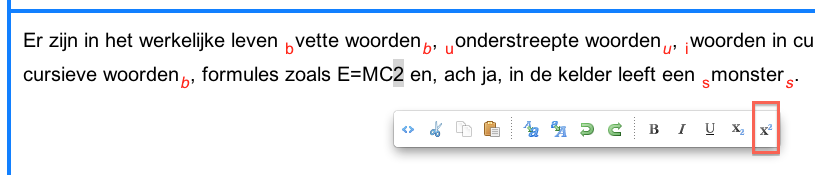
Formatting the start or end of a segment
CafeTran keeps tags that span a segment out of this segment. Normally this is a good design decision, since it will reduce the number of tags to the absolute minimum so that you can focus on your text.
However, there are two special situations, when you have to format the first or last word(s) of your translation different from your source. You can use custom format tagging here.
In cases where the source text contains character formatting that spans segment boundaries, like in this example:

You can start the second segment with a closing tag and insert the opening tag at the position you choose:
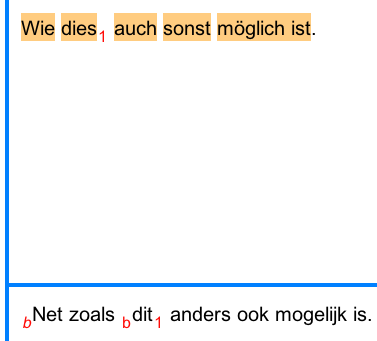
The result of this tagging will look like this in the exported Word document:

Another example (thanks Wolfgang!):
In a sentence the first word is in bold, thus CT sets a tag 1 after the word. In the translation this first word becomes the second word and if I put the tag 1 after the second word, both the first and second word become bold. I don't want that.
I can obviously change that in the final file, but still…
See:
Source:
TGF è il trattore super-ribassato a ruote posteriori maggiorate di ….
Target:
Der TGF ist der sehr niedrig bauende Traktor mit größeren Hinterrädern
Solution:
Put the tag 1 at the start of the segment and apply custom formatting
(select TGF, right-click and click the B icon):
1Der TGF ist der sehr niedrig bauende Traktor mit größeren Hinterrädern
Tip: Let CafeTran do the formatting automatically
Bonus tip: Use Typinator for simply inserting chemical formulas.
NOTE: If the source segment already contains character formatting, but you don't want to use this (e.g. because the word order of source and target segment is completely different), you can use custom character formatting. In this case, move the normal CafeTran tags to the end of the target segment.
Working with Indesign files
Remember that the custom formatting feature to add bold or italics using the little 'b' and 'i' tags via right-clicking works only for MS Word, PowerPoint, OpenOffice and HTML documents. If you are working on an Indesign (.idml) document, you have to remember to correct this manually (just search on <b>, <i>, etc. and replace with formatting from the formatting
WYSIWYG formatting
On May 14, 2015 it was announced that CafeTran will get support for WYSIWYG inline formatting in the Translation editor (bold, italics, underlined, etc).