At the segment level/In the Target segment pane
Besides the actual Undo and Redo feature (see below) there are a couple of related techniques that you can use to remove or restore any edit activities. In the course of time this article (as all other articles in this wiki) will be expanded.
What to do if you accidentally copied the source segment to the target segment?
If you accidentally copied the source segment to the target segment (e.g. by clicking on the green arrow down in the Target segment pane), you can either press Ctrl+Z (Windows/Linux) or Cmd+Z (Mac) or press Ctrl+A (Windows/Linux) or Cmd+A (Mac) to select everything in the Target segment pane. You can then either directly start typing your new text or press Backspace or Delete first to clear the Target segment pane.
How to correct typos?
In many cases typos will be red underlined (because the spell checker considers them as spelling errors). By simply pressing Ctrl+Space (Windows/Linux) or Cmd+Space (Mac) while the text cursor is positioned behind the error, you can cycle through Hunspell's suggestions for a correct spelling.
Undo and Redo features for the Target segment pane
There are Undo and Redo functions in CafeTran. Right-click at the Target segment pane and see the two buttons in the context toolbar. On Mac, you can also use Command+Z and Command+Y keyboard shortcuts too if the default Mac look and feel is set. On Windows/Linux you have to use Ctrl+Z and Ctrl+Y.

At the project or file level/In the Grid
Currently, CafeTran doesn't have a real Undo feature at the project level. You are advised to save all your projects, TMs and glossaries in Dropbox. Dropbox has a versioning mechanism that allows you to restore previously saved files. See: http://cafetran.wikidot.com/dropbox
Nevertheless you should be really careful when using the Find and Replace dialogue box. Since this powerful feature can make modifications to your XLIFF and TM files at the same time, you are advised to always click the Find button first. Only when you are satisfied with the result, click the OK button to actually execute the replace action.
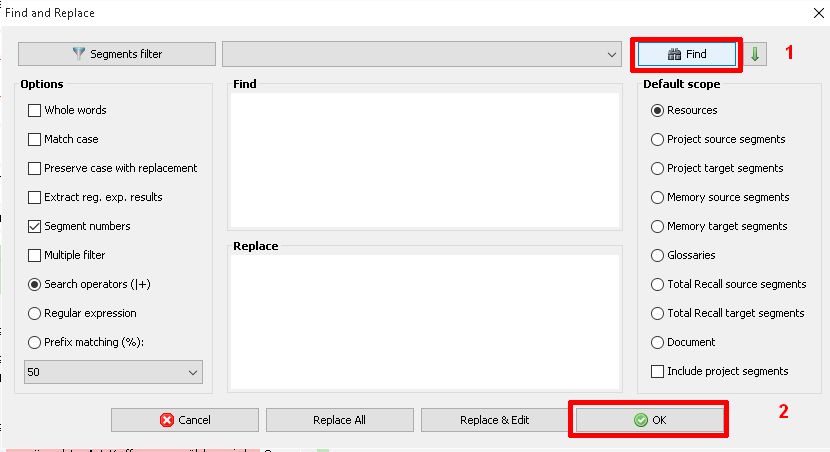
At an application or operating system level
Although this more related to back ups, it's worthwhile to mention this topic here. (Better safe than sorry …)