In Edit > Options > General > Project page size (units) you can set the number of units that will be scrolled when clicking on the middle left or right button (above the grid):

The outer left and right button navigate to the project start and end.
You can navigate to a segment that is visible in the grid by clicking on the segment number:

You can navigate to a segment that is not visible in the grid by entering the segment number in the search box above the Translation Editor and hit Enter:

You can use the Find and Replace dialogue box, with the Segment numbers checkbox ticked:
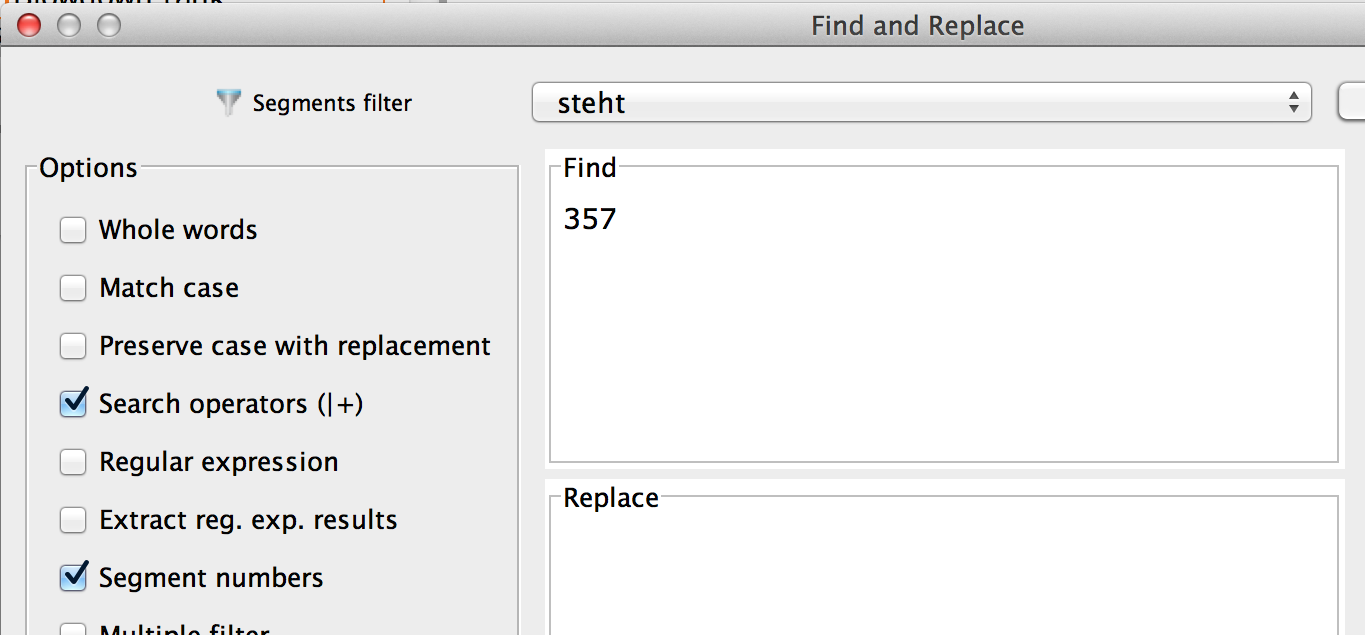
With the two arrows above the tabbed pane you can scroll through your resources.

PLEASE NOTE: For navigating in the Translation Editor the normal cursor movement keys are available, depending on your operating system.