Editing a Translation Memory
- Launch CafeTran.
The Project Manager dialog is displayed
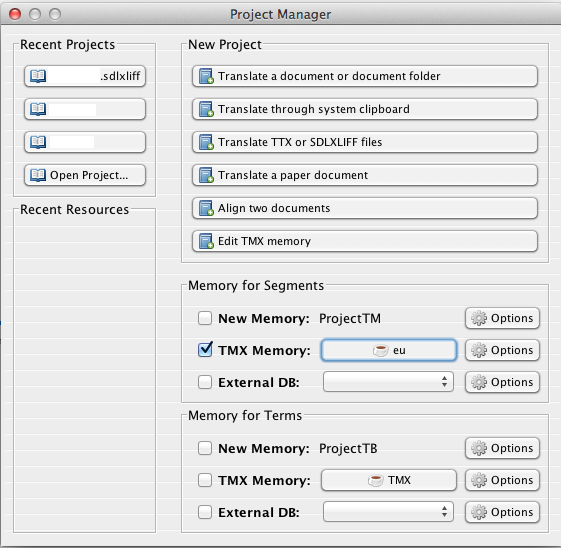
- Click on the Edit TMX Memory button.
- Uncheck the New Memory and TMX Memory buttons.
The Open Project dialog is displayed
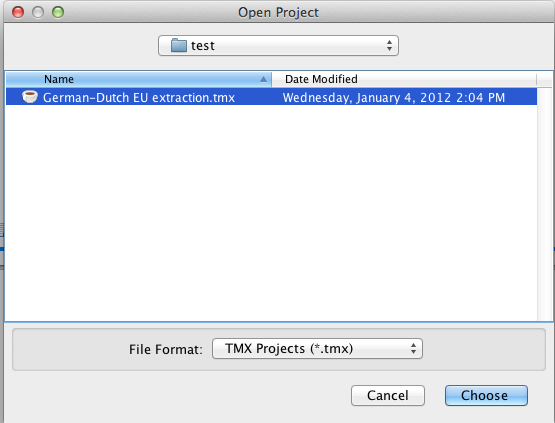
- Choose the TMX file you want to edit.
- Click the Choose button.
A warning can be displayed
Depending on the source of the TMX file, a warning can be displayed that the TM contains invalid XML characters. (In this particular case a EU TM is loaded.)
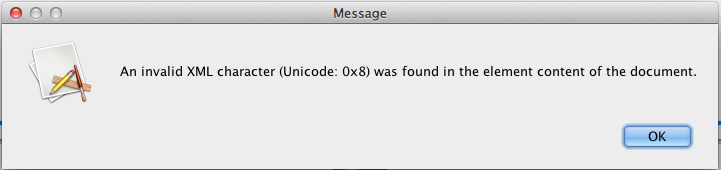
- Click OK to ignore the message.
- Consider to remove the invalid XML characters in an external editor.
The TM is loaded like any other project file
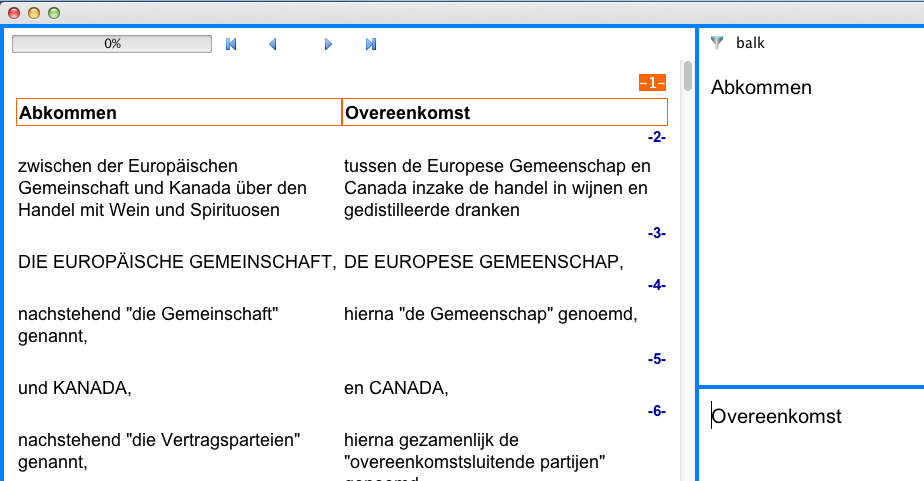
You can use all of CafeTran's features (e.g. Find and Replace) to edit the TM.