On a Mac, you can use MDB Explorer to convert a Multiterm termbase to a CafeTran glossary, even when you don't have SDL Studio installed. The technique described in this article can also be used for converting Déjà Vu termbases to CafeTran glossaries.
Note: You have two different options to open Access databases on Mac:
- Axxess ($4.99)
- MDB Explorer ($9.99)
Procedure:
- Download MDBexplorer from mdbexplorer.com.
- Install it.
- Open it:
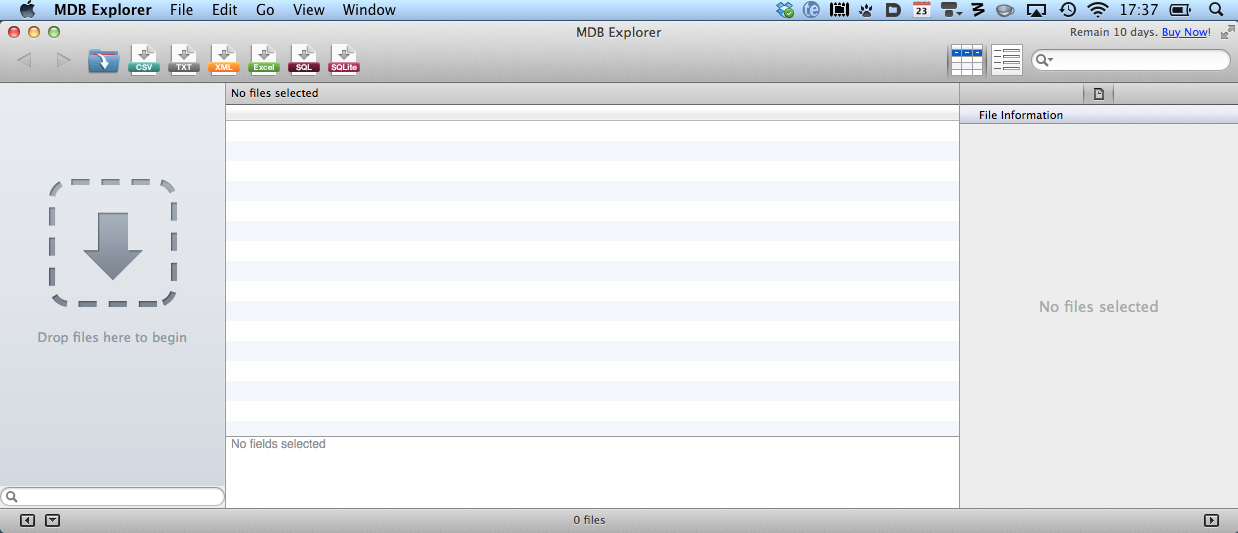
- Navigate to the Multiterm termbase.
- Rename its extension to .MDB.
- Open the termbase in MDB Explorer:
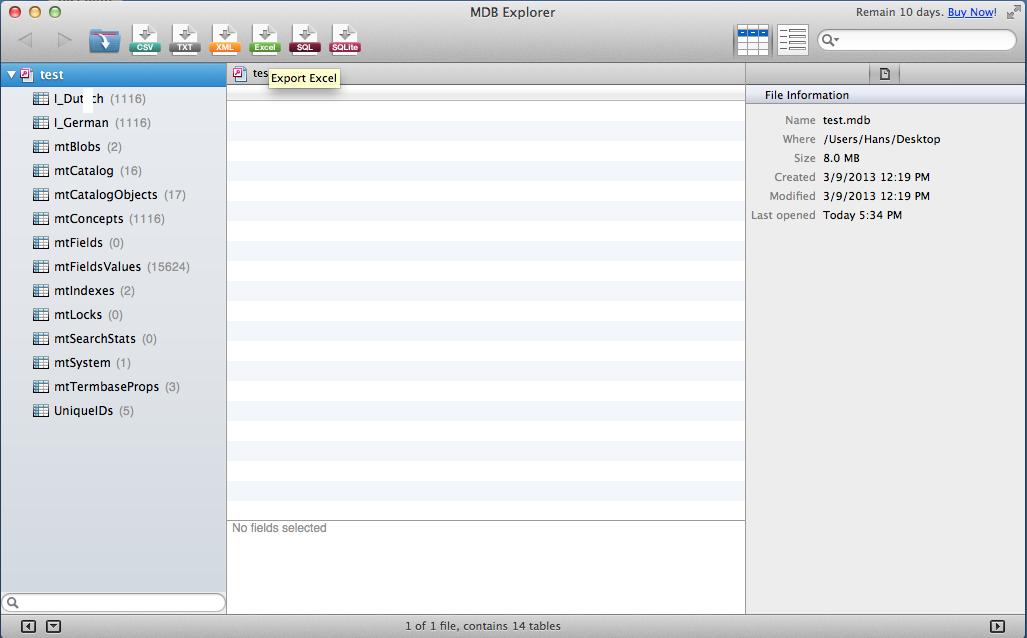
- Click on the Export to Excel icon.
- Enter the export path.
- Tick the checkboxes for the source language and the target language table:
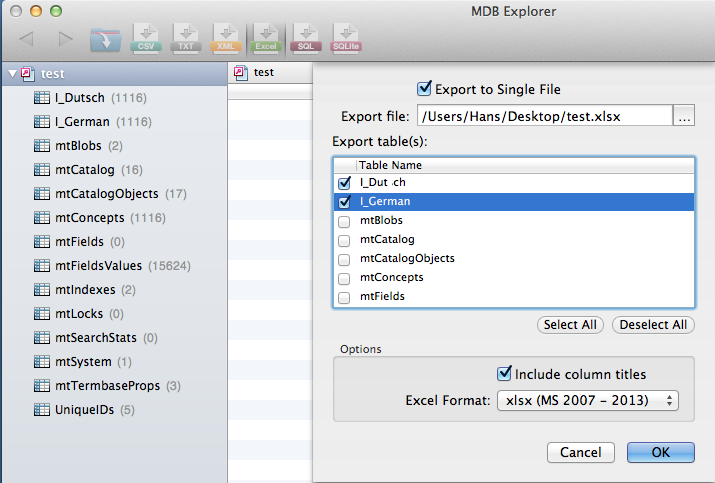
- Open the exported termbase in Excel.
- Note that every language has its own worksheet:
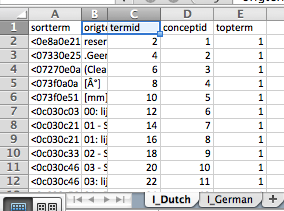
- Click on the tab for the worksheet with the "opposite" language.
- Select the column with the opposite language.
- Copy the column:
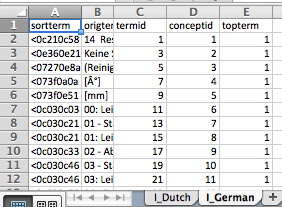
- Navigate back to the first tab.
- Insert the copied column.
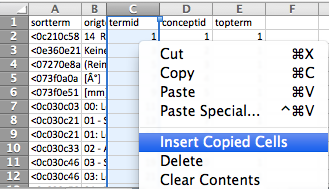
- Now you have source and target language in one worksheet:
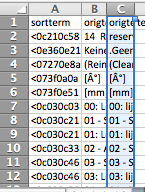
- Select both columns.
- Copy them to the clipboard:
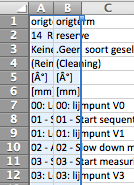
- Open a text editor.
- Paste both columns into a new document.
- Save the glossary.
- Create a glossary RES (resource) file.
See also: Creating a glossary
Thanks to Hans van den Broek for the original idea!
Note: The syncing of the source and target terms has to take place via the concept ID (not via the term ID):
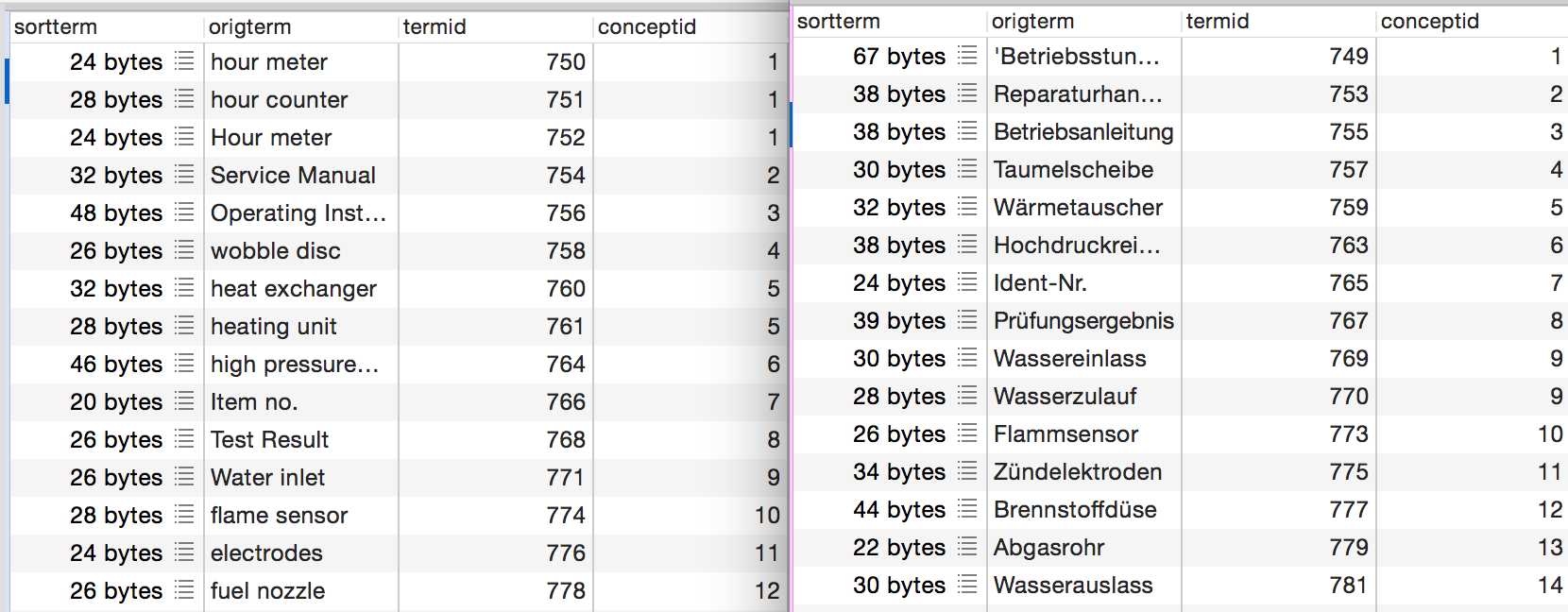
Betriebsstundenzähler \t hour meter;hour counter;Hour meter
Or:
hour meter;hour counter;Hour meter \t Betriebsstundenzähler
Depending on what's your source and target language.