Because of the smart way in which CafeTran handles character formatting in segment text, it is possible to automate tag placing.
Technical manuals often have lots of numbers inserted in segments. Many clients like to format these numbers (e.g. by making them bold), so that these numbers stand out better.
Applying formatting to these numbers can be a lot of work, unless you use a clever macro to automate tag placing.
Segment text without tags:
xxxxxx 7.1 xxxxxx 7.9 xxxxxx 7.1 uxxxxxx 7.9 xxxxxx 7.15, 7.16, 7.18, 7.30 xxxxxx 7.55 xxxxxx
After use of the macro, all numbers are wrapped with tags:
xxxxxx <x1/>7.1<x2/> xxxxxx <x3/>7.9<x4/> xxxxxx <x5/>7.1<x6/> uxxxxxx <x7/>7.9<x8/> xxxxxx <x9/>7.15<x10/>, <x11/>7.16<x12/>, <x13/>7.18<x14/>, <x15/>7.30<x16/> xxxxxx <x17/>7.55<x18/> xxxxxx
Which is represented in CafeTran as:

The macro uses this routine, which was kindly provided by Peter Lewis, developer of the great Keyboard Maestro macro tool for OS X:
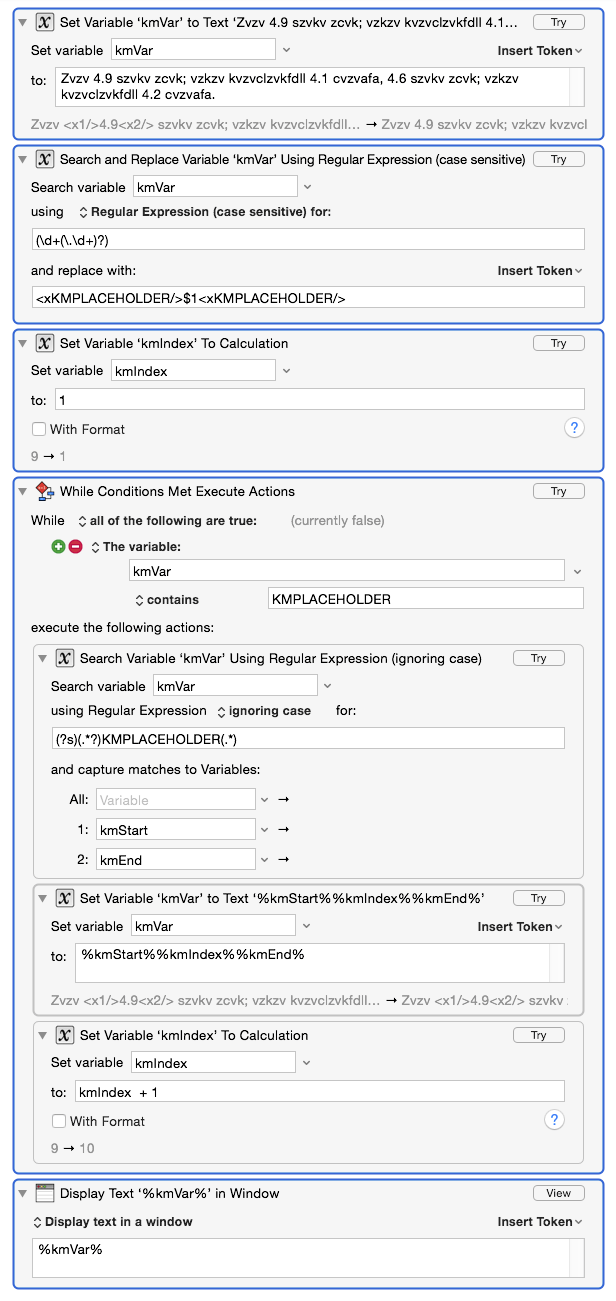
Demonstration
A client decides to mark all position numbers with bold and italics. A legacy TM does contain the translation of the segments, without the added formatting. By using a macro the formatting can be added automatically:
Old document:
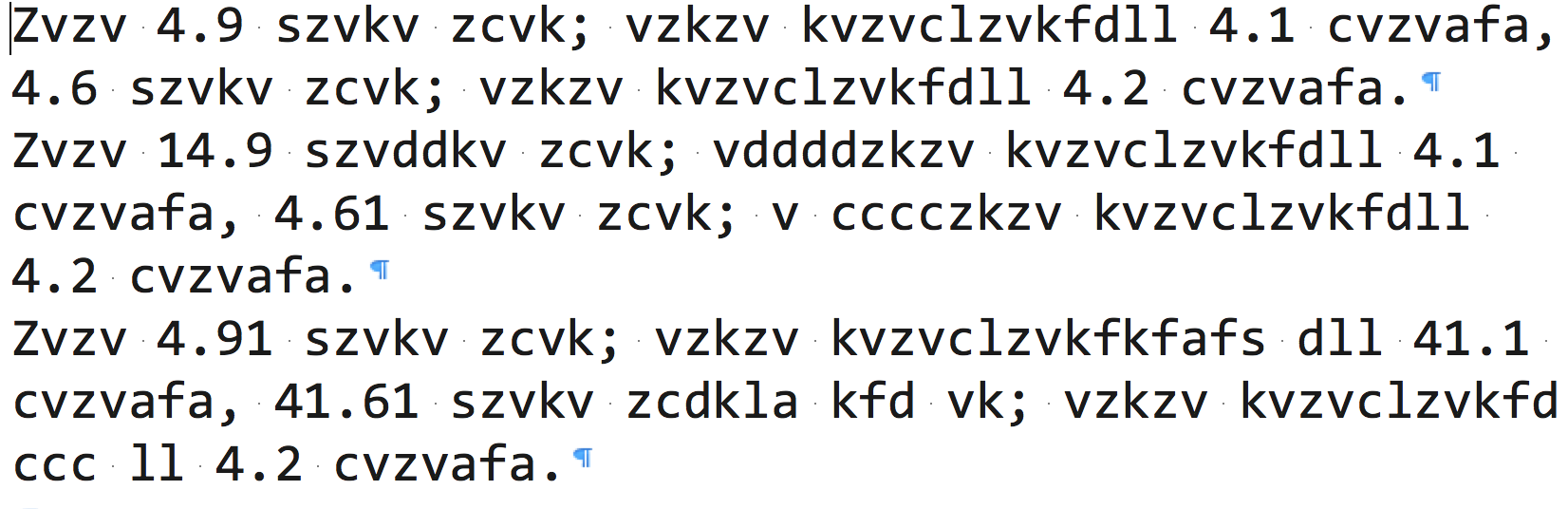
New document:
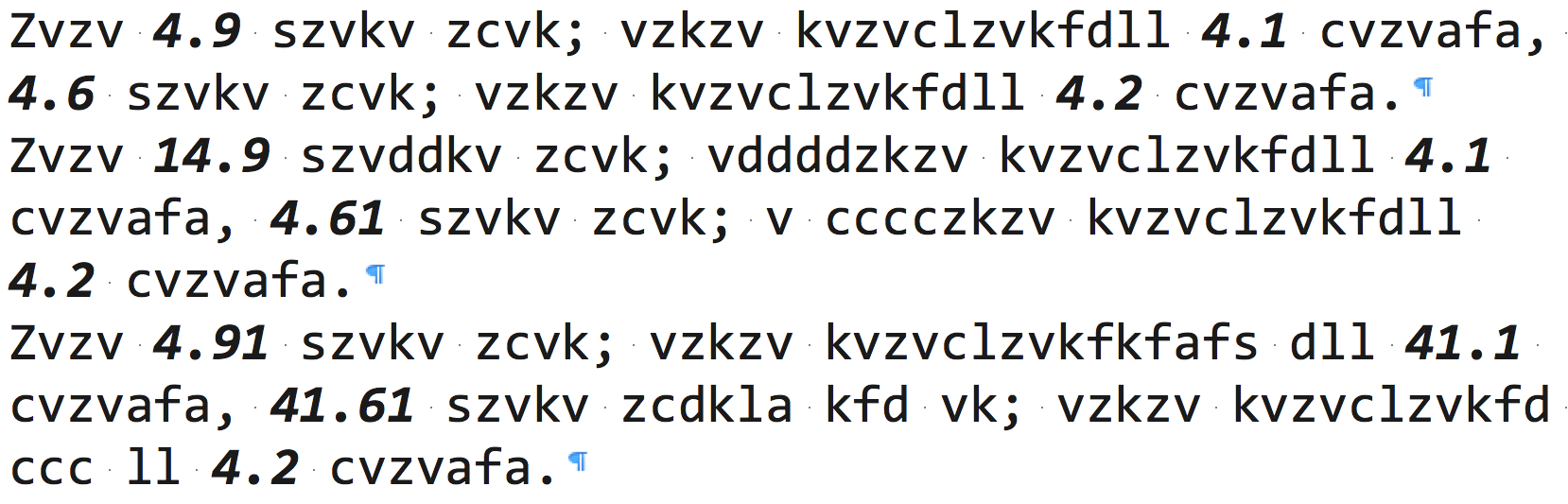
Watch the movie:
http://youtu.be/98oSIO8Hpxs
PLEASE NOTE: This procedure is only possible if the source segment contains tags. If this isn't the case, you will have to use custom character format tagging.