XLZ files are files created with GeoWorkz from Lionbridge.
Your client has to set the target language before she sends the XLZ file to you!
Your client:
Step 1:

Step 2:
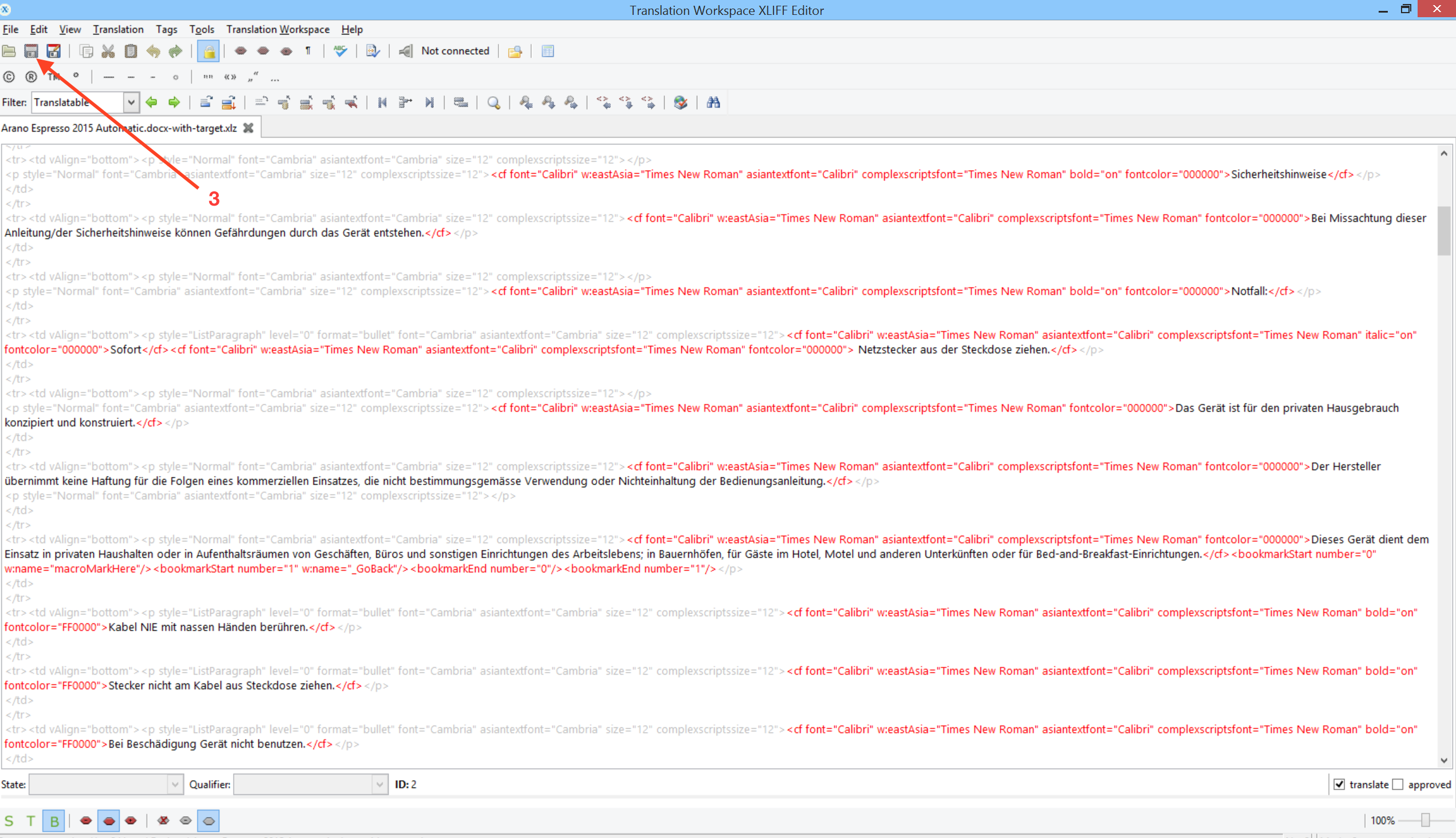
You:
In order to process these XLZ files in CafeTran, you have to unzip them first:
- Change the extension XLZ to ZIP and unpack the file.
- Look for the file content.xlf in the unpacked folder:
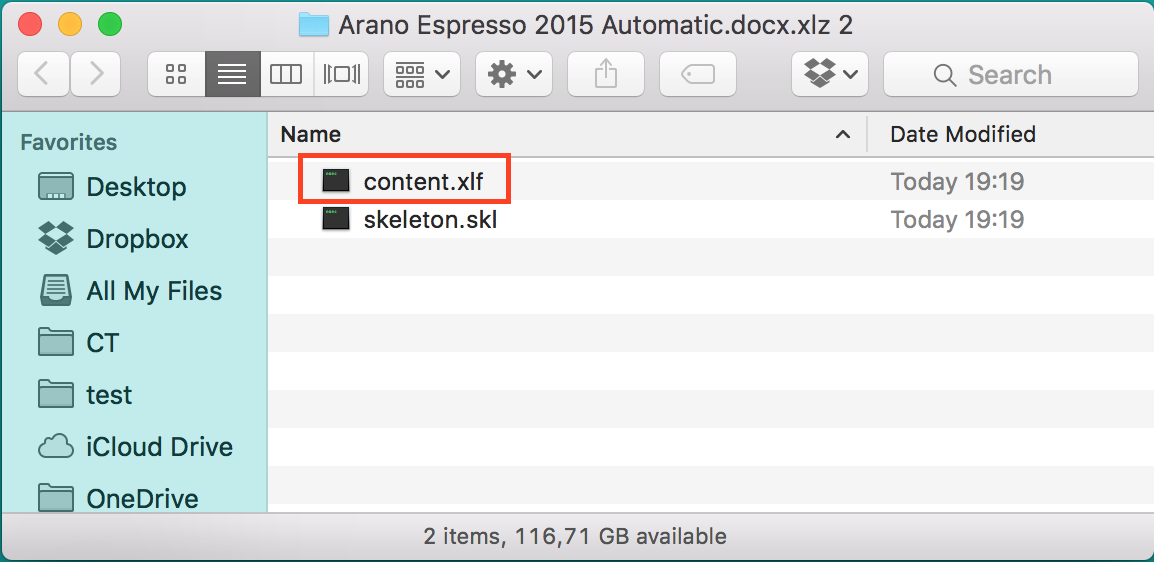
- Drag the file content.xlf onto CafeTran's Dashboard, to create a new project:

WARNING: When the target language hasn't been set correctly, you won't be able to load the XLF file!
- Once finished your translation, just save the file content.xlf once more and quit CafeTran.
- Copy the file content.xlf back to the originating folder:
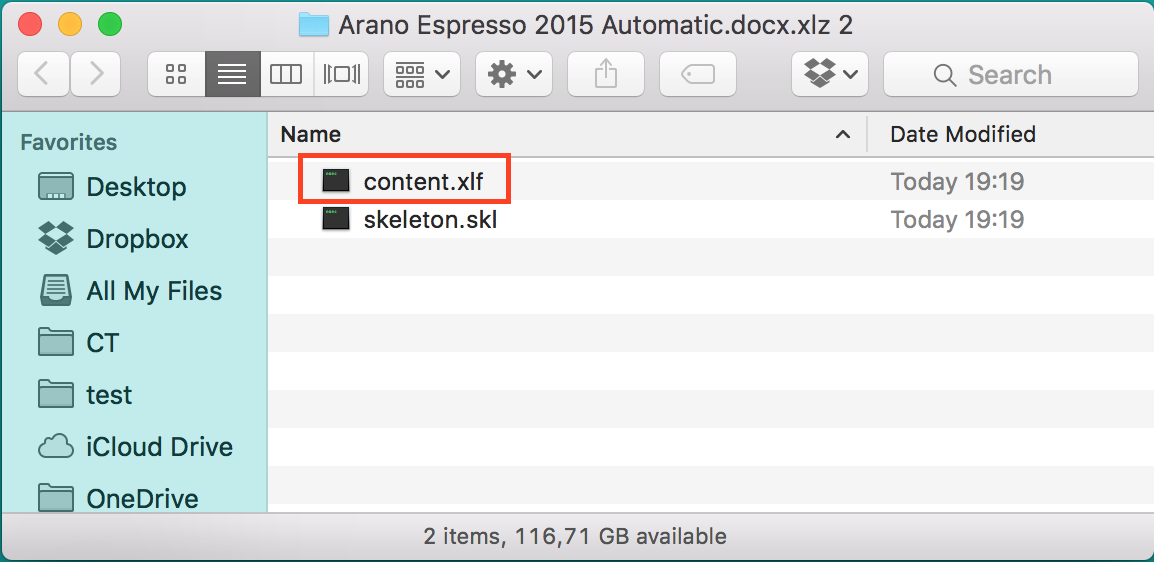
- Zip this folder.
- Change the extension ZIP to XLZ and deliver your project.
DISCLAIMER: I haven't tested how the translated XLZ file is loaded in GeoWorkz. It should be alright though, since it seems to be generic XLF. If there are any problems, please report in the CafeTran Freshdesk.
You can download a sample XLZ here.