CafeTran packages (*.CTP files) provide a fast and simple way to collaborate on projects. You can see a demonstration here.
Opening your first CafeTran package
If you want to test the procedure yourself, you can download the example package that is used in the video.
- You should place the package on your Desktop.
- Start CafeTran.
- Drag the package on the Project Manager to open the project.
Your source text, glossary and translation memory are opened automatically.
TIP: You can arrange the glossary and memory to your preferred screen locations (Segment panes, Grid or Tabbed pane) by right-clicking on the grey tabs ‘ProjectTerms’ and ‘ProjectTM’.
Creating CafeTran packages
- Choose Project > Convert Project > To package.
If you want to help novice users of CafeTran by preparing a package for them, you should name the included glossary ‘ProjectTerms.txt’ and the included TM ‘ProjectTM.tmx’. This way you can make sure that both files are loaded automatically.
Regarding the included source file (e.g. a Word DOCX file): Perhaps you should point out to the novice user that this file is included for reference. Or you could decide to send it separately or send a download link. In many cases a compressed PDF will do.
Making the glossary and memory auto-dock
If you want to make the glossary and memory auto-dock, you should type their names (‘ProjectTerms.txt’ and ‘ProjectTM.tmx’ without the extensions) in the appropriate fields of Edit > Options > Window:
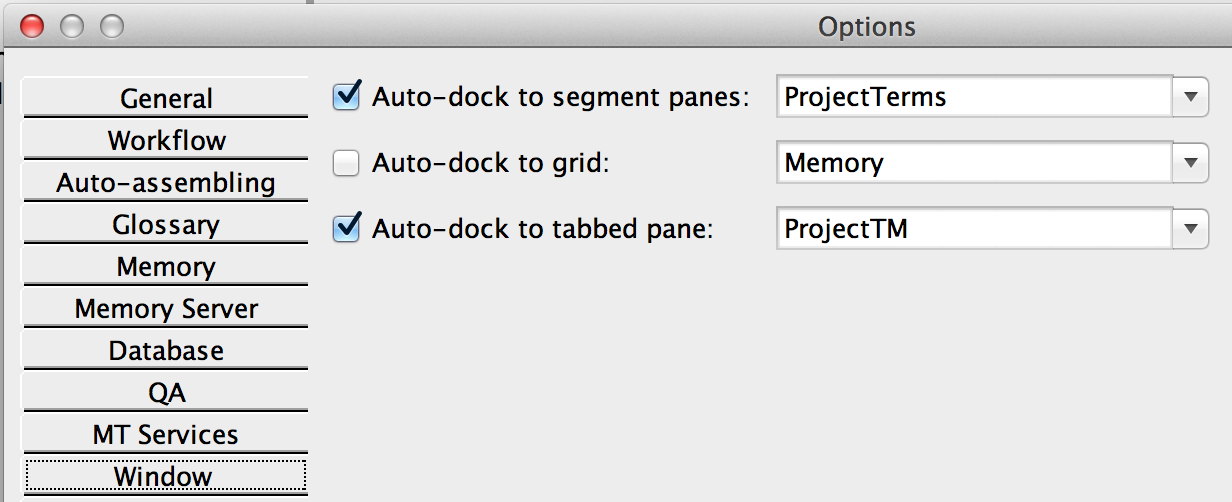
The next time that you start CafeTran, both resources will be arranged (auto-docked) to your preferred screen locations (Segment panes, Grid or Tabbed pane) automatically.