Navigate to Edit | Options | General and click the Billing button to insert your price per counting unit (Words, Characters, All characters including spaces) into the pop-up menu. Select or type the desired currency code.
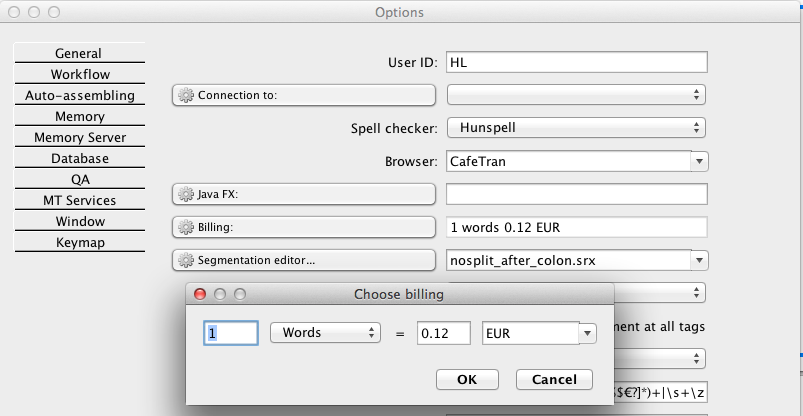
Close the Options menu and choose Project | Statistics | Project to let CafeTran calculate the Project Statistics:
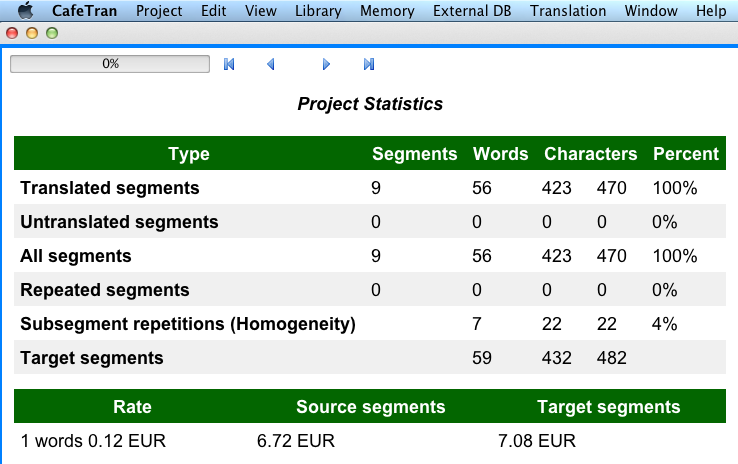
Note that CafeTran calculates the rate for you, based on source segments and target segments.
Calculating Fuzzy Matching Percentages
Choose Project | Statistics | Total statistics to let CafeTran calculate the fuzzy matching percentages:
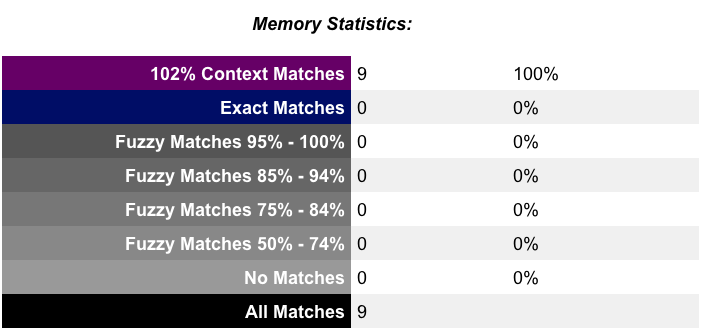
Processing the statistics for calculations / quotes
- Choose Projects > Statistics > Project.
NOTE: CafeTran will automatically copy all statistical data to the system clipboard.
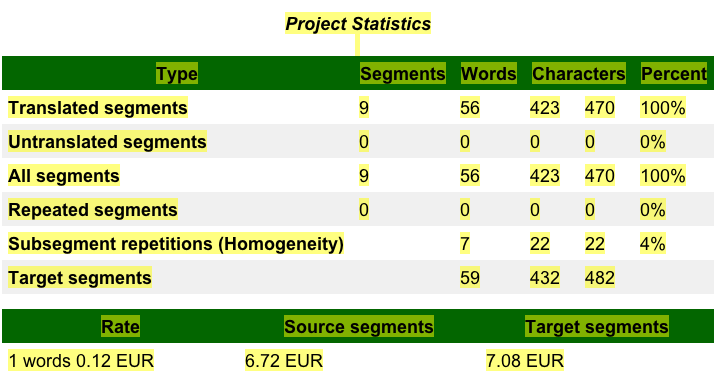
- Switch to the application in which you want to process the statistics, e.g. Microsoft Excel.
- Select the relevant range in the worksheet:
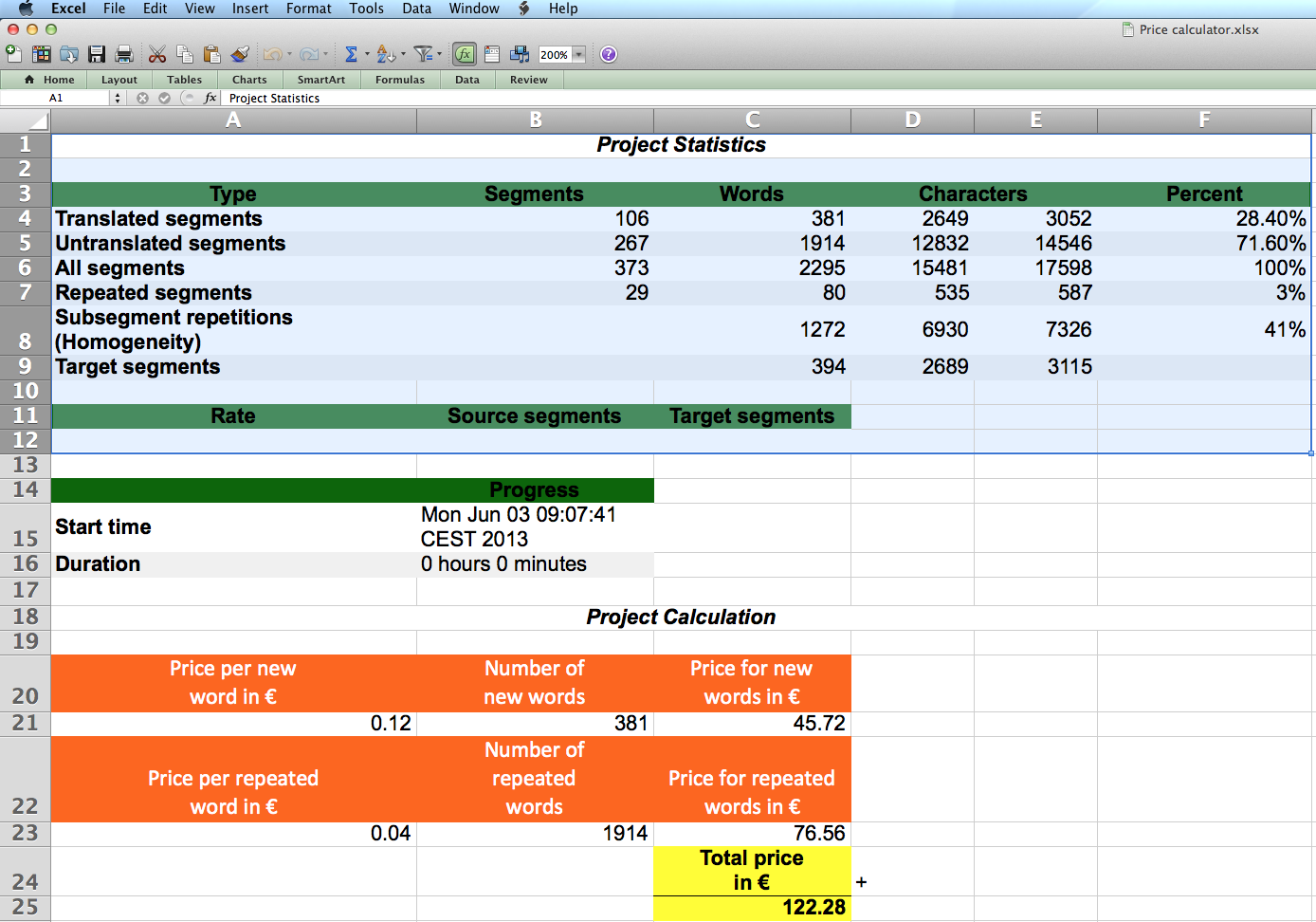
- Press Command+V (Ctrl+V) to insert all statistical data from the system clipboard.
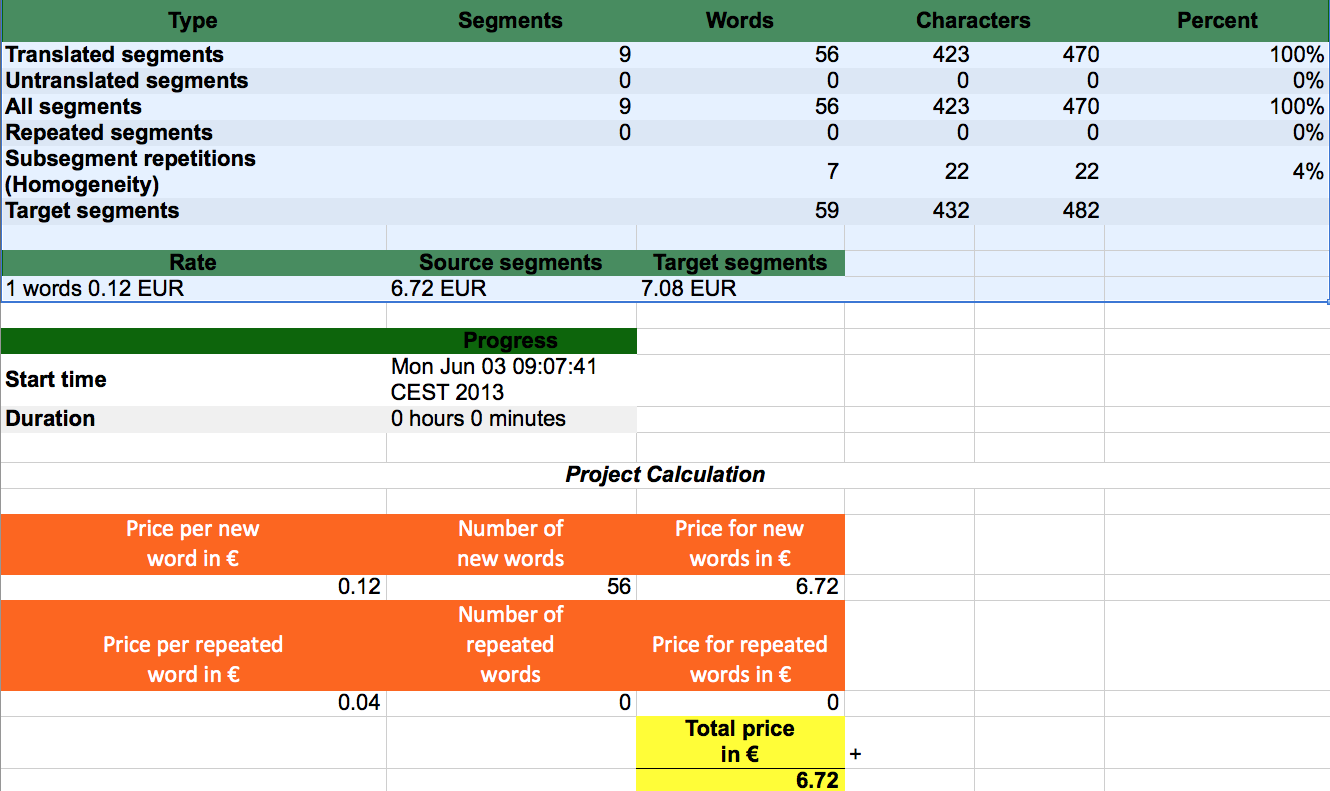
To create your own price calculator, you can start with a copy of the Excel Price Calculator sheet that is used in this article.
Click Managing Translation Projects for info on Billing and Invoicing.
PLEASE NOTE: Make sure you don't have filtering on. Then CafeTran analyses only the filtered segments.
On the other hand: You can use filtering deliberately to exclude certain segments (phrases, words, wordings) from your analysis.
Filtering
The Statistics function is sensitive to filtering and it reflects the filtered state of the project. For example:
1. Type the segments range (e.g. 1-100) in the search box and press Enter.
2. Run the statistics and see the results.