One thing is absolutely clear:
When translating Transit projects in CafeTran, the easiest way to use legacy translations is to ask your client to prepare a TMX memory for you. The steps in Transit are simple: Choose the Reference material button from the button bar at the bottom, choose TMX Interface | Export TMX.
This is how it looks in Transit NXT:

Insert the TM name etc. Choose UTF-8 as file format.
Back in CafeTran:
To remove inline tags (markups in Transit speak) when selecting the TM in CafeTran, open it with Options | Filter and tick Remove internal tags.
What to do when your client doesn't send you a TMX export?
NOTE: These steps look like a lot of work. In fact they don't cost you more than 5 minutes each …
You have two options, that don't exclude each other:
1. Use legacy files – if embedded
If the package contains _AEXTR_ files, extract them from the package:

Start CafeTran in align mode, choose the Transit file format. Let CafeTran align the AEXTR files automatically (since they are already 1:1 aligned by Transit …)
Depending on the Transit setting For all segments the AEXTR files will also contain the perfect matches.
This is how it looks in Transit NXT:
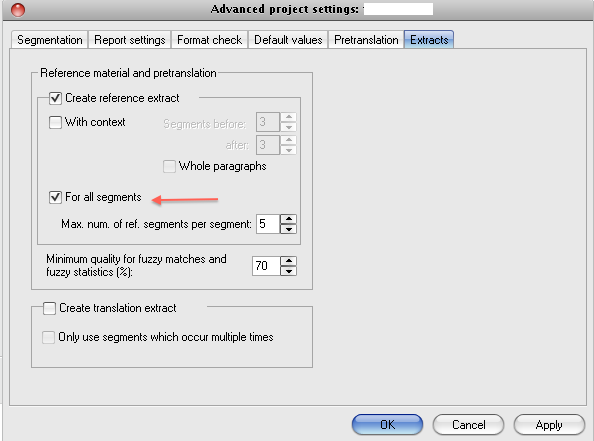
From the Transit Help:
Create reference extract
Transit NXT gathers all the segments from the reference material which could be used as fuzzy matches (translation suggestions). In so doing, Transit NXT records each reference segment once only, even if it occurs multiple times in the reference material. This makes the reference material more compact, reducing the file size and making it easier to send.
If you are creating a reference extract, there are a range of other settings you can configure:
– For all segments
The reference extract also contains the reference segments from automatically pretranslated segments.
Creating a TM from AEX files
A Transit package can contain reference files (_AEXTR_*.*). With CafeTran you can create a TMX file from these reference files.
After you choose the Alignment button in PM:
1. Select Automatic segmentation.
2. Press the Option button and choose Tag segmentation from the list of predefined segmentation modes.
After pressing Start translation you will get perfect alignment for those Transit files.
2. Create a TM from the language pairs
When your client didn't tick the checkmark For all segments before creating the Transit package, you can:
1. Extract the language pairs from the Transit package.
2. Start CafeTran in align mode, choose the Transit file format. Let CafeTran align the language pairs automatically (since they are already 1:1 aligned by Transit …)
3. When attaching the thus created TM to your project, choose Options | Filter and tick Remove source=target to remove all untranslated TUs from the Transit legacy TM.