Imagine you have to translate this Word document:
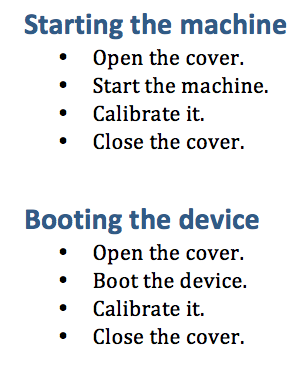
You have a Translation Memory that looks like this:
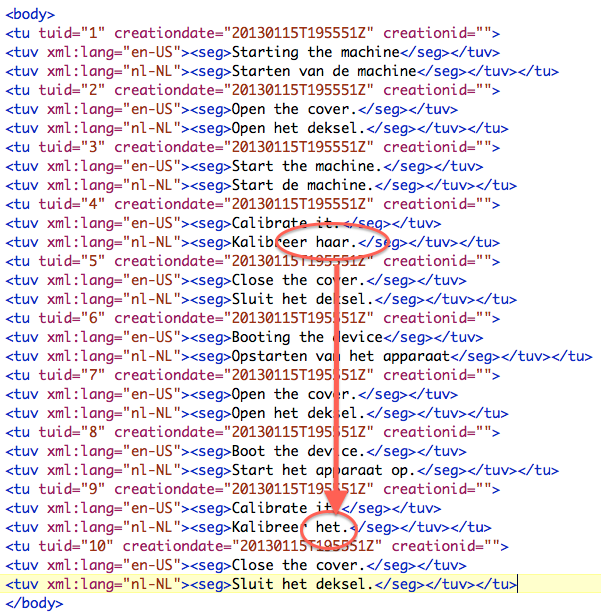
Note that there are two different translations of the segment Calibrate it. in the TM.
To use Context Matches, you have to deactivate the two Auto-propagation switches from the Translation | Options menu:
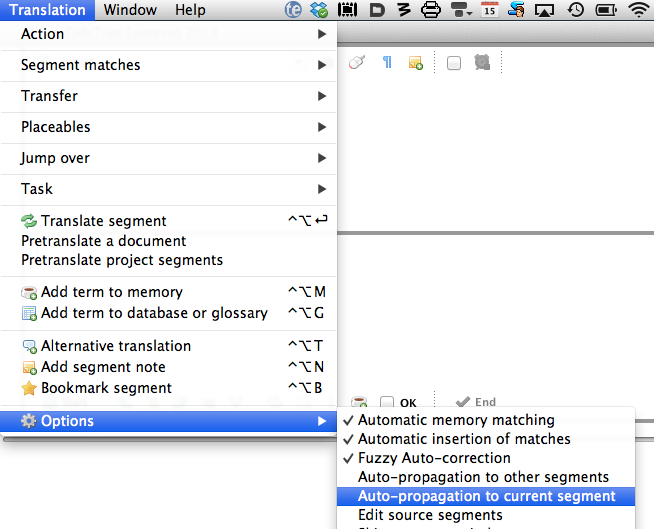
Note the 102 % match, indicating that both the preceding and the following segment in the Translation Memory correspond with the respective segment in the project. By hovering over the number after the pipe (|) you open a small dialog, showing the relevant part of the TM:
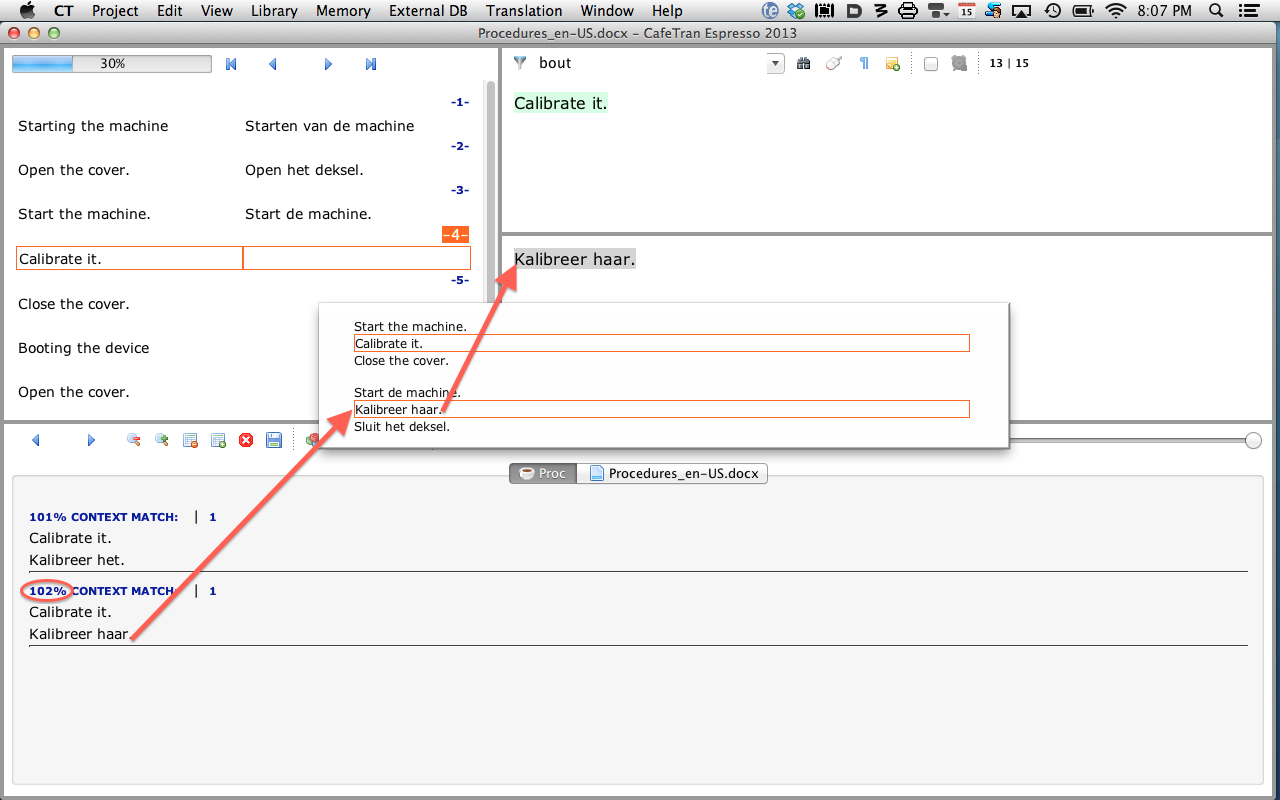
Same procedure for the second occurrence of the segment Calibrate it. This time it is replaced by het (because apparaat in the preceding segment requires het):
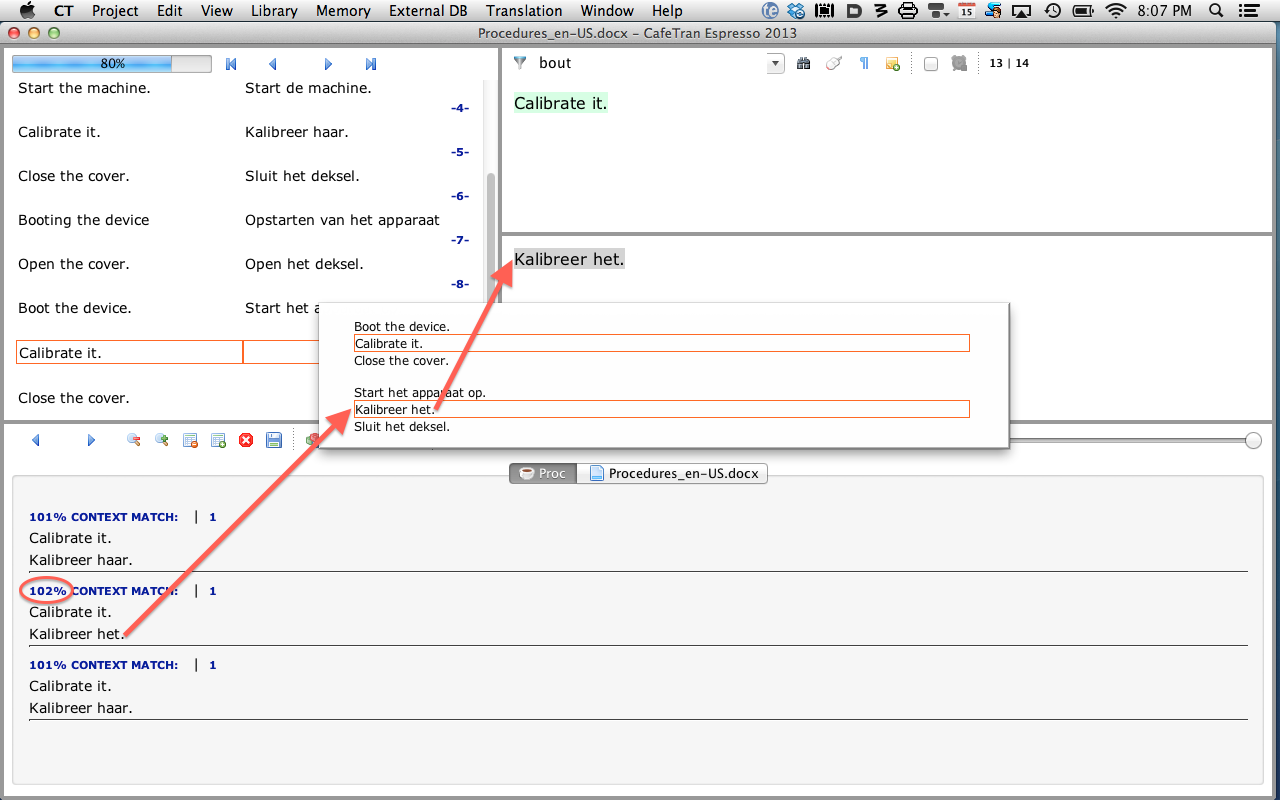
Remember:
• 101 % Context matches occur when a segment has identical preceding OR following segments both in the project and in the Translation Memory.
• 102 % Context matches occur when a segment has identical preceding AND following segments both in the project and in the Translation Memory.
Filtering on Context Matches
- You can filter on both types of Context Matches (CMs) via the View menu.