By default, CafeTran works with Hunspell spell-checking dictionaries which are also used by other popular software including Apple's Mac OS X, OpenOffice, LibreOffice, Mozilla, Opera and Google Chrome.
Downloading a Hunspell spell-checker for The Big Five
You can download the German, English, Spanish, French and Italian OpenOffice Hunspell dictionaries here.
Installing a Hunspell spell-checker on a Mac
Although OS X uses Hunspell itself, you will have to install a separate copy of Hunspell to use with CafeTran.
Please see Adding spelling dictionaries on a Mac.
Downloading other languages than The Big Five
- Go to http://wiki.services.openoffice.org/wiki/Dictionaries and check if there's a dictionary for your language (if not, you can try to find it elsewhere).
- Download the spelling dictionary.
Installing a Hunspell spell-checker on Windows
- Change the .oxt extension of the download file to .zip and unzip it.
- Go into the unzipped folder and locate two dictionary files with .dic and .aff extension.
- To make CafeTran choose the correct target language dictionary, rename the two files to match the language code of your target language. For example:
de_DE.dic and de_DE.aff for German
en_US.dic and en_US.aff for American English
es_ES.dic and es_ES.aff for Spanish
fr_FR.dic and fr_FR.aff for French
tr_TR.dic and tr_TR.aff for Turkish
Renaming is only necessary if the dictionary names of the .dic and .aff files do not correspond to language codes of your target language.
- Copy the two .dic and .aff files to resources/spellchecker folder which is located in the main CafeTran installation directory.
Adding single words with unknown spelling to your private spelling dictionary
Method 1: With your mouse
- Open the context menu with the right mouse button.
- Click on the word with the green check mark to add it to your user's spelling dictionary.
Method 2: With your keyboard
- Position the cursor in or directly behind the word with unknown spelling:
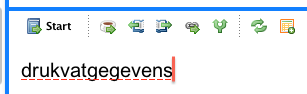
- You can have a peek at the Edit menu to check the relevant keyboard shortcuts:
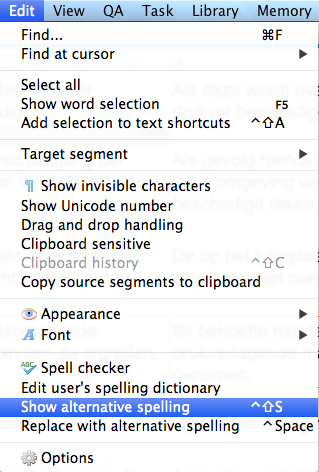
- Press the keyboard shortcut assigned to Show alternative spelling to open the context menu:
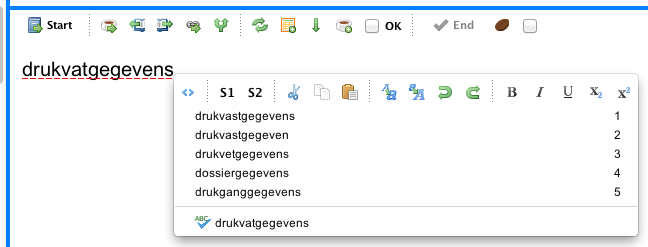
- Press the Up arrow to navigate to the last entry in the context menu (this is counterintuitive):
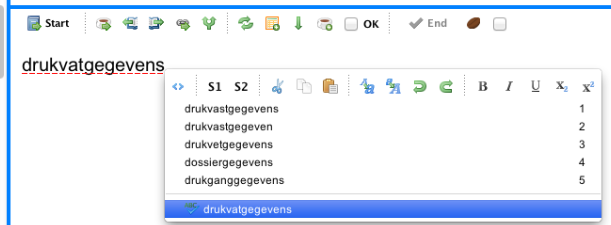
- Press the Enter key to add the word with the green check mark to your user's spelling dictionary.
Adding multiple words with unknown spelling to your private spelling dictionary
You can add a list with many ‘unknown’ words (e.g. a list of medical terms) to your private spelling dictionary.
- Choose Edit > Edit user's spelling dictionary:

- Navigate to the end of the word list.
- Insert the words that you want to add to your private spelling dictionary, via the clipboard.
- Click on the white ⊗ in a red circle to close the edited user.dic and save your private spelling dictionary:
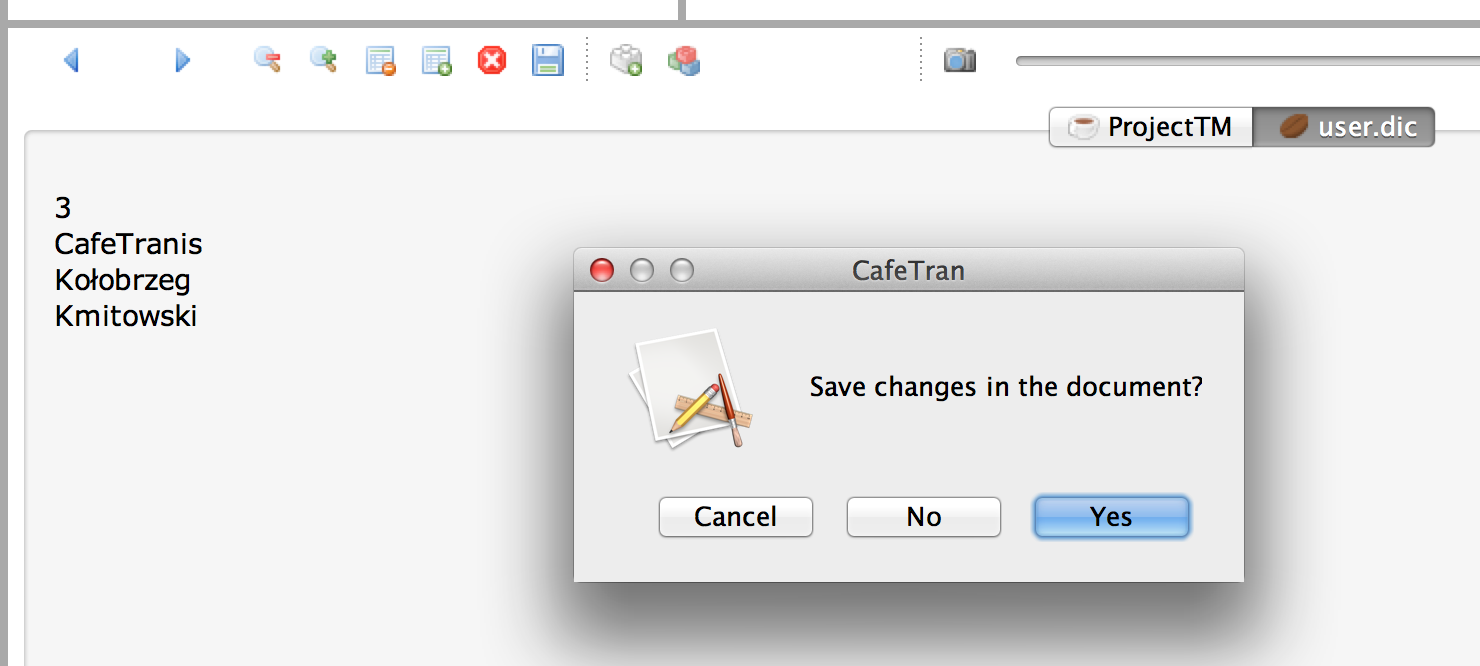
- Quit CafeTran.
Using the Hunspell spell-checker
CafeTran chooses the correct spell-checking dictionary of your target language automatically based on the target language of the translation project. You should see the red underline under a misspelled word in the target language window. Right clicking at the misspelled word shows alternative spelling of this word. Pressing the CTRL+Space keyboard shortcut at the misspelled word replaces it with the alternative spelling. If there are more alternative spelling words, just keep pressing CTRL+Space to choose the correct one.
You can select your spell-checking dictionary manually as well. Click at the menu Edit | Spell checker and choose a dictionary for spell-checking from the drop-down list.
See also: Using the Placeables List for Excluding Word Groups from Spell-checking
Quality of the Hunspell spell-checker
The Quality of the Hunspell spell-checker varies from language to language. For Dutch it is actually very good. It even has the ‘Keurmerk’ from the ‘Nederlandse Taalunie’: https://en.wikipedia.org/wiki/OpenTaal