Translating into Japanese
- In the Project Manager click the gear wheel behind Segments > New Project Memory:
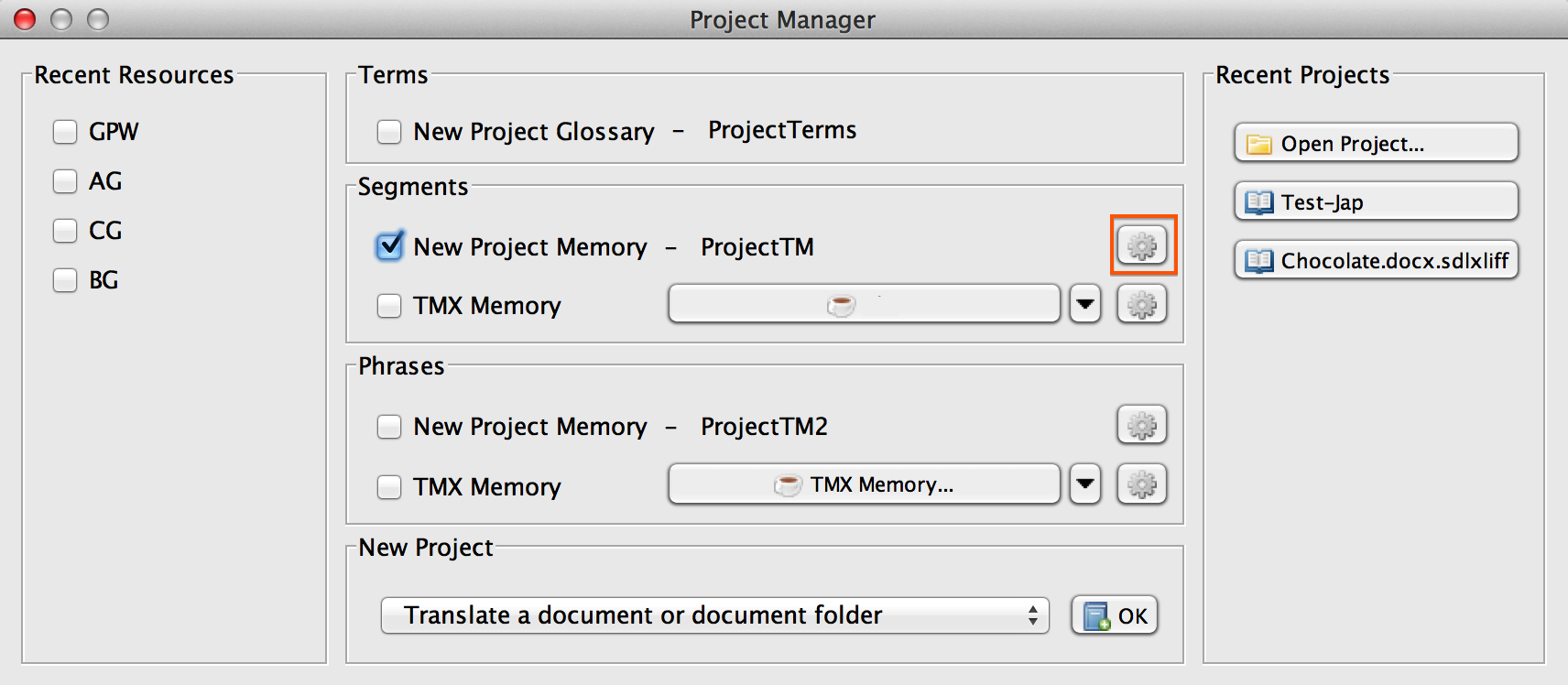
- Check the settings:
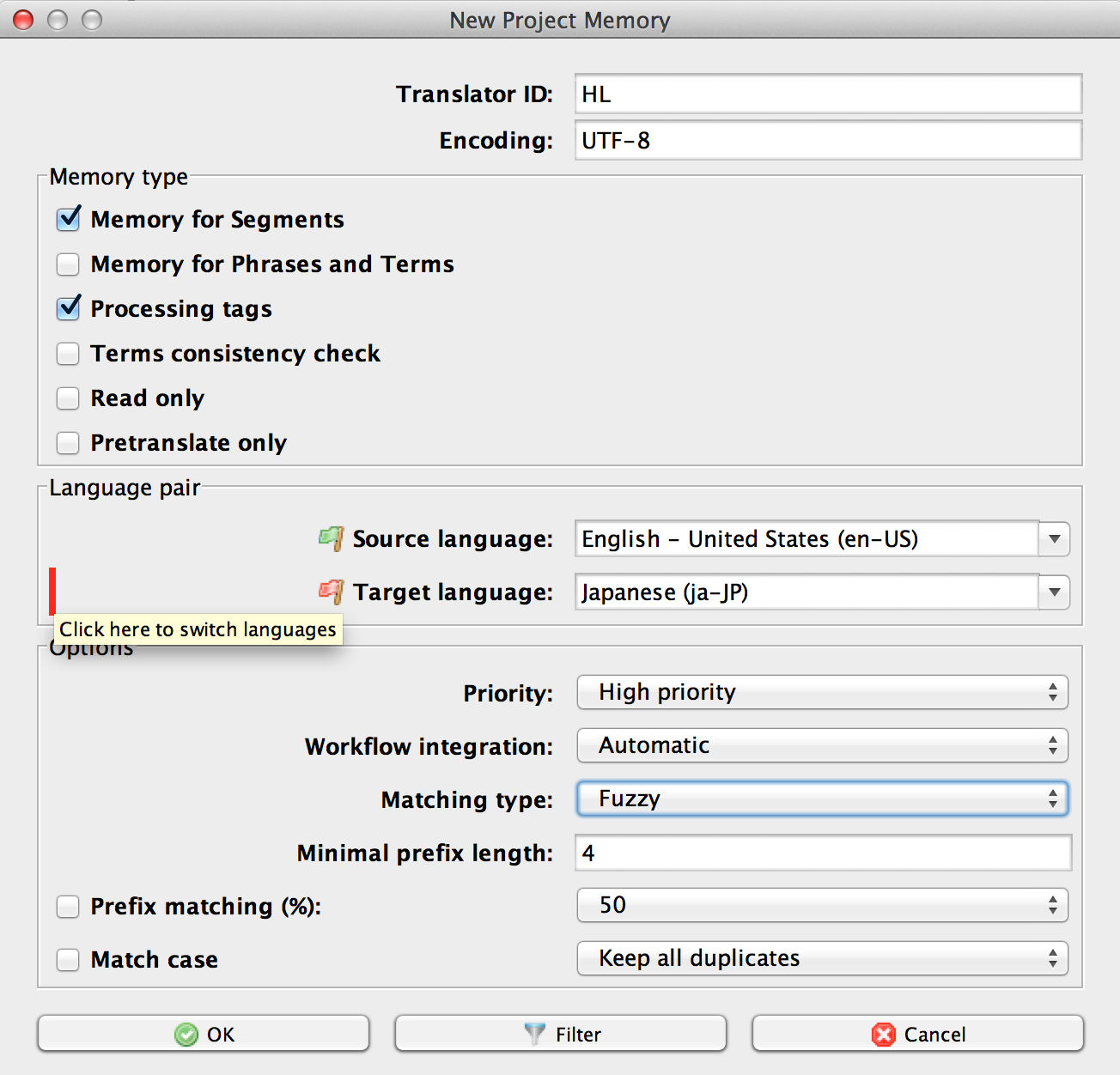
- Click on OK to close the New Project Memory dialogue box and return to the Project Manager.
- In the Project Manager click the OK button to open the Project Info dialogue box:
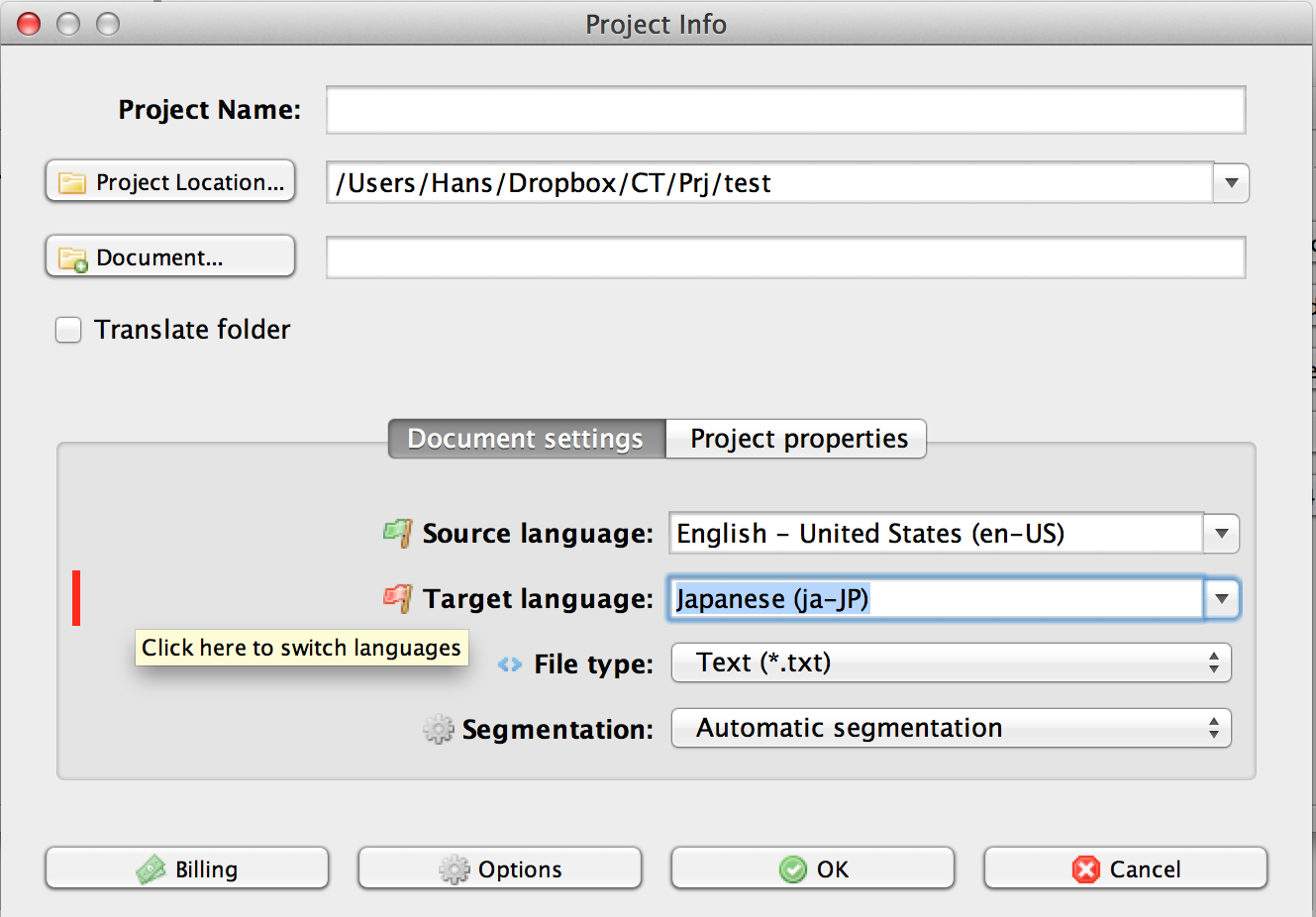
Quickly swapping source and target language
When you want to quickly swap between Japanese and English as source and target language, you should hover your mouse over the area at the left-hand side of the flags in the Project Info dialogue box. You will see a red vertical bar|. Press the left mouse button to swap languages.
PLEASE NOTE: Swapping languages like this, doesn't change the TM Matching type too. You will have to do this manually (see below).
Translating from Japanese
- In the Project Manager click the gear wheel behind Segments > New Project Memory:
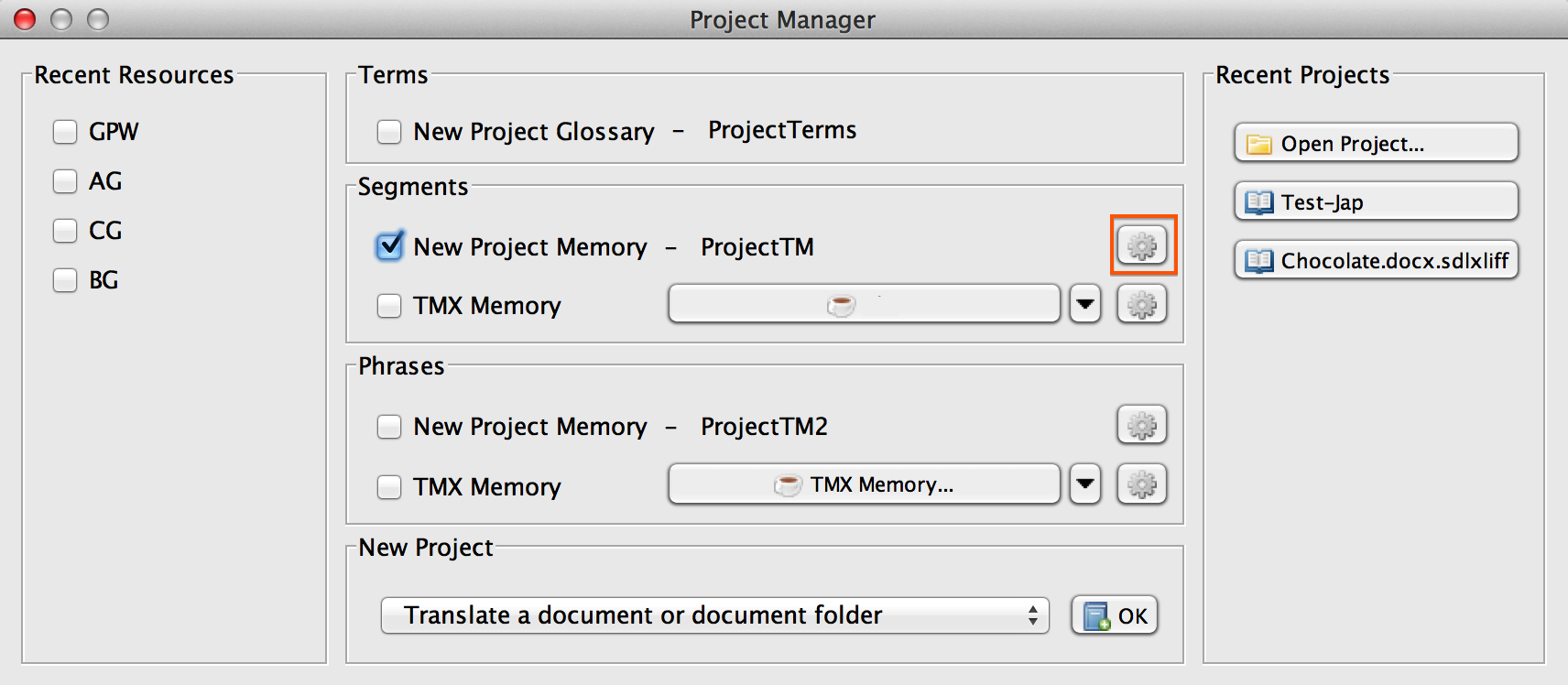
- Check the settings:
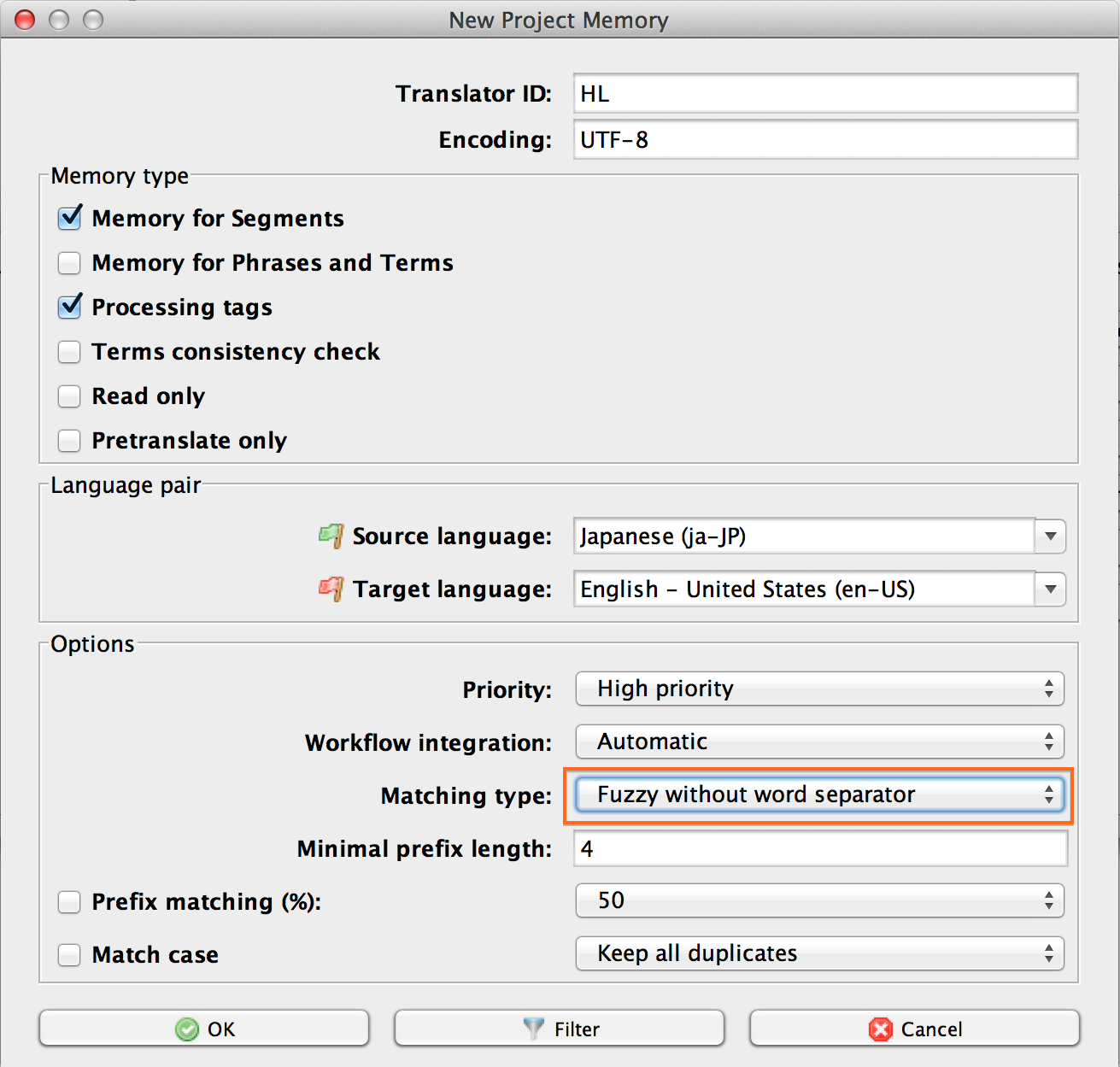
- In the Matching Type field, please select Fuzzy without word separator.
- Click on OK to close the New Project Memory dialogue box and return to the Project Manager.
- In the Project Manager click the OK button to open the Project Info dialogue box:
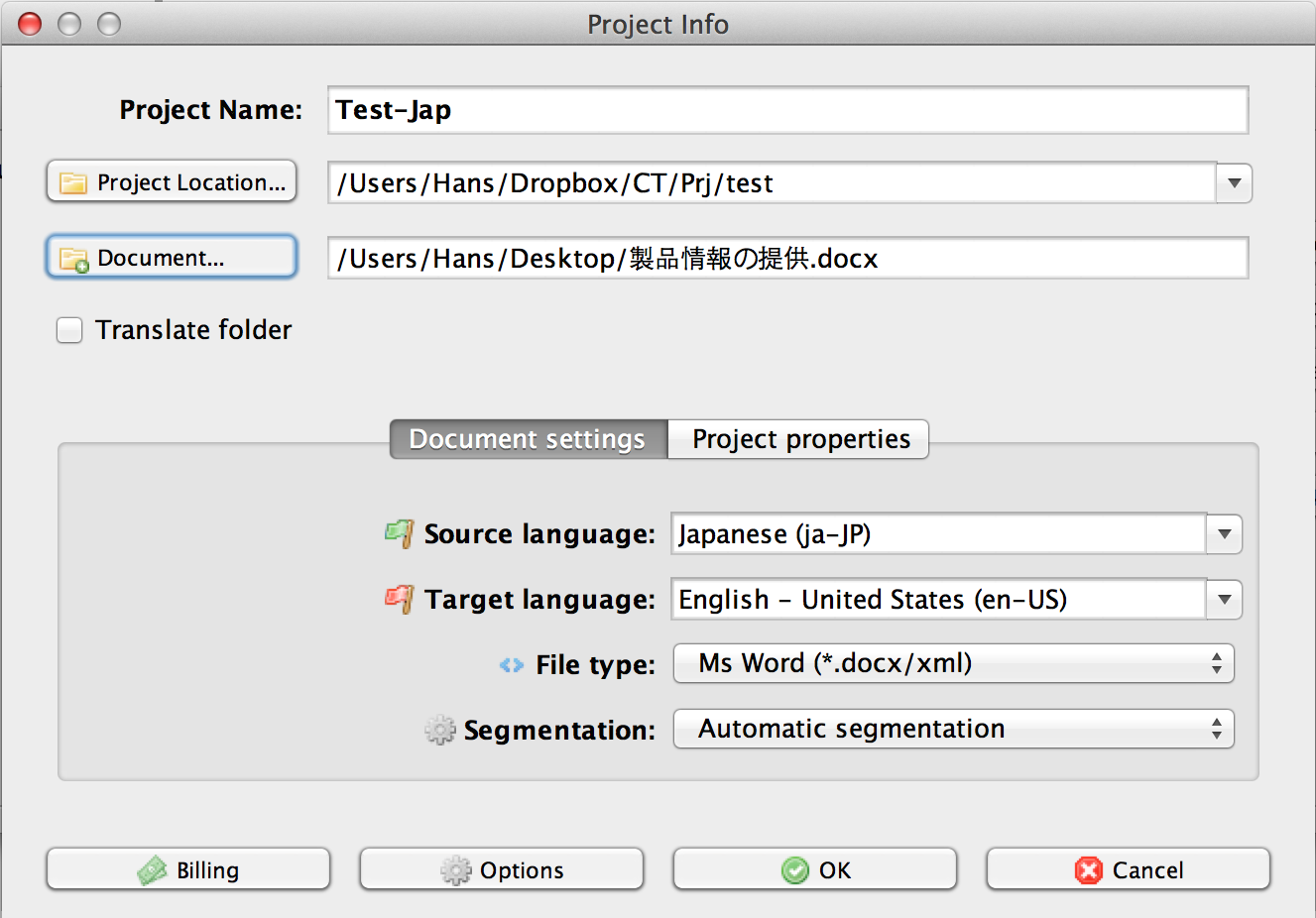
- Click the OK button to confirm the settings and let CafeTran import your Japanese source document.
CafeTran's translation view will appear:
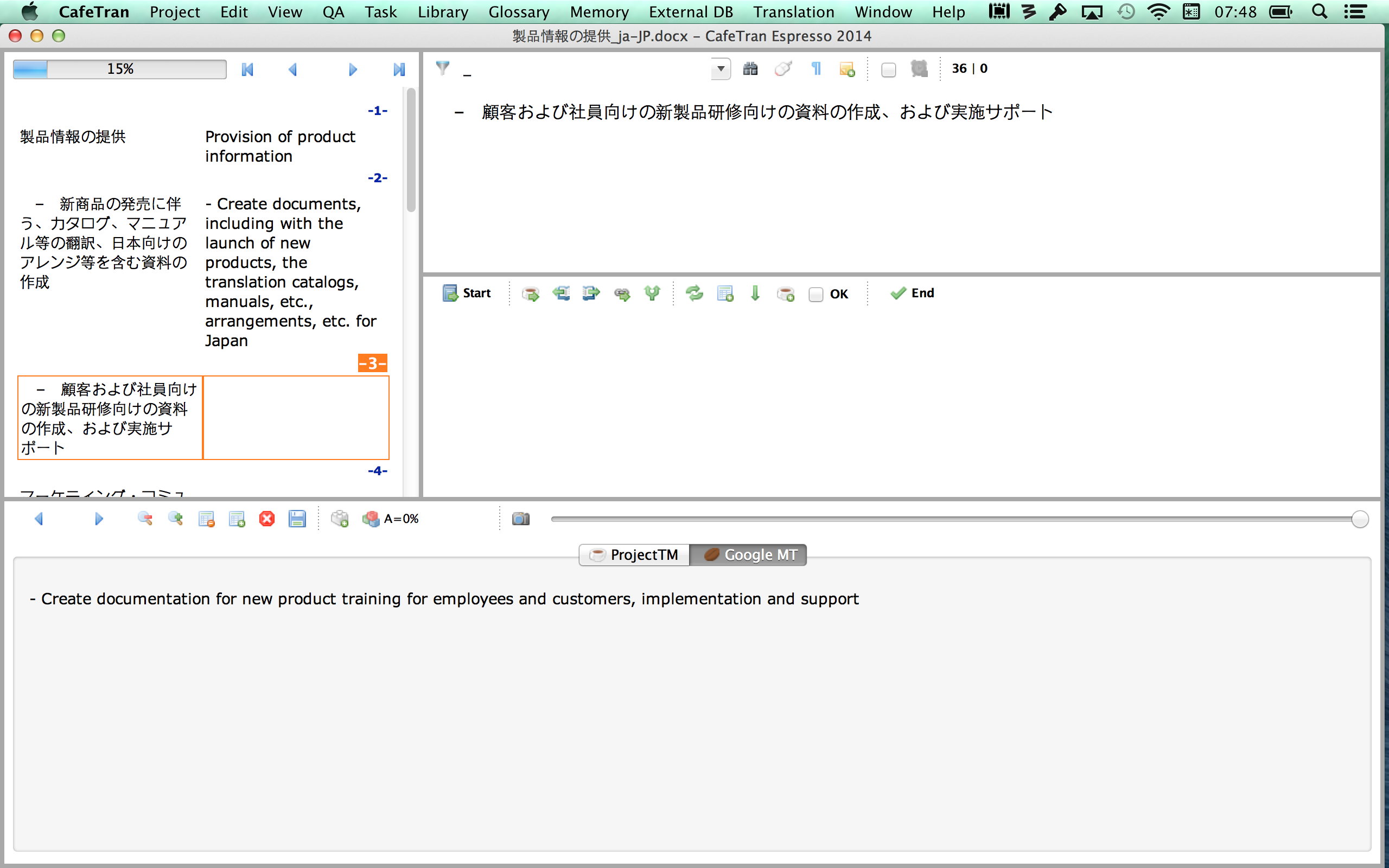
- Insert your translation into the target box, using machine translation results by dragging over them.
- With the mouse, select a character (like の) in the source box and click on the MS (Memory Source Segments) icon to perform a concordance search:
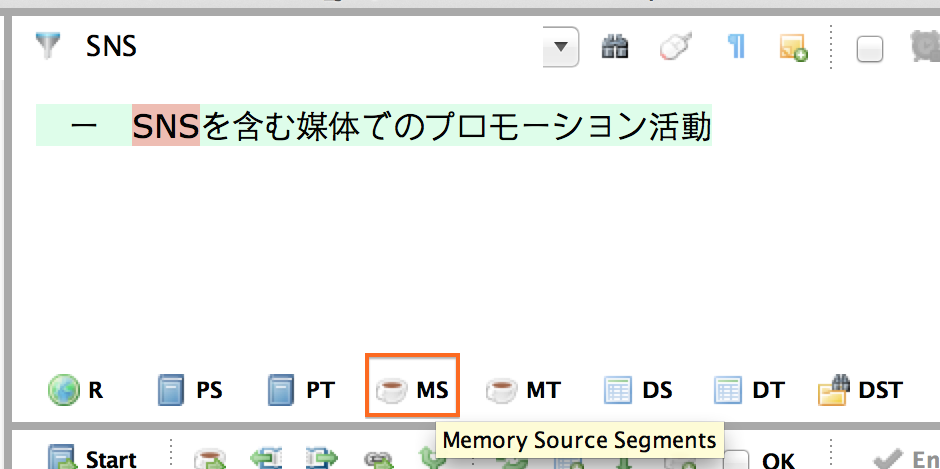
- In the tabbed pane, check the concordance search results:
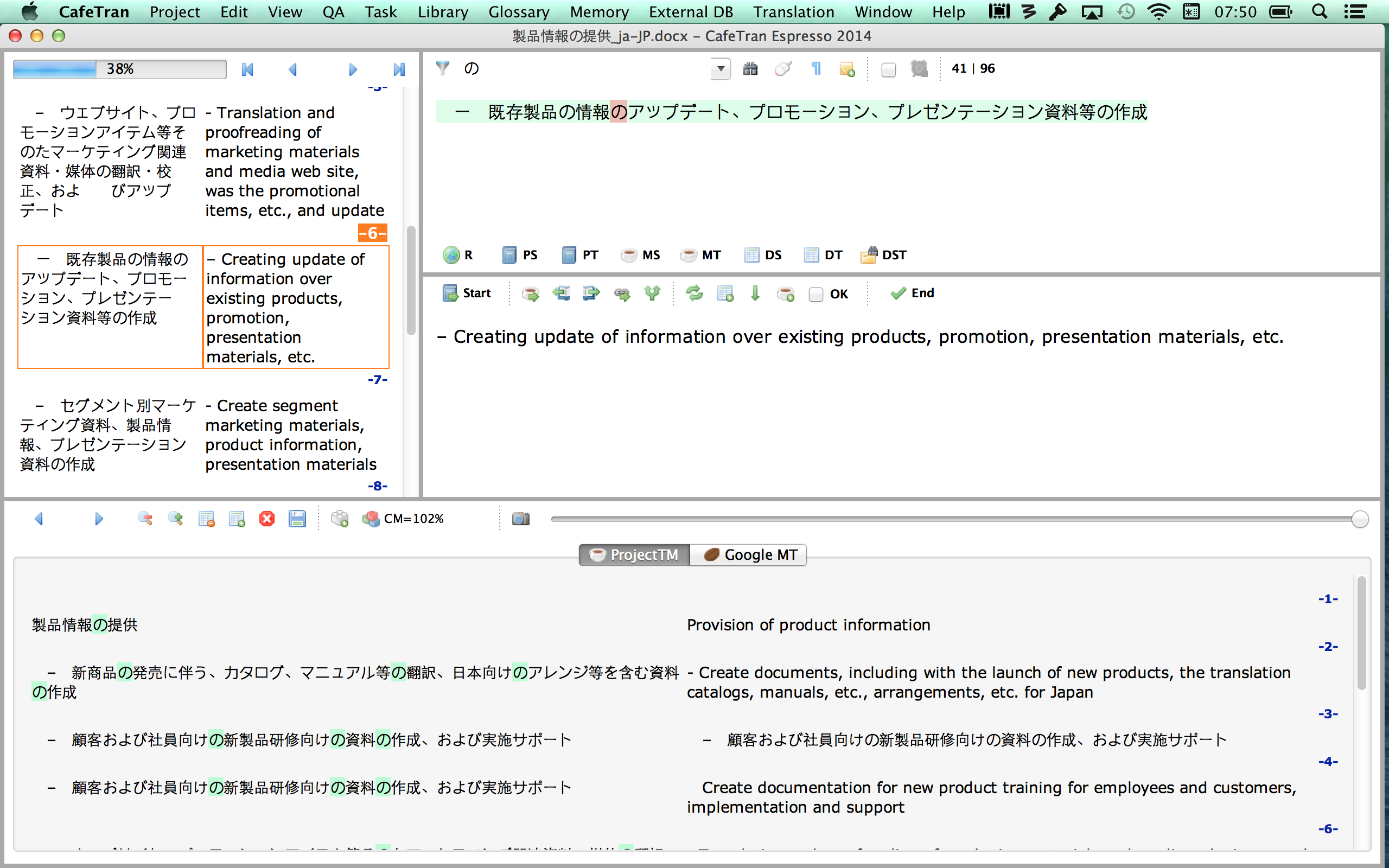
Japanese resources
The information below was kindly provided by Alain Côté.
Click here to download all resource definitions described in this article. After the download, copy the RES files to the appropriate folder on your computer.
On OS X:
/Applications/CafeTran.app/Contents/Resources/Java/infos/resources/Internet/
On Windows:
…
Edict, raw data
This is a backdoor URL to get only the data (on a white page). You may have an Edict file on your computer, but this one is updated daily on the main server.
http://www.csse.monash.edu.au/~jwb/cgi-bin/wwwjdic.cgi?1ZUQ
As for the settings, after some struggling I did as below:
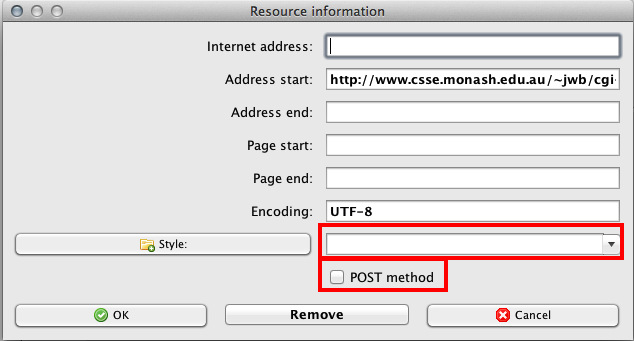
Don’t ask me why, but it worked…
Honyaku Star
Huge resource, made only from open source data. It displays just a big header and the search results on a white page, so it’s almost perfect for CafeTran).
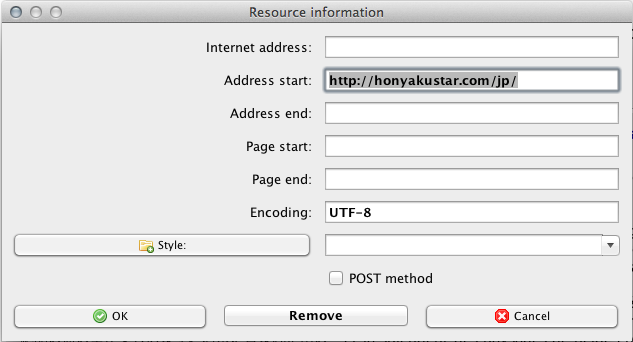
Eijiro
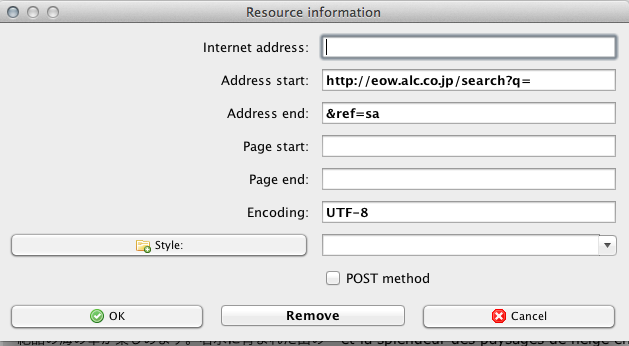
Weblio
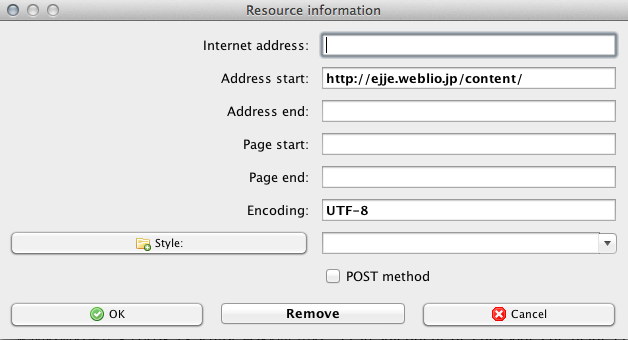
Weblio is the best.
You might be interested in Linguee (JP-EN) too:
It looks weird, but it works in CafeTran.
Yūbin Net
Here is an another very useful one : Yūbin Net. It searches the Japanese street addresses, which can be a nightmare. (You know what I mean if you translate from JP.)
Address Start
http://www.yu-bin.net/pc/key_get.cgi?KEN=0&KEY=
Address End
&TYPE=0
Encoding
Shift_JIS
Works perfectly here.
Medo
Here is a new one, JP-EN, for medical terms:
http://www.medo.jp/cgi-bin/a35.cgi?q=
Encoding: x-euc-jp
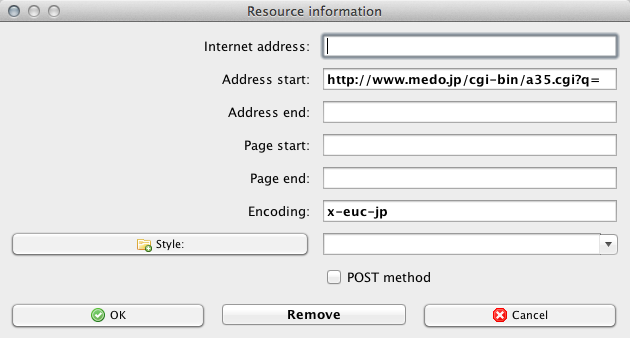
IEC
One more Japanese Web Resource for the Library. This time, the IEC (International Electrotechnical Commission), from Japanese to multiple languages.
Address start: http://www.electropedia.org/iev/iev.nsf/SearchView?SearchView&Query=field+SearchFields+contains+
Address end: +and+field+Language=ja&SearchOrder=4&SearchMax=0
Encoding: UTF-8
There is some garbage in the header, but the results are displayed properly and clicking them inside CafeTran works fine here.
Creating a list of frequent Japanese words
You can download EKwords (Windows only) here.
See also: Website of a Japanese translator (and CafeTran user)
Character recognition (OCR) of Japanese source documents
Rene:
It is possible, but scanning Japanese is always an iffy proposition. There are simply too many characters that are too similar…. so you get a seemingly correctly "spelled" word (meaning the kanji does exist), but the meaing is complete nonsense. There is no way to "spell check" Japanese the way you spell check European languages, so the way of OCR in Japan is riddled with landmines…