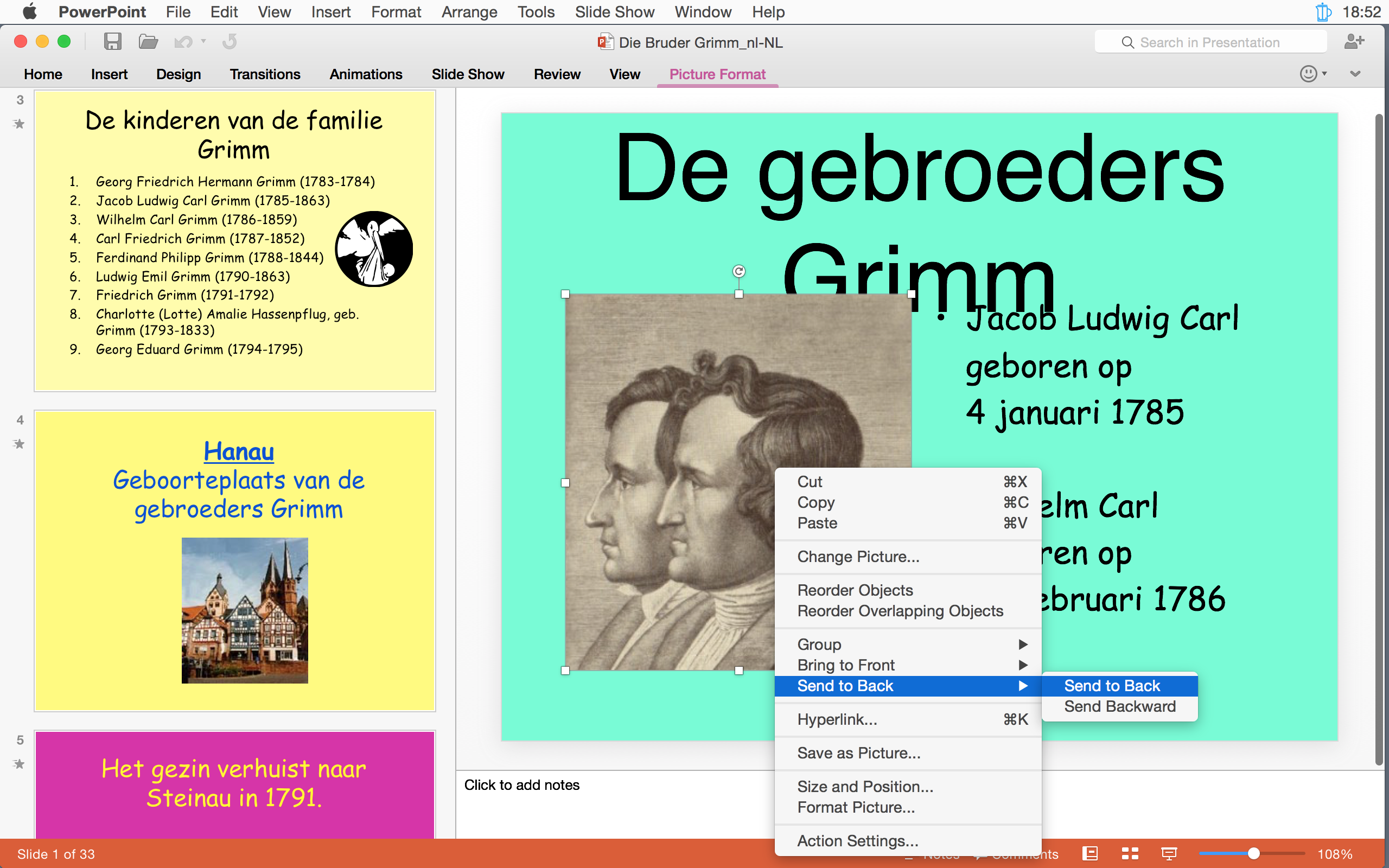Powerpoint presentations
- Drag the PowerPoint presentation that you want to translate onto the Project group of the Dashboard.
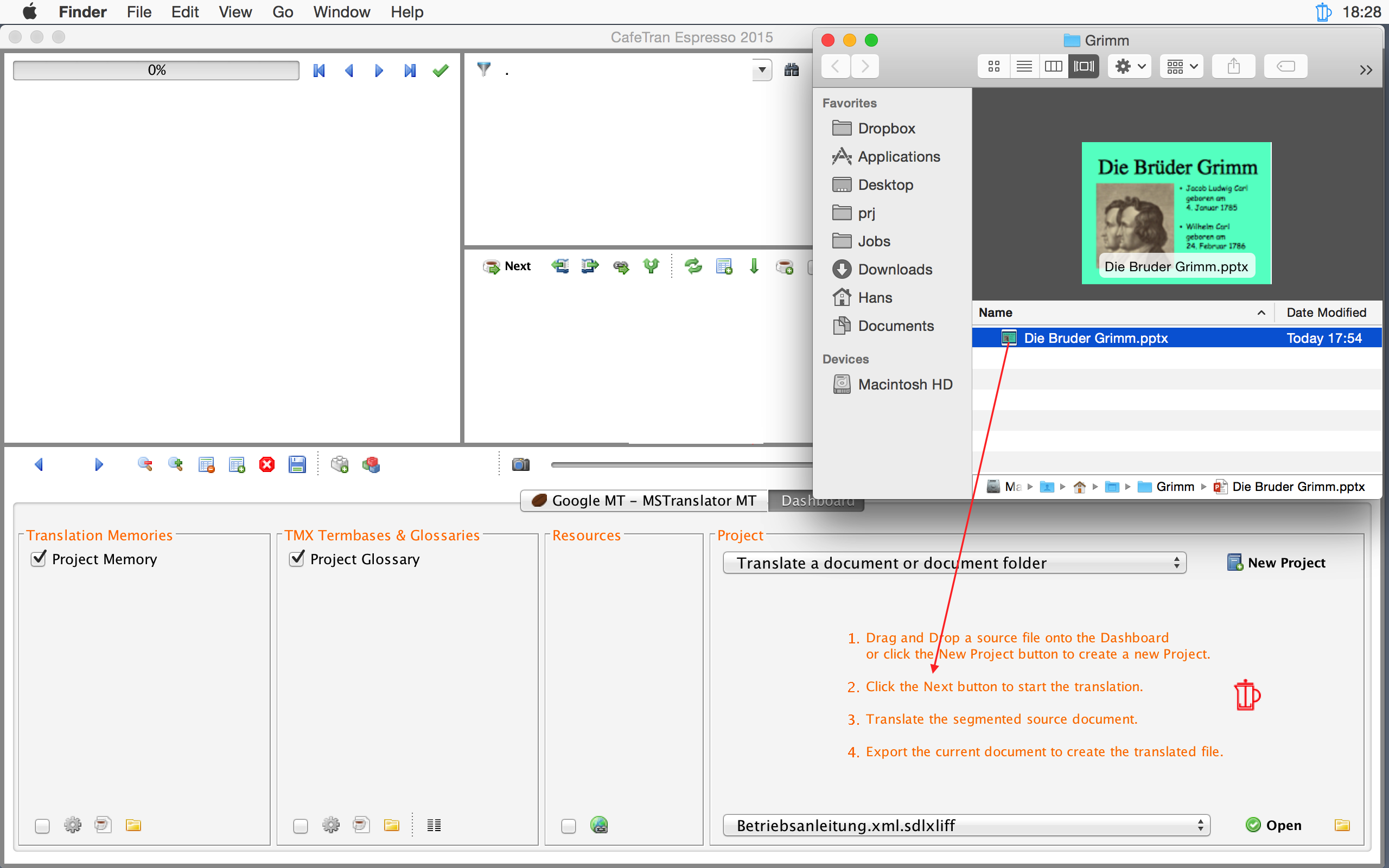
- Check the language settings and adjust them where necessary.
- When everything is alright, click the OK button.
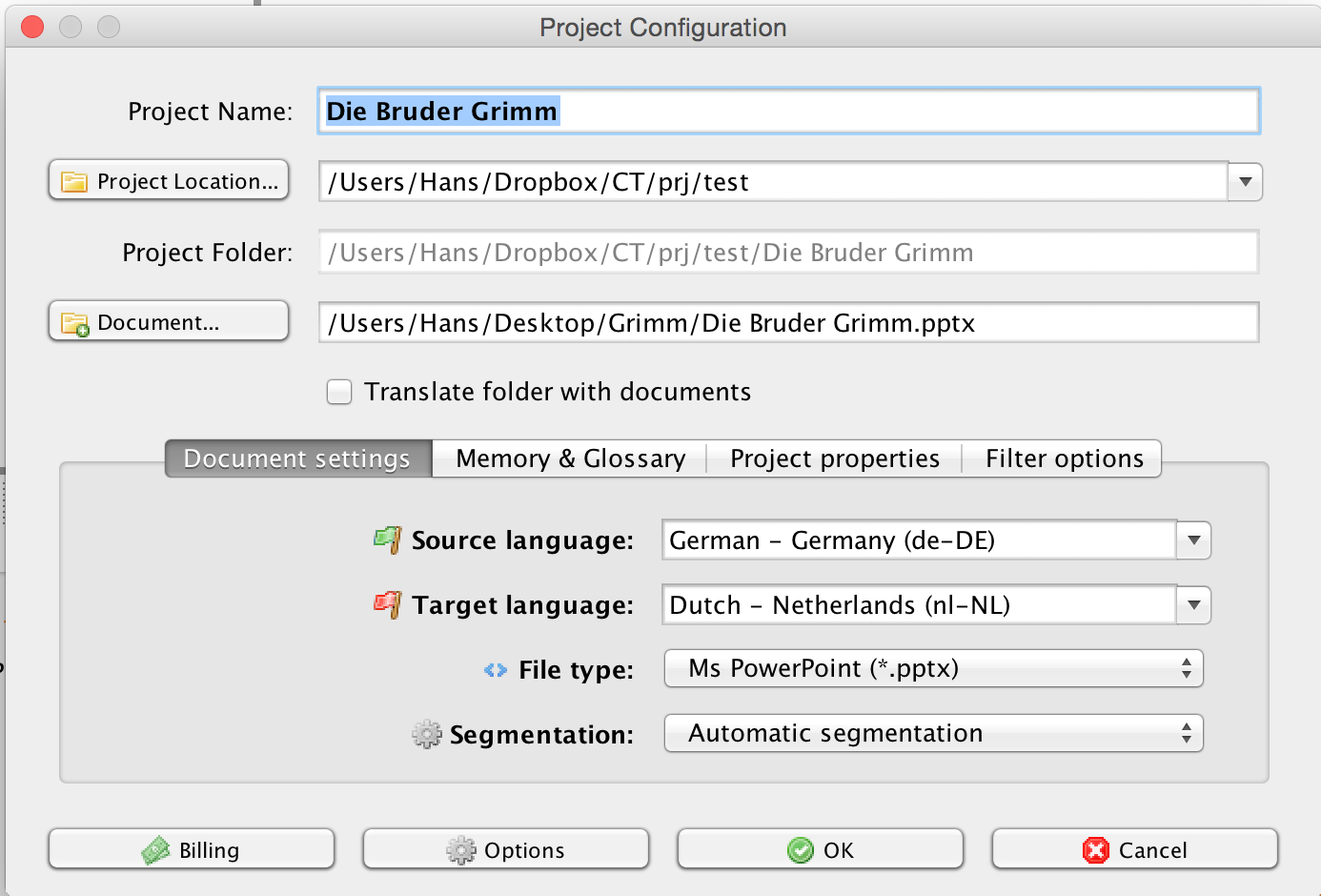
In PowerPoint presentations the layout is often created by inserting line breaks, tabs and spaces. In order not to overwrite any of these formatting characters, it is advised to let CafeTran show invisible characters.
- Click on the Show invisible characters icon in the toolbar above the source language pane.
- Click on the Next icon to start the translation session.
- Translate all segments and check them.
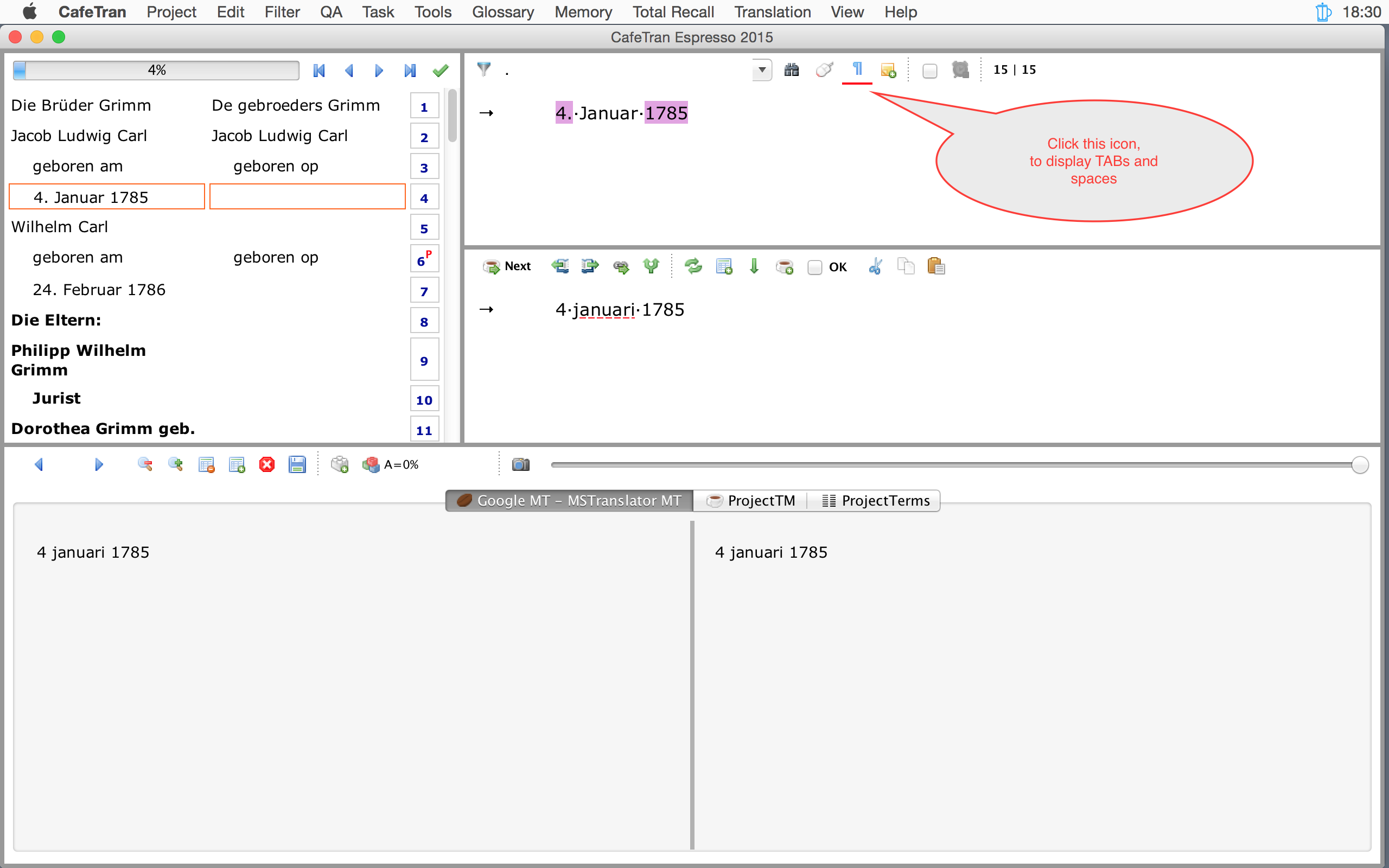
- Click on the green checkmark above the grid to export your translation.
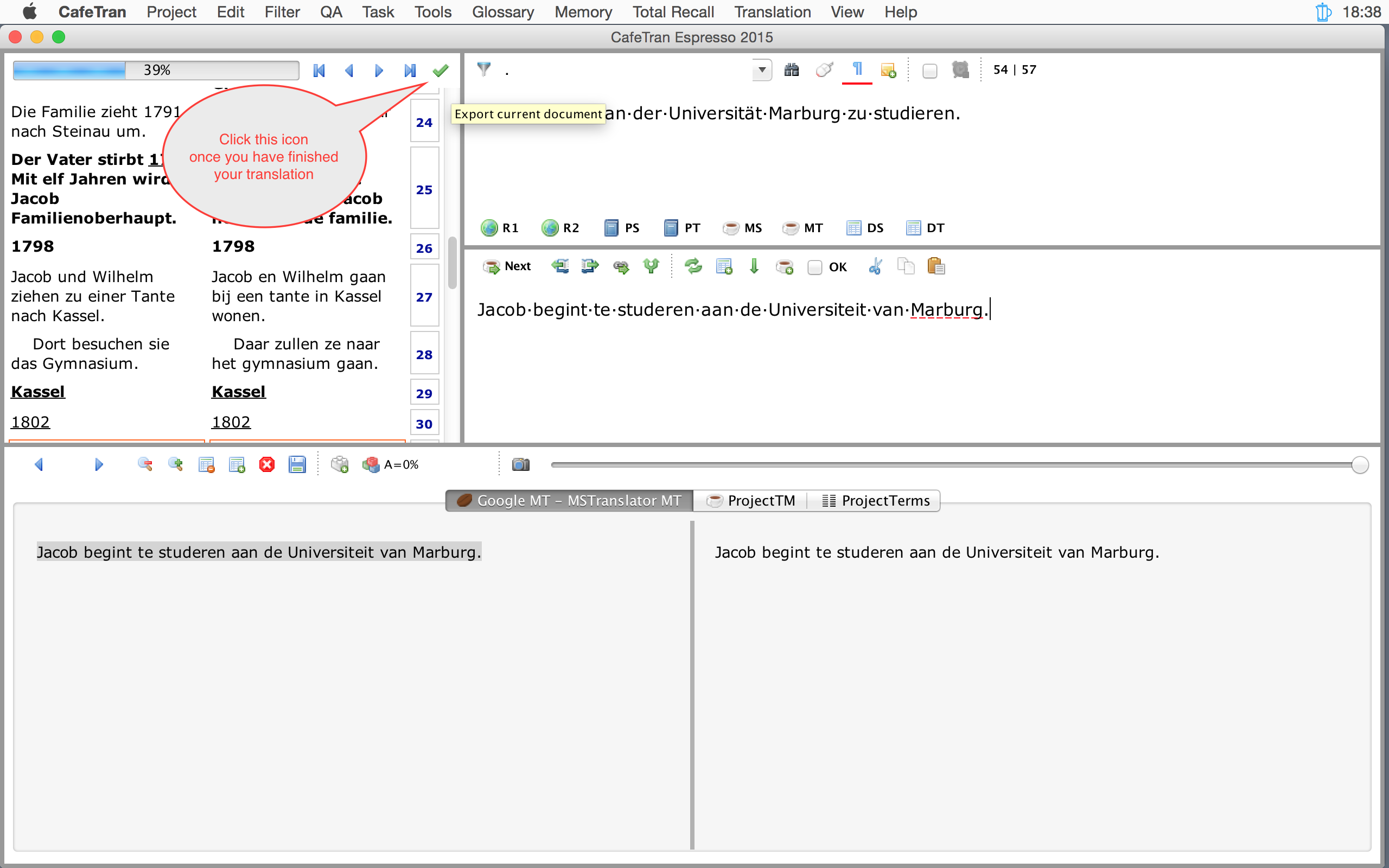
- In the Export dialogue box click on the middle button Export current document.
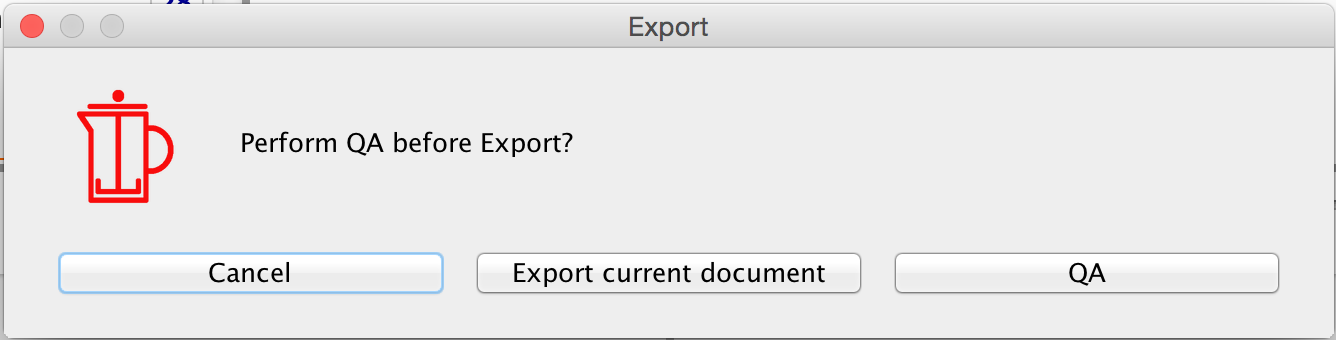
- In the Save target document as… dialogue box you note the folder where CafeTran will save your translation (here the folder ‘Die Brüder Grimm’ in a subfolder of your Dropbox).
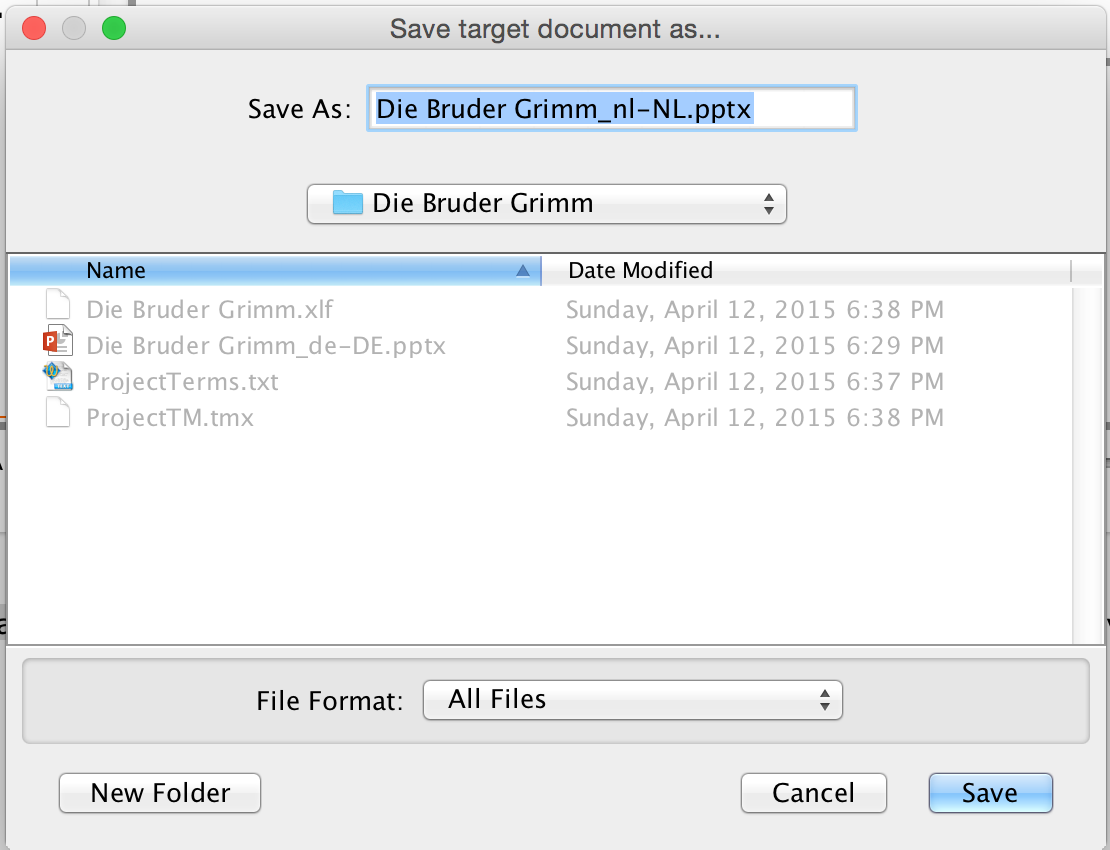
- Open your translation in Microsoft Powerpoint and check the layout.
- Make any corrections to the layout that are necessary.