This feature extracts frequent phrases out of the source document to overview used terminology and select good candidates for new terms to the glossary or terms memory.
Make sure that the Extract frequent terms option is checked in the Edit | Options dialog.
As you take next segments, phrases from these segments together with a number of occurrences will be displayed in "Frequent terms" window. This gives you a hint which terms will be often repeated and may be added to the glossary or memory for automatic translation.
For convenience, join the Frequent terms tab either with the source document or the glossary tab.
In the Task menu:
Choose Task > Frequent words sorted by frequency to generate a list containing all source words in the active project, sorted by word frequency.
You can add these words to your glossary by clicking on the … symbol behind … in the tabbed pane.
Frequent words sorted by length
Generate a list containing all source words in the active project, sorted by word length.
Frequent words sorted alphabetically
Generate a list containing all source words in the active project, sorted alphabetically.
In CafeTran, the Frequent Words function is also contextual. It means that
it may extract them only for the current segment as you go along. It also
gives you the option to add them to the glossary (instead of TM). See the
Edit > Option > Workflow tab > Add Frequent Words to glossary. It scans the whole document but shows only the ones present in the current source segment.
Ignoring known Frequent Words
While generating a list of Frequent Words, CafeTran can ignore those ‘known’ words that are already present in any active TM or glossary.
Here is an example with all Frequent Words listed:
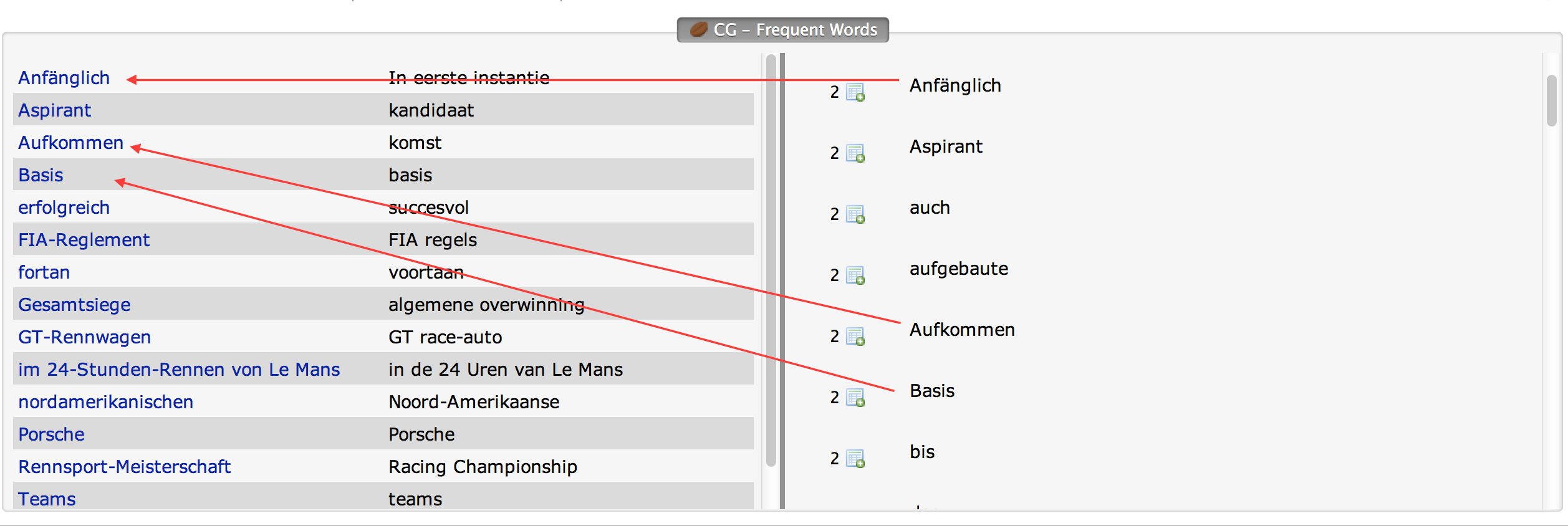
At the left-hand side of the tabbed pane you see a glossary, at the right-hand side the list of Frequent Words. Note that some Frequent Words also appear in the glossary.
To ignore known words:
- In the Task menu choose Frequent Words and tick Show only unknown Frequent Words.
- In the Task menu choose Frequent Words and then Frequent words sorted by frequency.
Compare the result with the image above:
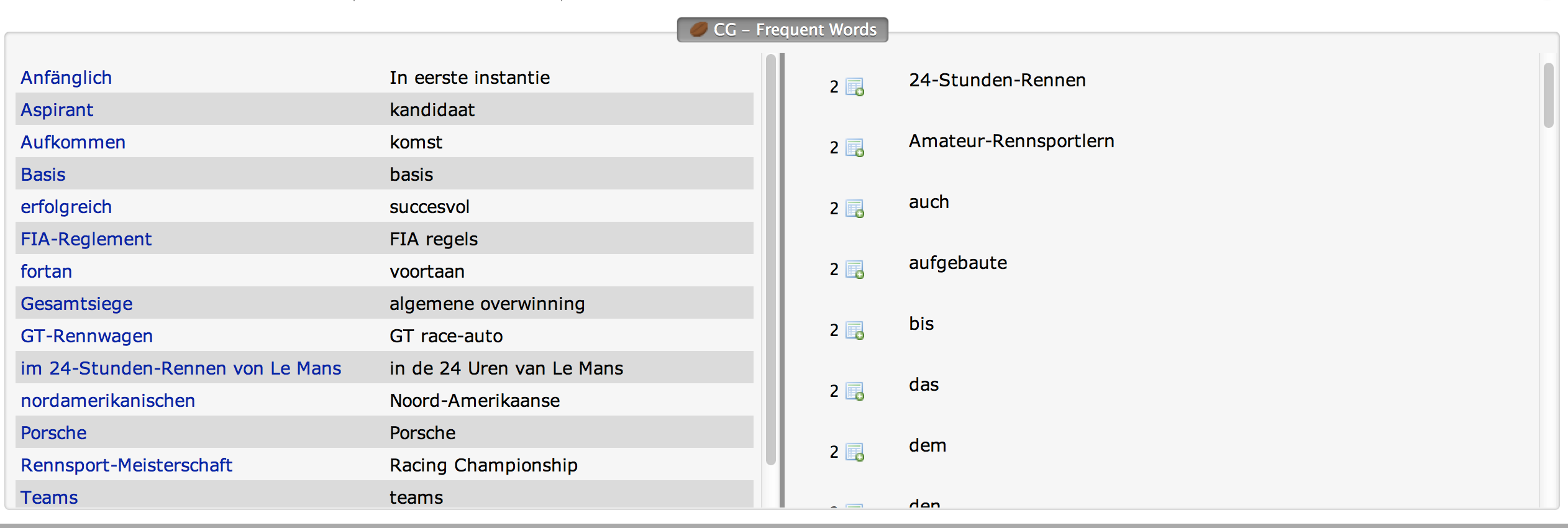
Extracting frequent words on the fly
- In the Task menu choose Frequent Words and tick Extract Frequent Words from current segment.
- In the Task menu choose Frequent Words and tick Add Frequent Words to glossary.
- Start translating.
In the Frequent Words tab in the tabbed pane, for each new segment the recognised frequent words will be displayed, together with the number of appearances in the current translation project and a table icon with a white plus character in a green circle. You can use this icon to add a frequent word to an active glossary. Clicking on this icon will open the New Term dialogue box. (You can also add new terms from the source segment pane and the target segment pane (directly or via the New Term dialogue box).) Note that CafeTran does not display the same frequent words twice as you move on, so you list of candidates for glossary entries becomes shorter with every new segment. This will help you to identify the trees in the wood.
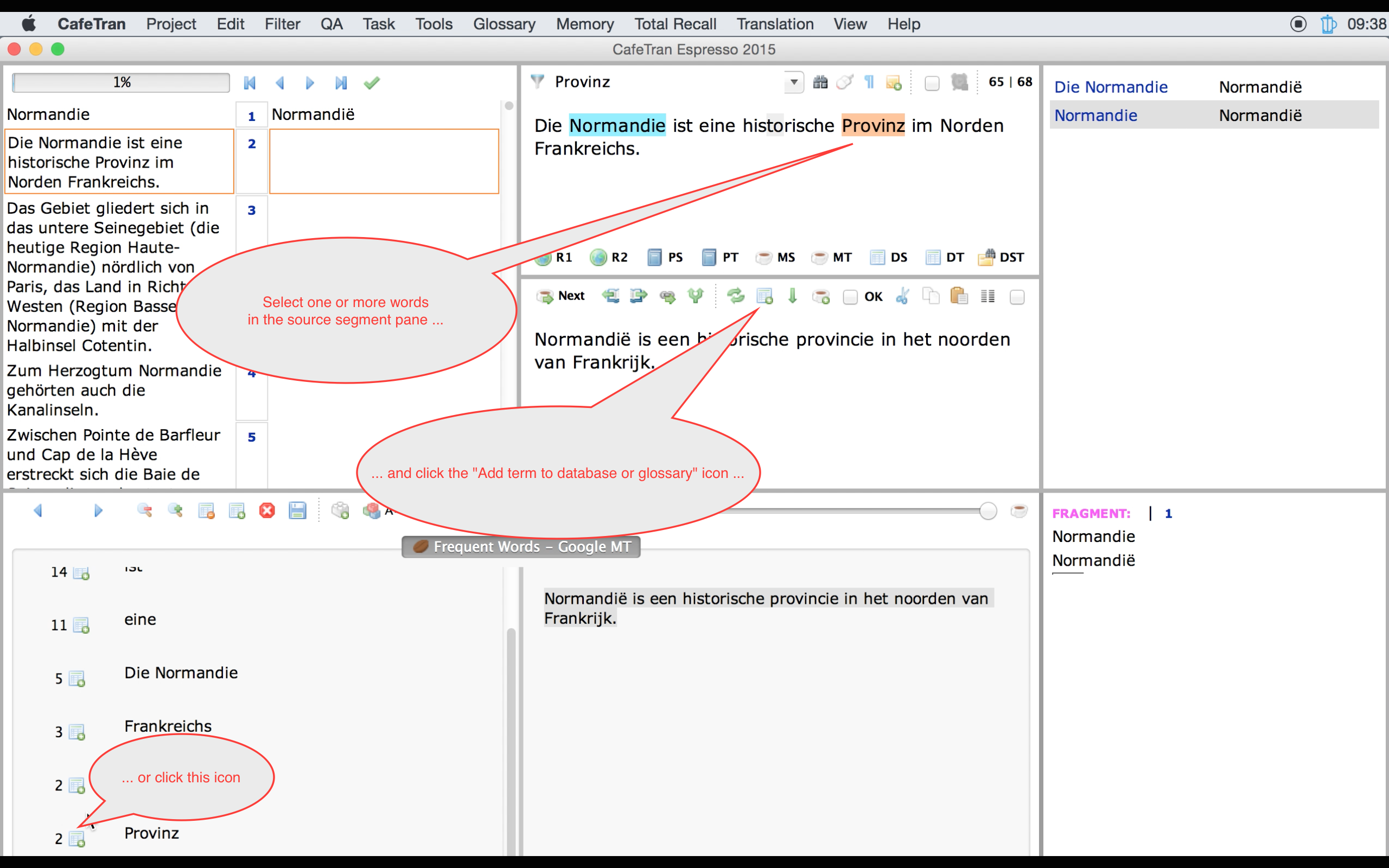
And:

Here is a movie (without sound).