If you don't want to translate the table of contents of a Word document, you will have to prepare your Word document before you import it in CafeTran.
This is how a Word document with an automatically generated table of contents looks in CafeTran:
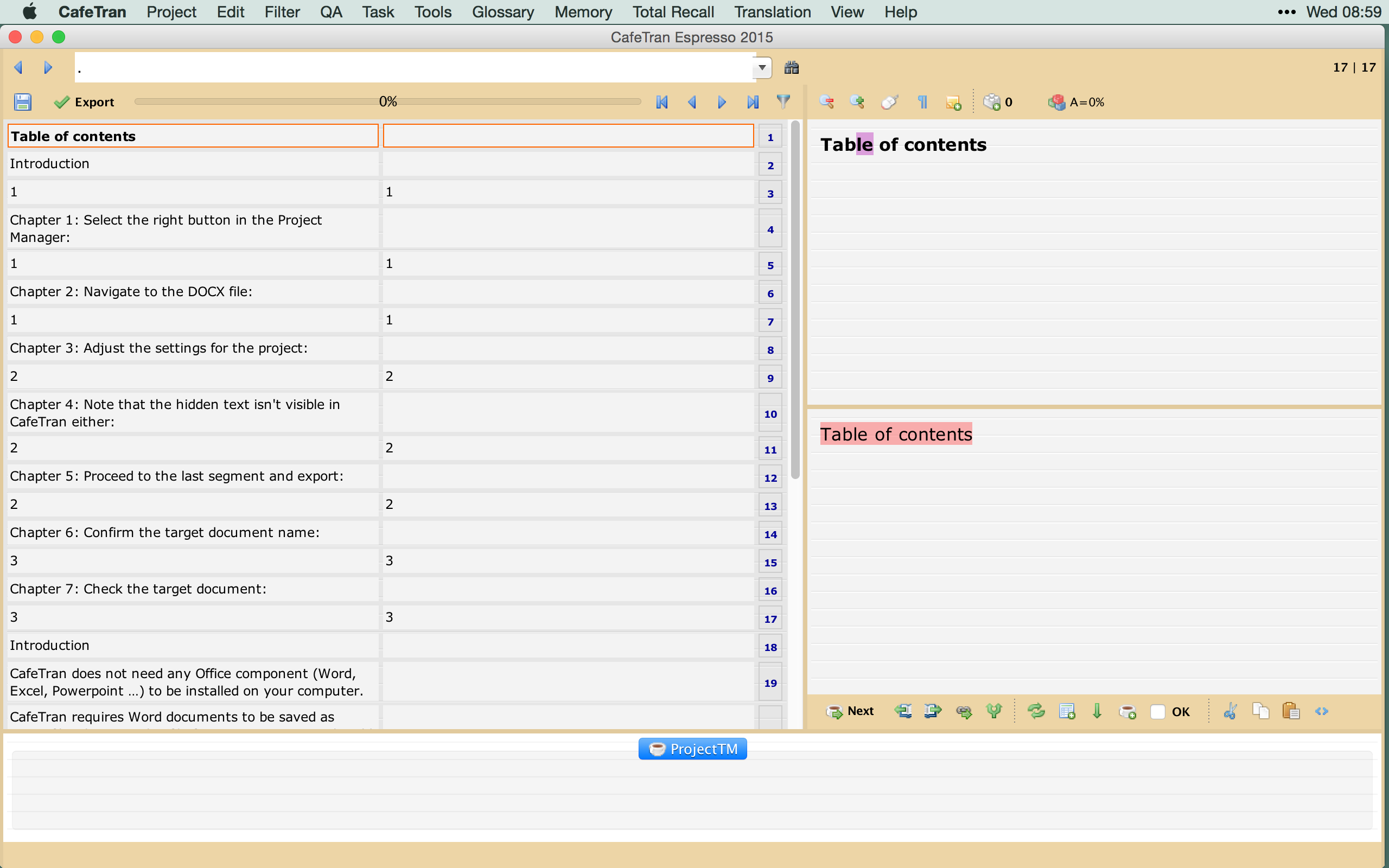
Tables of contents like this are generated from styles (e.g. Heading 1, Heading 2, …) or FIELDS. You can recognise them by clicking in them: if the TOC becomes grey, it has been generated automatically and you can use the procedure described in this article.
Omitting the table of contents
- Open the document in Word.
- Hover over the table of contents.
- Open the context menu.
- Toggle the field codes:
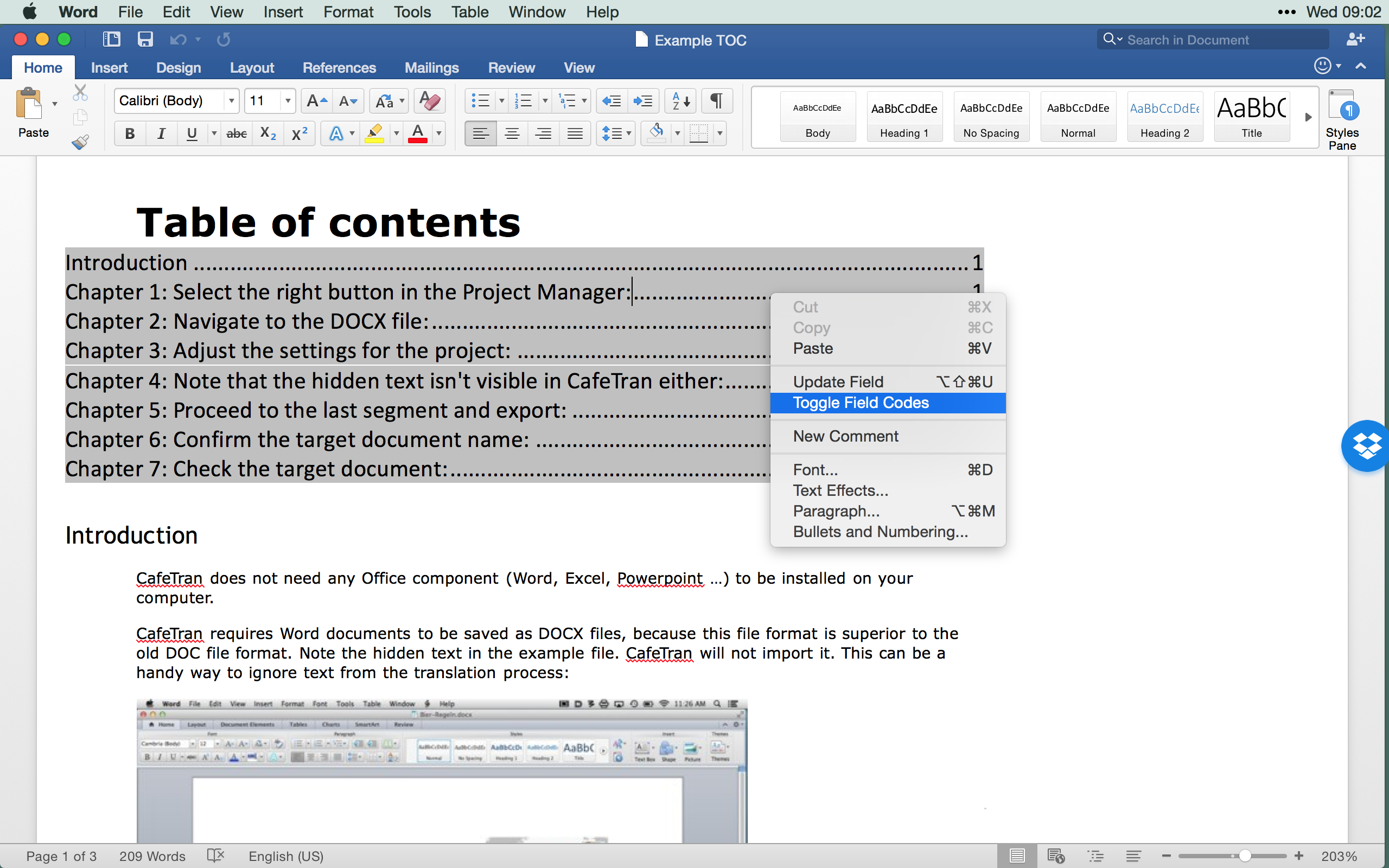
This is how the TOC looks now:
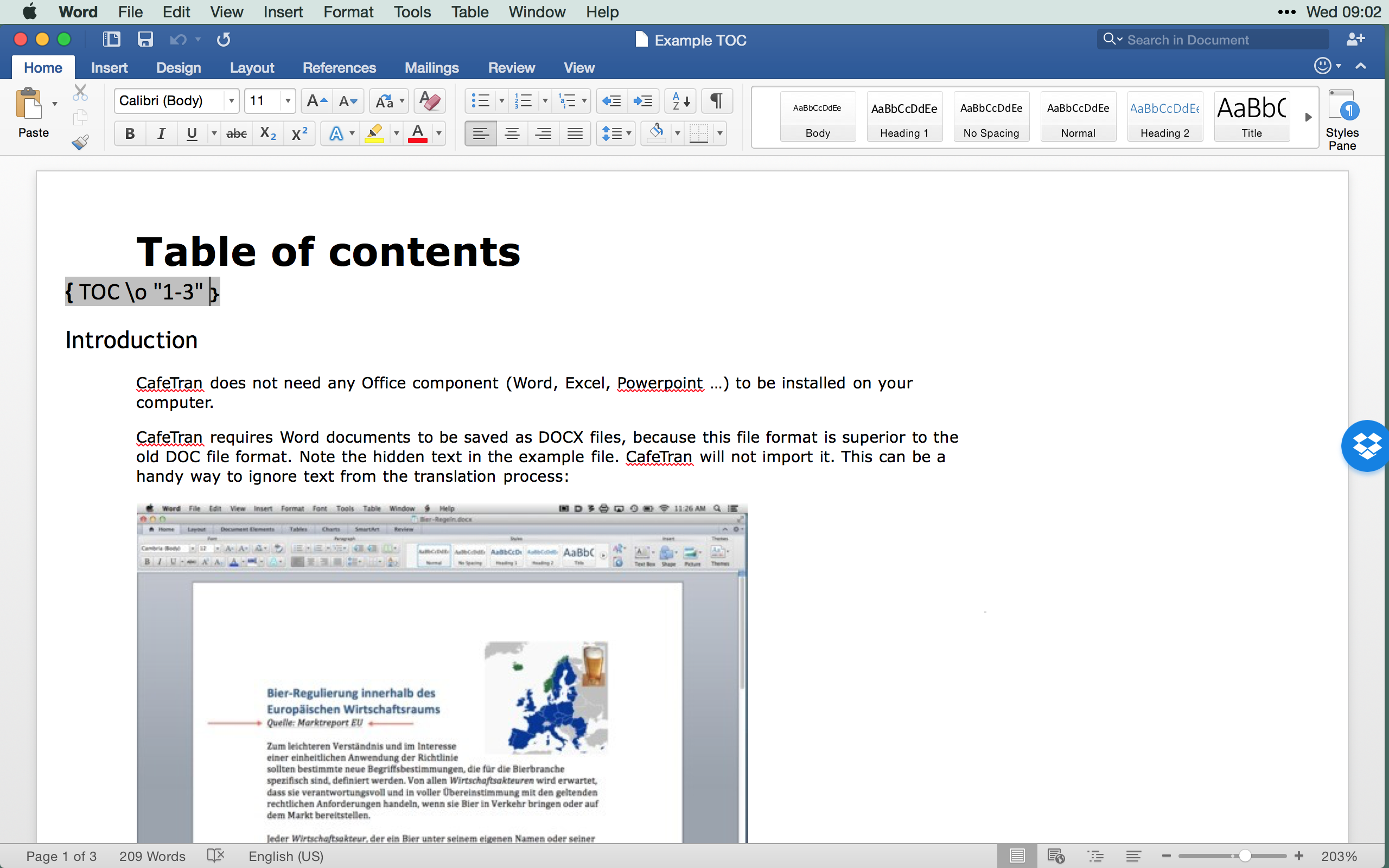
- Select the field code.
- Make the field code Hidden:
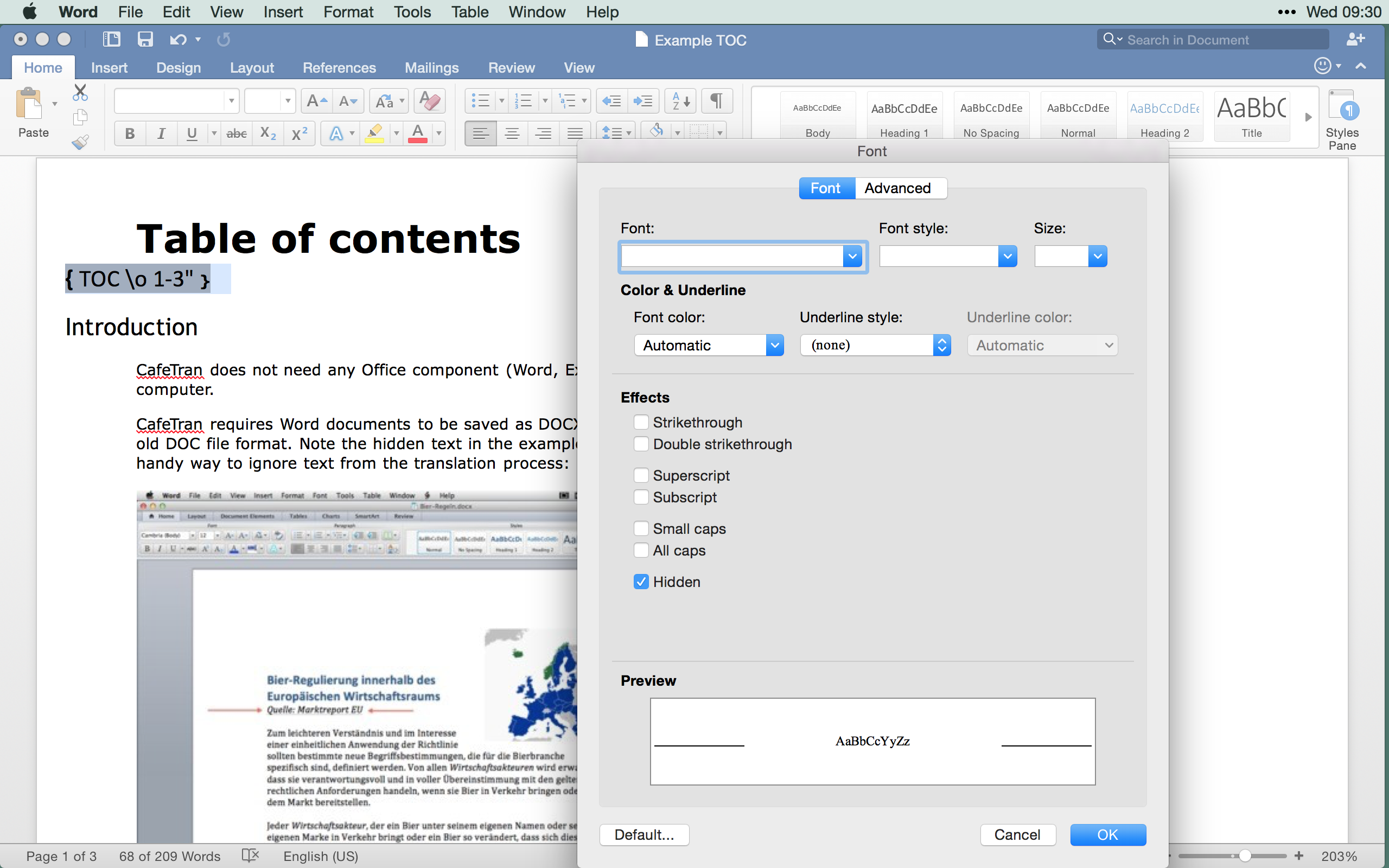
- Save the Word document.
- Create a new CafeTran translation project.
- Import the Word document with the collapsed TOC.
This is how the Word document without the TOC looks in CafeTran:
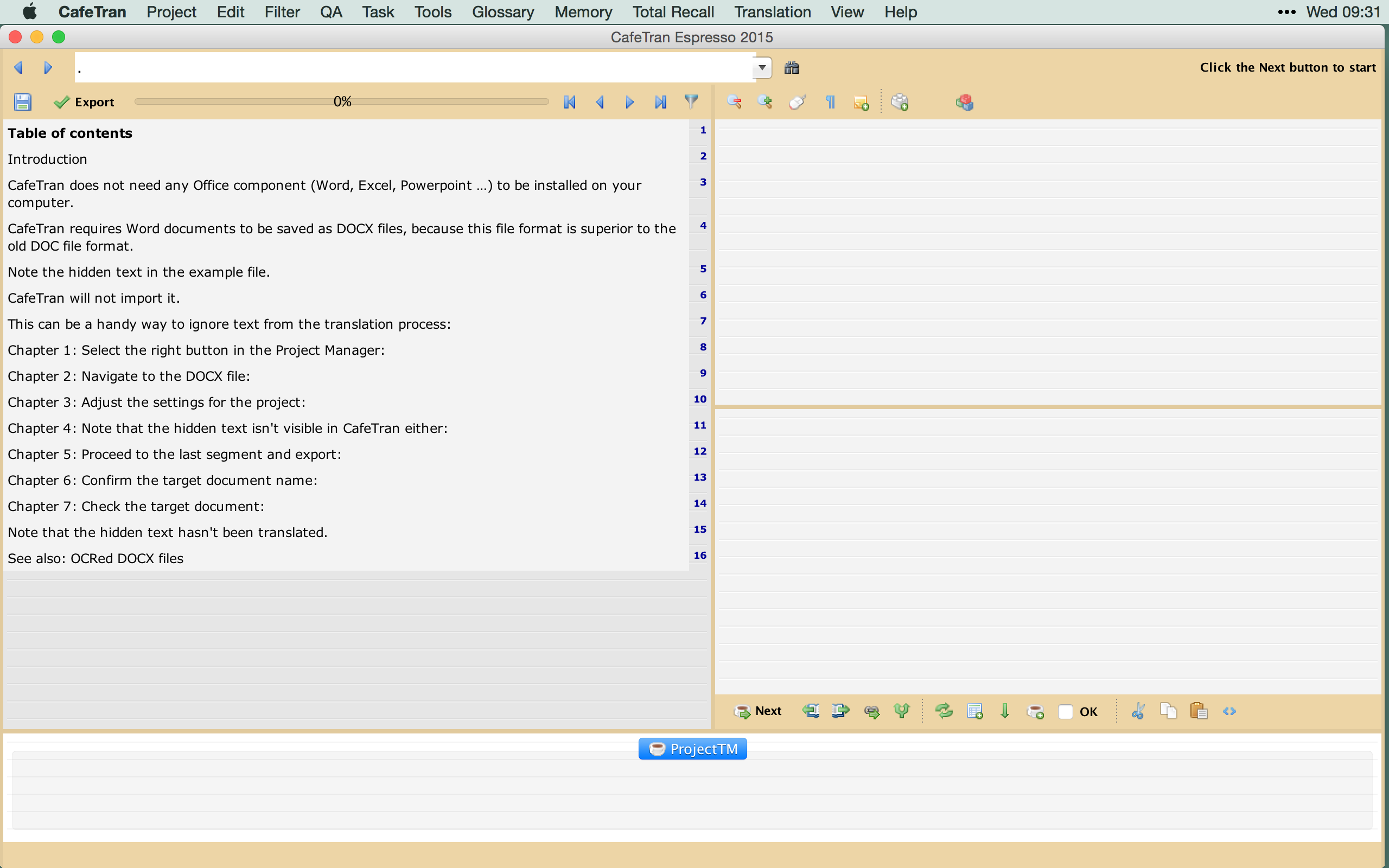
PLEASE NOTE: Don't forget to unhide and update the TOC before you send your translation to your client!